Ip multicast, Setting up ip multicast, Starting ip multicast – CCTV Camera Pros Geovision 8.2 Multicam Digital Surveillance System User Manual
Page 348
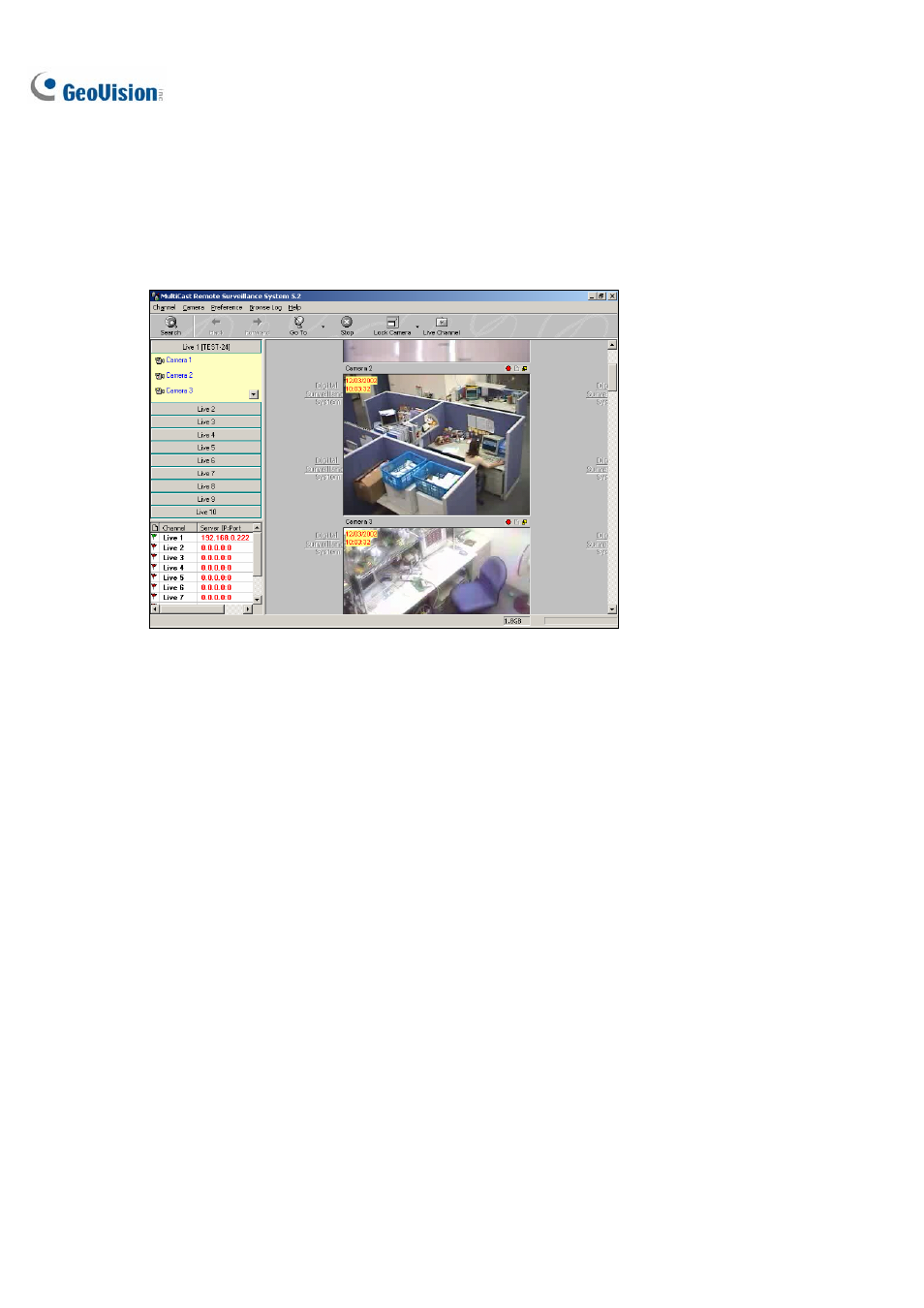
334
IP Multicast
It is possible to monitor several GV-Systems within a LAN network, through the use of IP Multicast. An
IP Multicast allows maximum of ten connections at a time. After the Live X button pressed, IP Multicast
automatically connects to the Main System within the LAN network.
Figure 8-13
Setting Up IP Multicast
The IP Multicast software is included in the Surveillance System Software CD. The application is to be
installed at the client PC within LAN network access. PC requirements are the same as those for
Remote View, described in the previous section.
Starting IP Multicast
1. Make sure both the client PCs and the server PC are properly set up in local area network (LAN).
2. Click
the
Network button in Main System and select Multicast Server to allow connection from
client PC. Follow this same step to set up all GV-Systems you wish to connect to IP Multicast.
3. Go
to
Windows Start, Program, system folder, and then IP MultiCast System from menu. Run the
system at the client PC.
4. Click
the
Search button from toolbar so IP Multicast finds all GV-Systems available for connection
within the network. Systems connected to IP Multicast are listed at the lower-left pane with their
server IP.
5. Click
the
Live bar to view the desired system. You may be asked to enter Login ID and Password.
Make sure your ID is given the privilege to view. All cameras open to the ID will be displayed.
