Auto login user without access rights – CCTV Camera Pros Geovision 8.2 Multicam Digital Surveillance System User Manual
Page 128
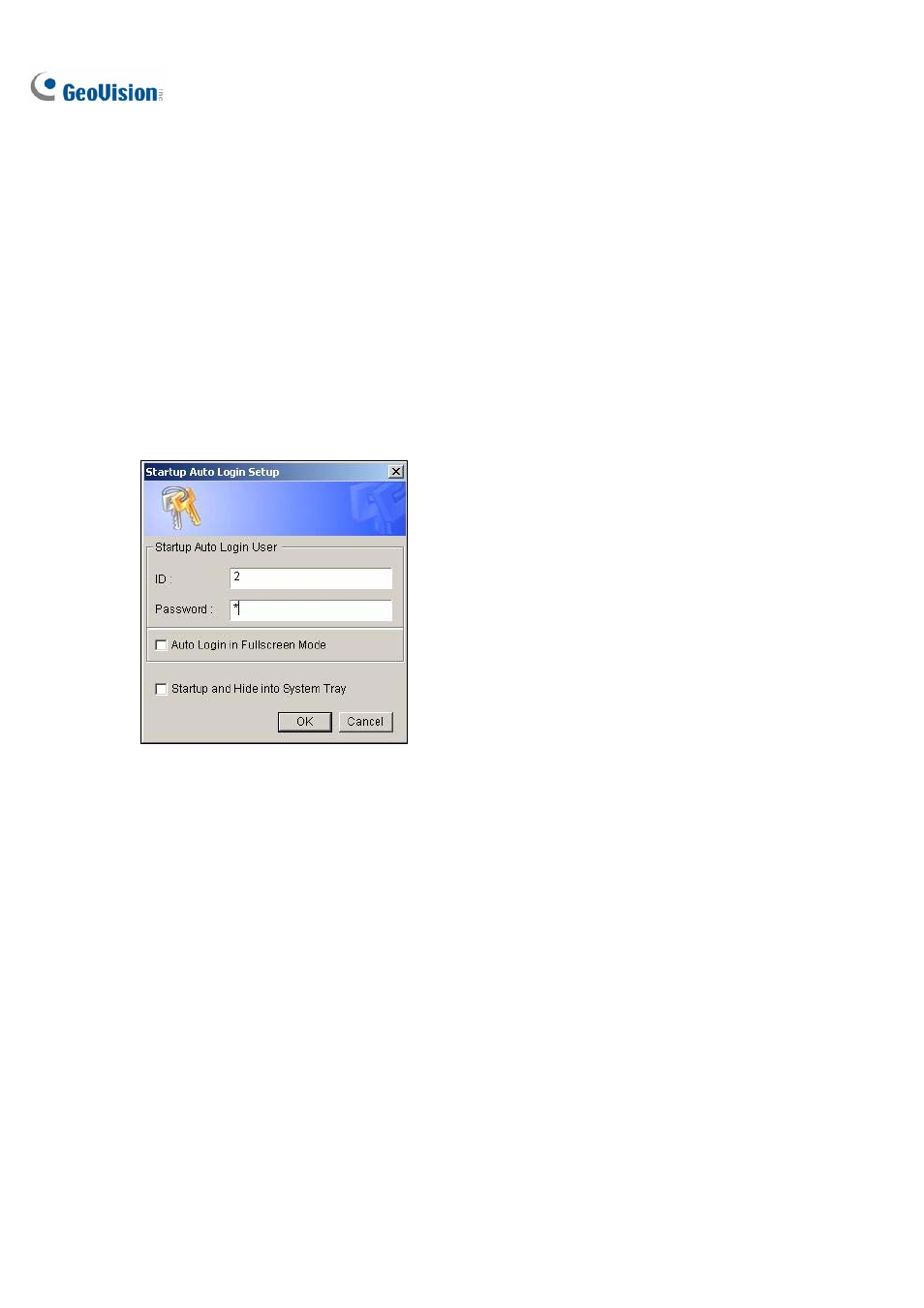
114
92
Auto Login User without Access Rights
When the system is started up after an idle time, a specified user with no access right will login. This
allows the user to see the system is on and working, but at the same time does nothing with the
system. The feature must work with the Startup Auto Login function.
1. Click
the
Configure button (No. 14, Figure 1-2), point to General Setting, and select System
Configure.
2. In the Startup section, enable Startup Auto Login, and click the Arrow button beside (Figure 1-3).
The Startup Auto Login Setup dialog box appears.
3. Type
ID and Password to set up a user for auto login, and click OK.
Figure 1-113
4. In the System Idle Protection dialog box (Figure 1-112), select the Auto Logout or Switch to
Startup Login User if available option, and then select Surpervisor or Supervisor, Poweruser
from the drop-down list.
5. In the System Idle Over field, type the idle time from 10 to 300 seconds, after which the specified
user will be logged in.
