E-map application, Live viewing using remote applications – CCTV Camera Pros Geovision 8.2 Multicam Digital Surveillance System User Manual
Page 9
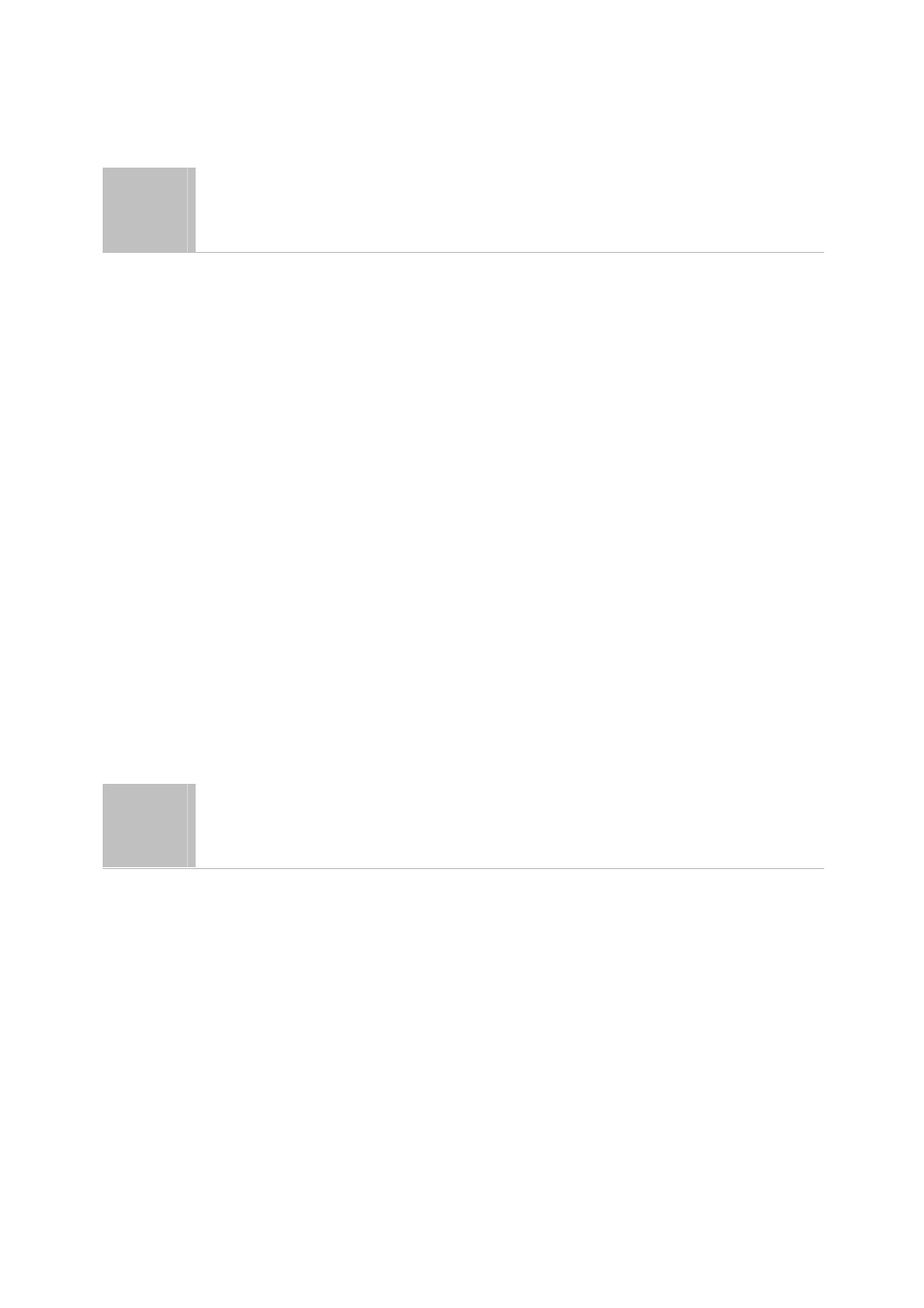
Fast Key Reference .................................................................................................... 309
7
E-Map Application.................................... 311
The E-Map Editor........................................................................................................ 311
The E-Map Editor Window..................................................................................... 312
Creating an E-Map File............................................................................................... 313
Creating an E-Map File for a Remote Host ........................................................... 314
Starting E-Map ............................................................................................................ 315
Setting the Pop-up Map Function .......................................................................... 316
Starting E-Map from a Remote Site .......................................................................... 317
The Remote E-Map Window.................................................................................. 317
Logging in Different Hosts ..................................................................................... 318
Configuring the Remote E-Map Window ............................................................... 319
Viewing Host Information....................................................................................... 320
Accessing Remote ViewLog .................................................................................. 321
E-Map Server .............................................................................................................. 322
Installing E-Map Server ......................................................................................... 322
The E-Map Server Window.................................................................................... 322
Setting E-Map Server ............................................................................................ 323
Remote Monitoring via E-Map Server ................................................................... 323
Accessing Authentication Server Account Information.......................................... 323
8
Live Viewing Using Remote Applications .... 325
Remote View ............................................................................................................... 325
Setting Up Remote View........................................................................................ 325
Working with My Favorite ...................................................................................... 328
Camera Zoom Function ......................................................................................... 329
Playing with Screen View Window Functions........................................................ 329
Playing Back Video Files in Q-View ...................................................................... 330
Preference Settings ............................................................................................... 330
Remote PTZ and I/O Function............................................................................... 332
Full Screen View .................................................................................................... 333
IP Multicast ................................................................................................................. 334
Setting Up IP Multicast .......................................................................................... 334
xi
