CCTV Camera Pros Geovision 8.2 Multicam Digital Surveillance System User Manual
Page 228
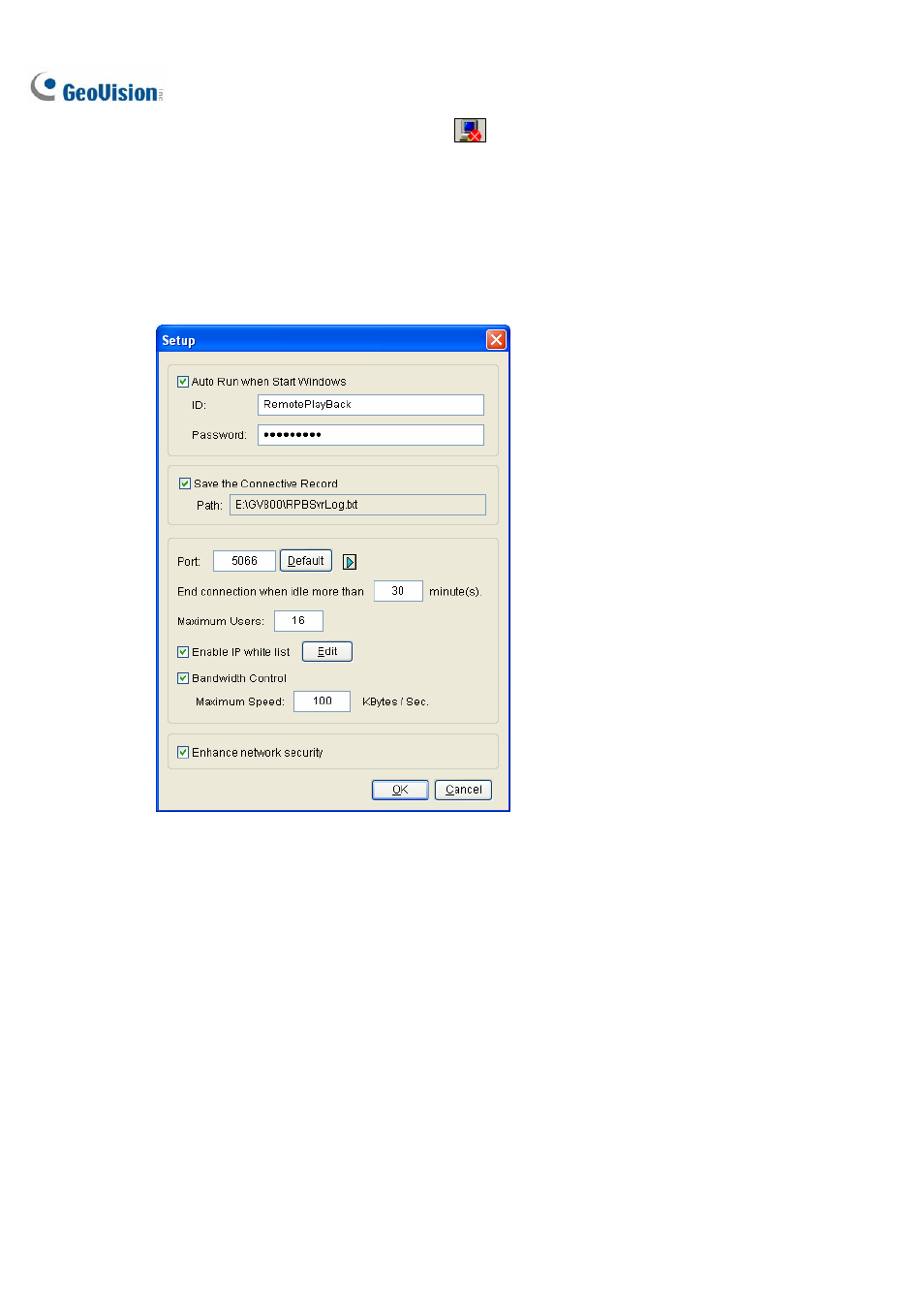
214
To stop a connection, click the End Server button . A valid ID and Password are required.
To minimize the RPB window in Windows taskbar, select Option from the menu bar, and then select
Hide When Minimize.
Configuring RPB Server
To configure the RPB Server, select Option from the menu bar, and then select Setup. This displays
the following dialog box.
Figure 4-37
[Auto Run when Start Windows] Automatically starts RPB Server at Windows startup. Enter an ID
and a password that are allowed to use the server.
[Save the Connective Record] Check to create a log that keeps the login and logout status of the
server. Type a storage path in the Path field.
[Port] The default port is 5066. To automatically configure the port on your router by UPnP technology,
click the Arrow button. For details, see UPnP Settings in Chapter 6.
[End connection when idle more than x minute(s)] Stops the connection after the assigned idle
minutes.
[Maximum Users] One RPB Server allows the maximum of 16 connections. You can determine the
maximum number of client PCs allowed to log in your RPB Server.
[Enable IP White List] Check the item and click Edit to create a list of IP addresses only which are
allowed to access the RPB server. For the setting details, see IP White List Settings in Chapter 6.
