Extracting frames from a video clip – CCTV Camera Pros Geovision 8.2 Multicam Digital Surveillance System User Manual
Page 202
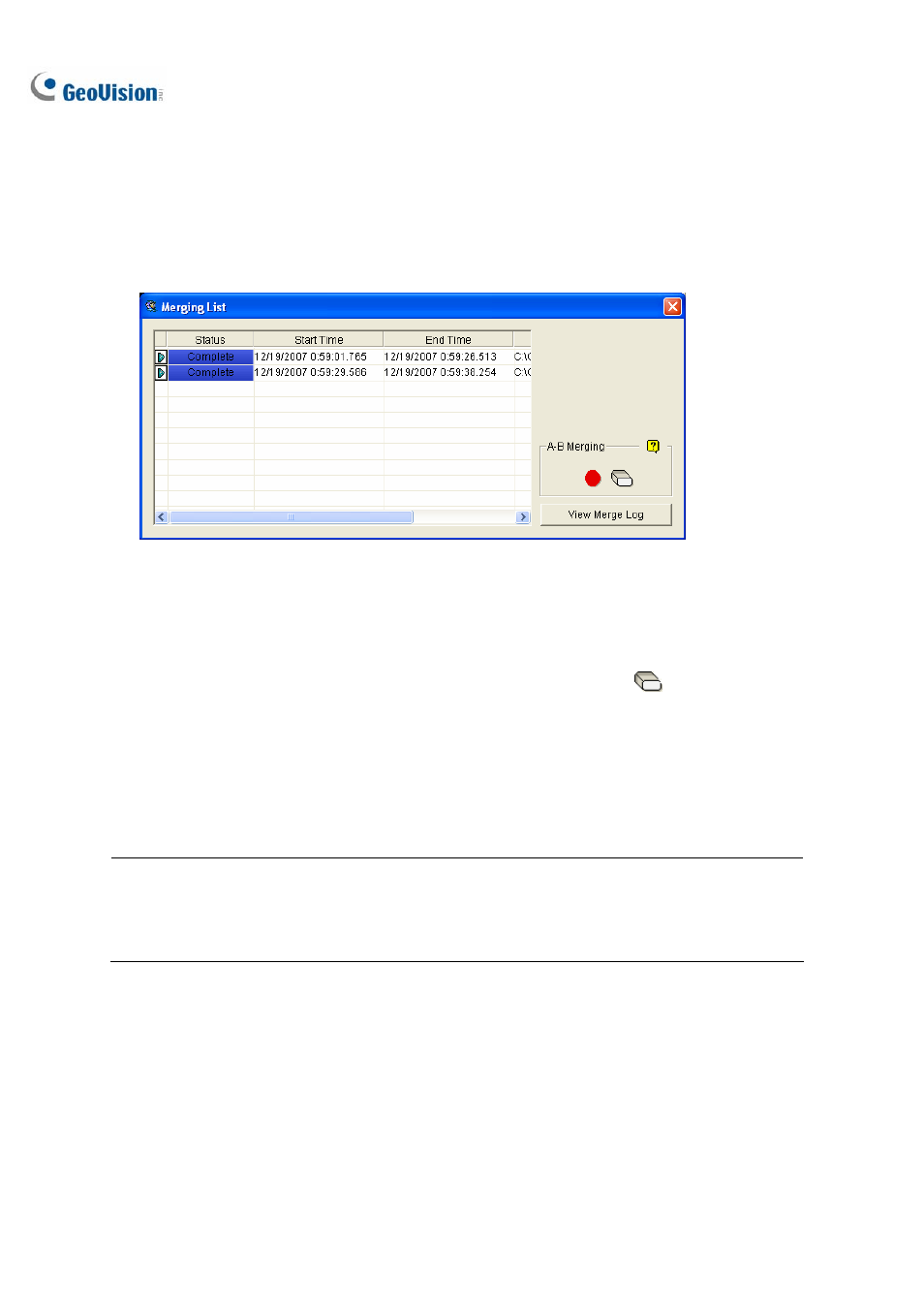
188
Extracting Frames from a Video Clip
You can extract certain frames of a video clip and save them as another clip.
1. Click
the
Save As Avi button, and select Display Merging List. This dialog box appears.
Figure 4-10
2. Select a desired video file from the Video Event list.
3. Click
the Play button on the Playback Panel to play the video.
4. To set the start frame, click the A to B Mode button
●
in the Merging List dialog box. The button
turns black. If you want to reset the start frame, click the Cancel button
and then click the A
to B Mode button
●
again to set a new start frame.
5. To set the end frame, click the A to B Mode button
●. The system starts extracting the specified
frames from the file. When the extract is complete, the Status field displays “Complete”.
6. To view the video clip, click the arrow button beside the desired file, and select Open.
Note: If you want to clear the entries on the Merging List, click the arrow button beside the desired
entry, and select Clear. The entry will be deleted, but the saved clip is still kept in the storage
location.
