CCTV Camera Pros Geovision 8.2 Multicam Digital Surveillance System User Manual
Page 232
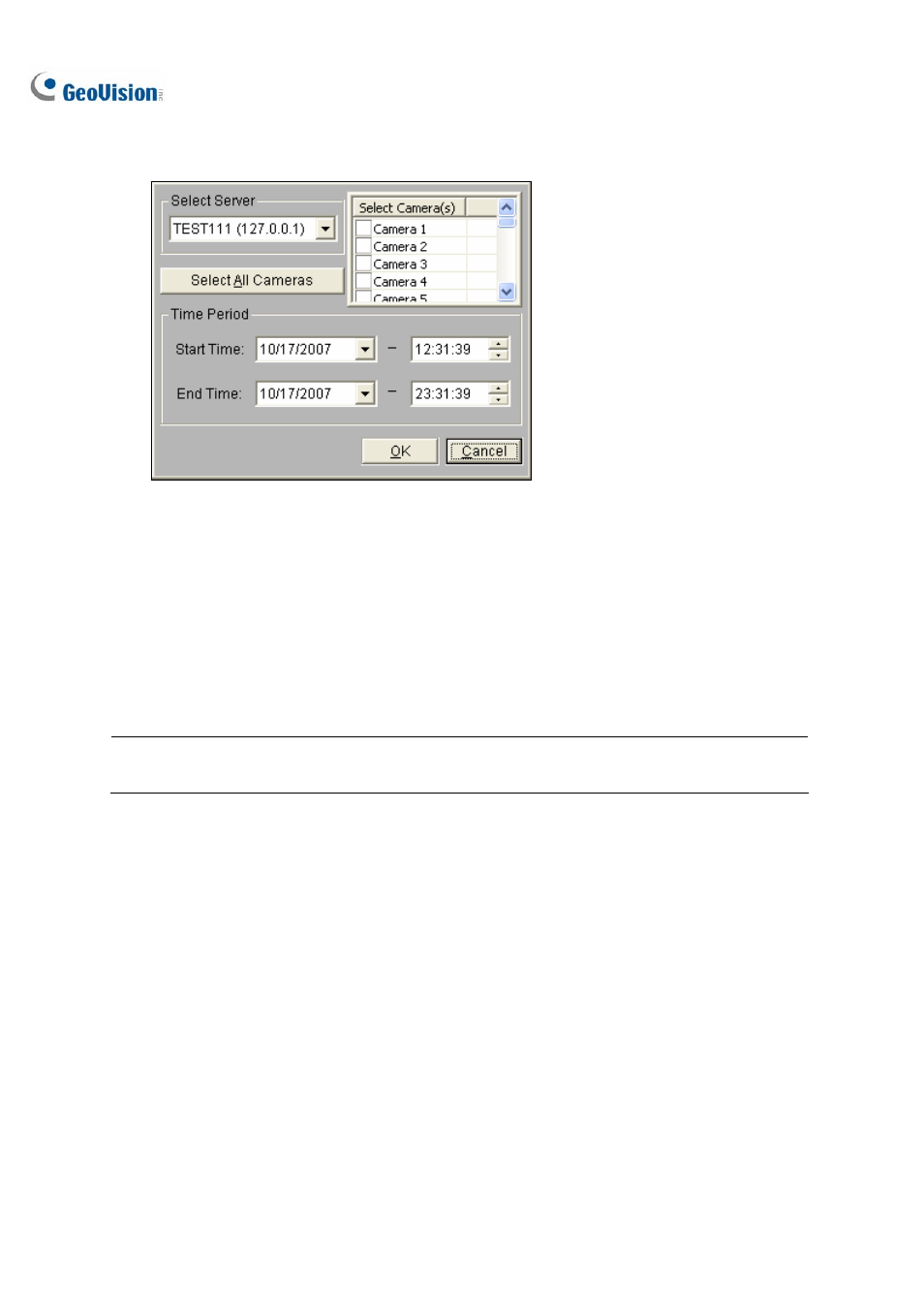
218
[Advanced] Select Advanced from the Download (Play) Remote Video button (No.5, Figure 4-38).
This displays this following dialog box.
Figure 4-41
The files can be searched by time and date, and by camera. Follow these steps to select cameras to
load at specified times:
1. Select the desired RPB Server from the drop-down selection field.
2. Select the required camera from Select Camera(s) window, or click Select All Cameras button to
select all cameras.
3. Specify the time range. Click OK to start the search.
Note: A warning message may appear if the downloaded file size is greater than the designated
storage space.
Playing Local Video
After loading the video files from the server PC to the client PC, click the Play Local Video button
(No.6, Figure 4-38) to play back the files at the client PC through the RPB Client.
View List
The list keeps record of connection activity, and it is available in four listing options:
[Channel List] Lists all RPB Servers and their respective cameras. Click the Up and Down buttons to
move up and down the list. The Disconnect button ends the connection of the selected camera. The
Exit button closes the list while all connections remain.
