Removing a disk drive – CCTV Camera Pros Geovision 8.2 Multicam Digital Surveillance System User Manual
Page 408
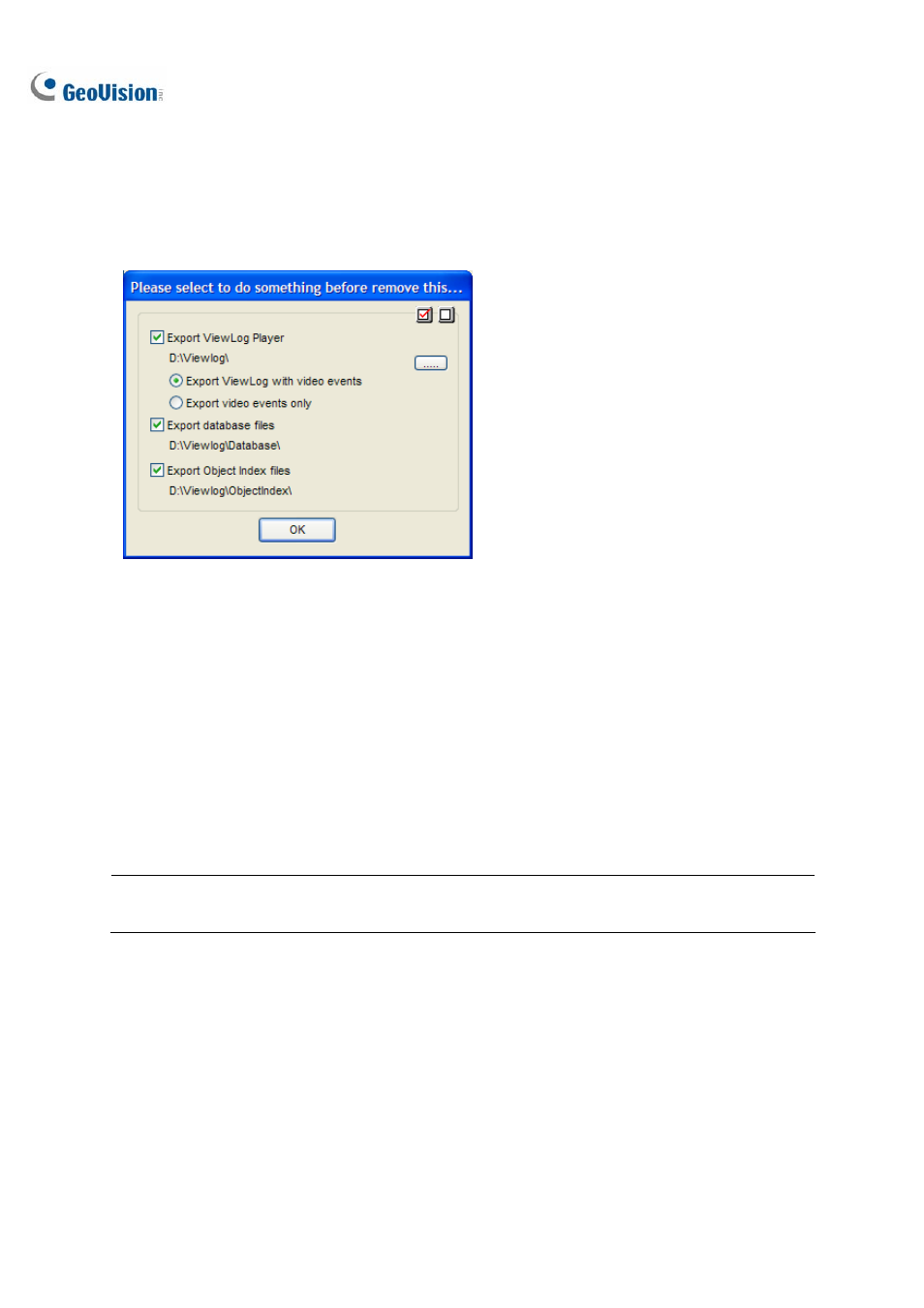
394
Removing a Disk Drive
To remove a disk drive from the recording path, right-click the desired drive, and select Remove from
recording path. This dialog box will appear. You can select related files to export with the video files
on the hard drive.
.
Figure 10-44
Export ViewLog Player:
~
Export ViewLog with video events:
Exports the ViewLog player together with video
files. The ViewLog player allows you to play back the files on any computers.
~
Export video events only: Exports video files without the ViewLog player.
If you want to change the default folder “Viewlog” created on the disk drive, click the […] button.
Export database files: Exports the log files that correspond to the video files on this drive.
Export Object Index files: Exports the Object Index files that correspond to the video files on
this drive.
Note: Removing the hard drive will affect ViewLog database. To restore these events, add the hard
drive back to the system and run Repair Database Utility.
