Display of video resolution, Picture-in-picture view, Picture-and-picture view – CCTV Camera Pros Geovision 8.2 Multicam Digital Surveillance System User Manual
Page 283
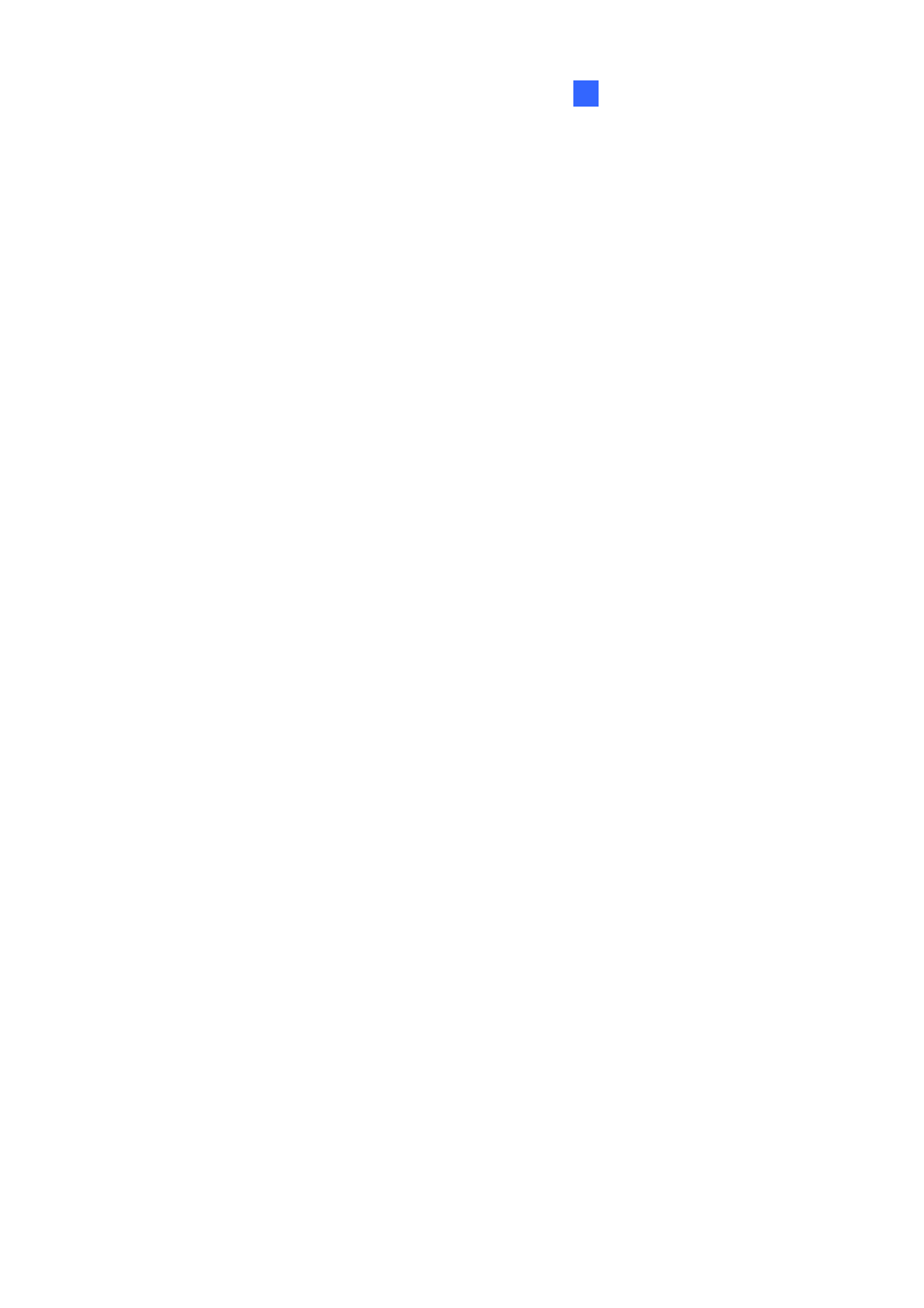
Viewing Live Video Using WebCam
6
Display of Video Resolution
To view the current video resolution, right-click the screen, and select Resolution. The video
resolution indicator appears at the bottom of the right corner of the screen. When the resolution is
changed, the indicator also changes simultaneously.
Picture-in-Picture View
With the Picture in Picture (PIP) view, you can crop the video to get a close-up view or zoom in on the
video. This function is useful for megapixel resolution that provides clear and detailed images of the
surveillance area.
To access this feature, click the Full Screen button, right-click on the screen and then select PIP. For
details on usage, see Picture-in-Picture View in Chapter 1.
Picture-and-Picture View
With the Picture and Picture (PAP) view, you can create a split video effect with multiple close-up views
on the image. A total of 7 close-up views can be defined. This function is useful for megapixel
resolution that provides clear and detailed images of the surveillance area.
To access this feature, click the Full Screen button, right-click on the screen and then select PAP. For
details on usage, see Picture-and-Picture View in Chapter 1.
269
