Working with the host server window, Working with hosts on the same lan – CCTV Camera Pros Geovision 8.2 Multicam Digital Surveillance System User Manual
Page 289
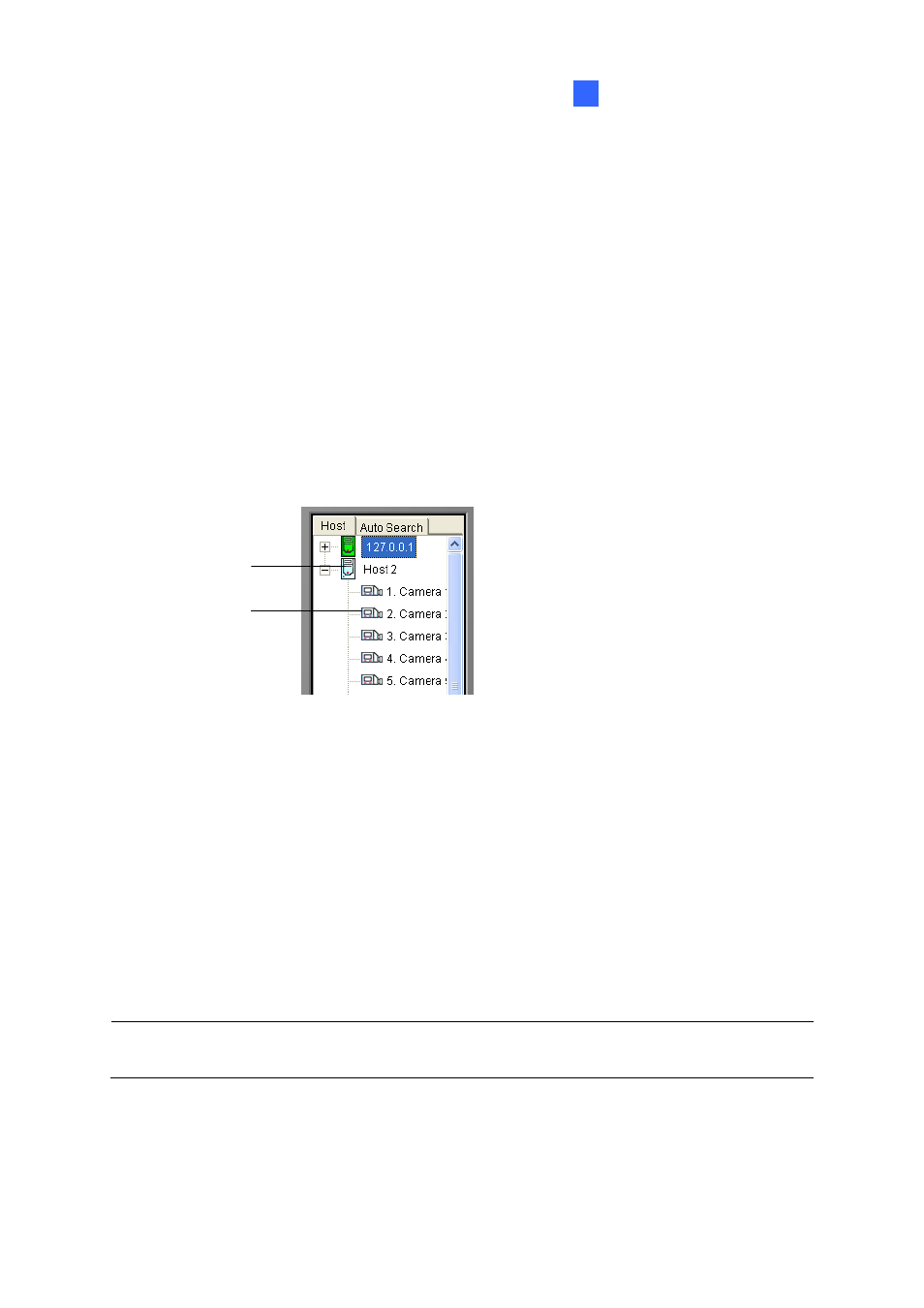
Viewing Live Video Using WebCam
6
Working With the Host Server Window
The Host Server window displays a list of available GV Servers. The server icons indicate available
servers and the camera icons indicate all cameras included in the selected server. To connect to a
server site:
1. Click a monitoring window, which will be highlighted in red frame.
2. Double-click on a camera icon, and then its corresponding video will be loaded to the selected
monitoring window.
First time users will only see one server icon as no additional servers are created yet. For the details of
adding new servers to the Host Server window, refer to Creating a Quick Connection to a Host Server,
later in this chapter.
Server Icon
Camera Icon
Figure 6-33 The Host Server Window
Working with Hosts on the Same LAN
With UPnP technology, MutliView can detect all hosts on the same LAN, without the need of user
configuration.
1. On the Host window, click the UPnP Device tab for detection. The blue icon means WebCam
Server is activated at the host while the white icon means WebCam Server is not enabled
2. Double-click one host for connection. A valid ID and password are required.
Note: For UPnP detection, the host needs to open TCP port 5201 and the MultiView site needs to
open UDP port 5200.
275
