Editing background image, System-wide triggers – CCTV Camera Pros Geovision 8.2 Multicam Digital Surveillance System User Manual
Page 164
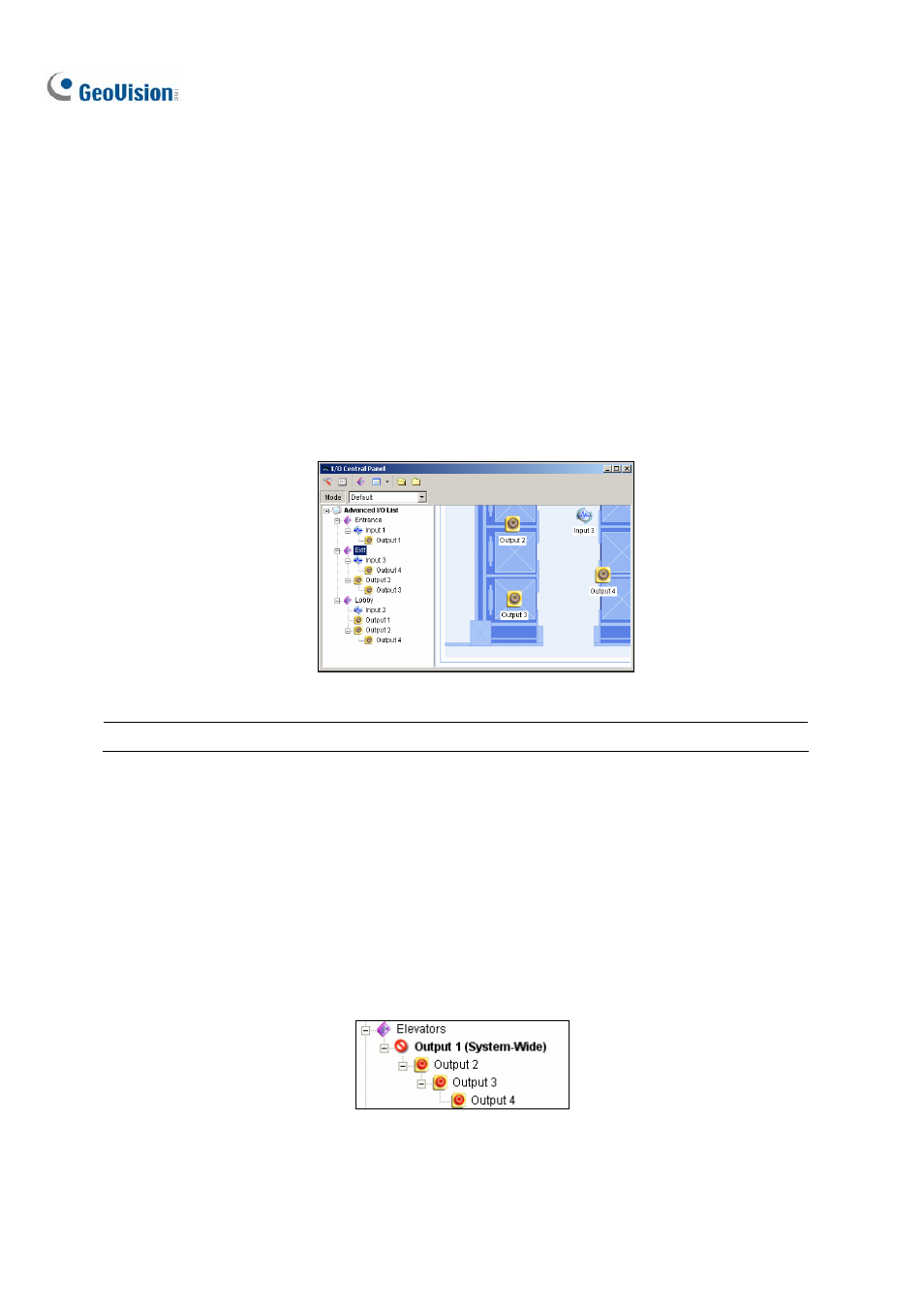
150
Editing Background Image
With the Background Image feature, you can import a floor plan to lay out the locations of triggered I/O
devices. This feature works in the Icon style of the Advanced I/O List.
1. To switch to the Icon style, click the Advanced I/O List Style button (No. 4, Figure 2-13) and then
select Icon.
2. Select a group in the Advanced I/O List. The I/O icons of this group will be displayed.
3. Right-click on the right screen, and select Background Image to import a graphic file.
4. Right-click on the right screen, and uncheck Auto Arrange. Now you can freely drag the I/O icons
to the desired locations on the imported map.
5. To add images to another group, repeat the steps 2 to 4.
Figure 2-26
Note: Highlighting Advanced I/O List in the Advanced I/O List, you can import another image.
System-Wide Triggers
The System-Wide feature gives privileges to remote applications, such as Center V2 and VSM, to
force the outputs in the Main System for cascade triggers.
For this example, the System-Wide feature is enabled in Output 1. When the VSM operator manually
forces Output 1, Output 2, 3 and 4 will be triggered in a cascade series. If the System-Wide feature is
disabled, the operator can only force Output 1 without cascade triggers.
Figure 2-27
To enable this feature, right-click an output at the top level, and then select System-Wide Output.
