Pos live view on webcam, The remote pos live view window – CCTV Camera Pros Geovision 8.2 Multicam Digital Surveillance System User Manual
Page 308
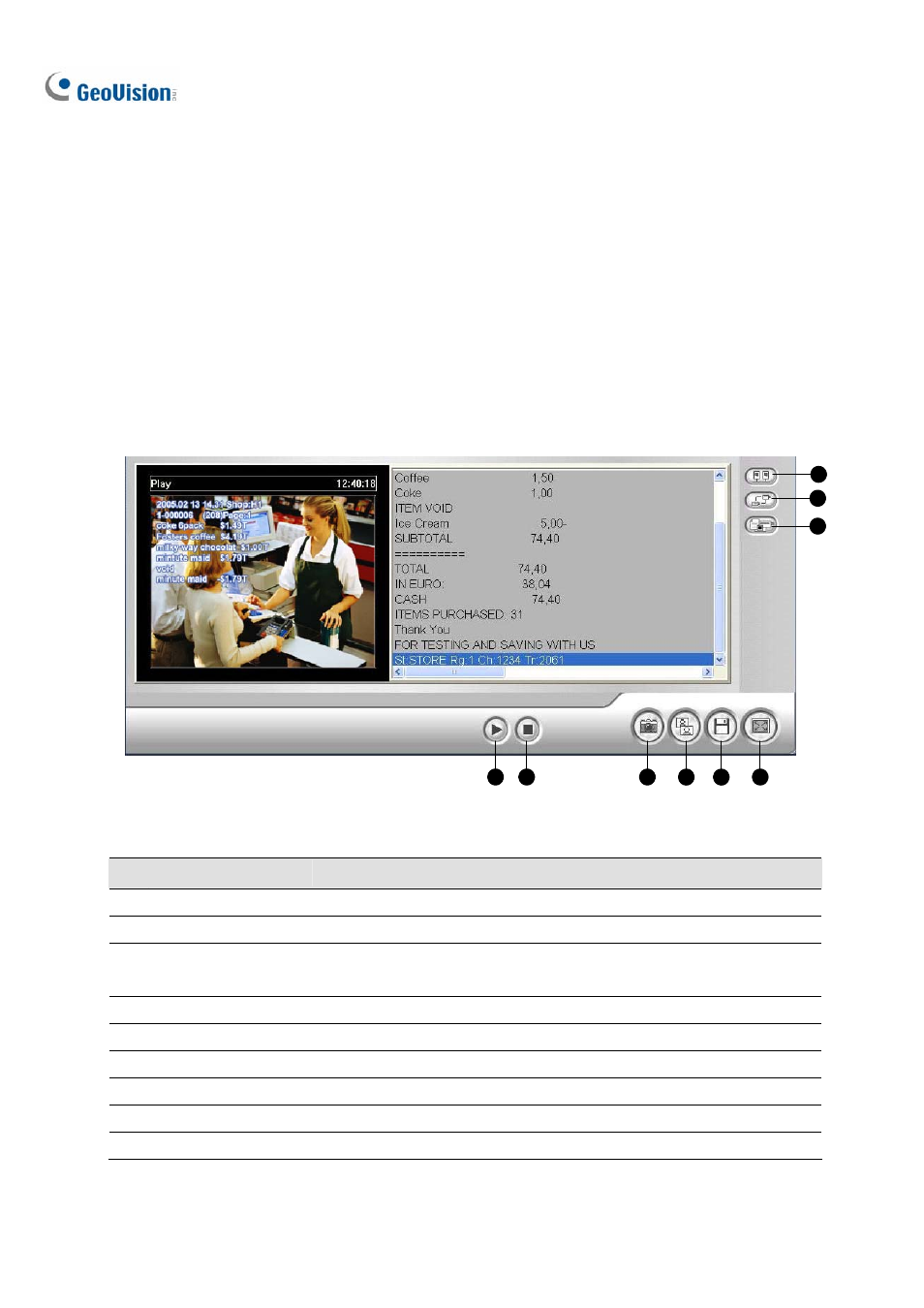
294
POS Live View on WebCam
Through WebCam Server, it is possible to monitor the surveillance sites of POS or access control
systems. You can access not only live video, but also transaction data or cardholder information.
1.
Open a browser, and type the address of the remote GV-System. The Single View page (Figure
6-16) appears.
2. Select
POS Live View. The remote POS Live View window appears.
3. Click
the
Play button, and type the valid user name and password to start the connection.
The Remote POS Live View Window
1
4
2
3
5
6
7
8
9
Figure 6-52
The controls on the remote Post Live View window:
No. Name
Description
1
Option
Brings up these options: Show Camera Name and Enable DirectDraw.
2
Change Camera
Selects the desired camera for display.
3
POS Live View
Brings up these options: Next Transaction, Previous Transaction and
Freeze Event.
4
Zoom
Switches to full screen view.
5
File Save
Saves live video in the local computer.
6
Change Quality
Adjusts video quality in 4 levels.
7
Snapshot
Takes a snapshot of the displayed live video.
8
Stop
Terminates the connection to the remote GV-System.
9
Play
Connects to the remote GV-System.
