Adjusting video attributes – CCTV Camera Pros Geovision 8.2 Multicam Digital Surveillance System User Manual
Page 58
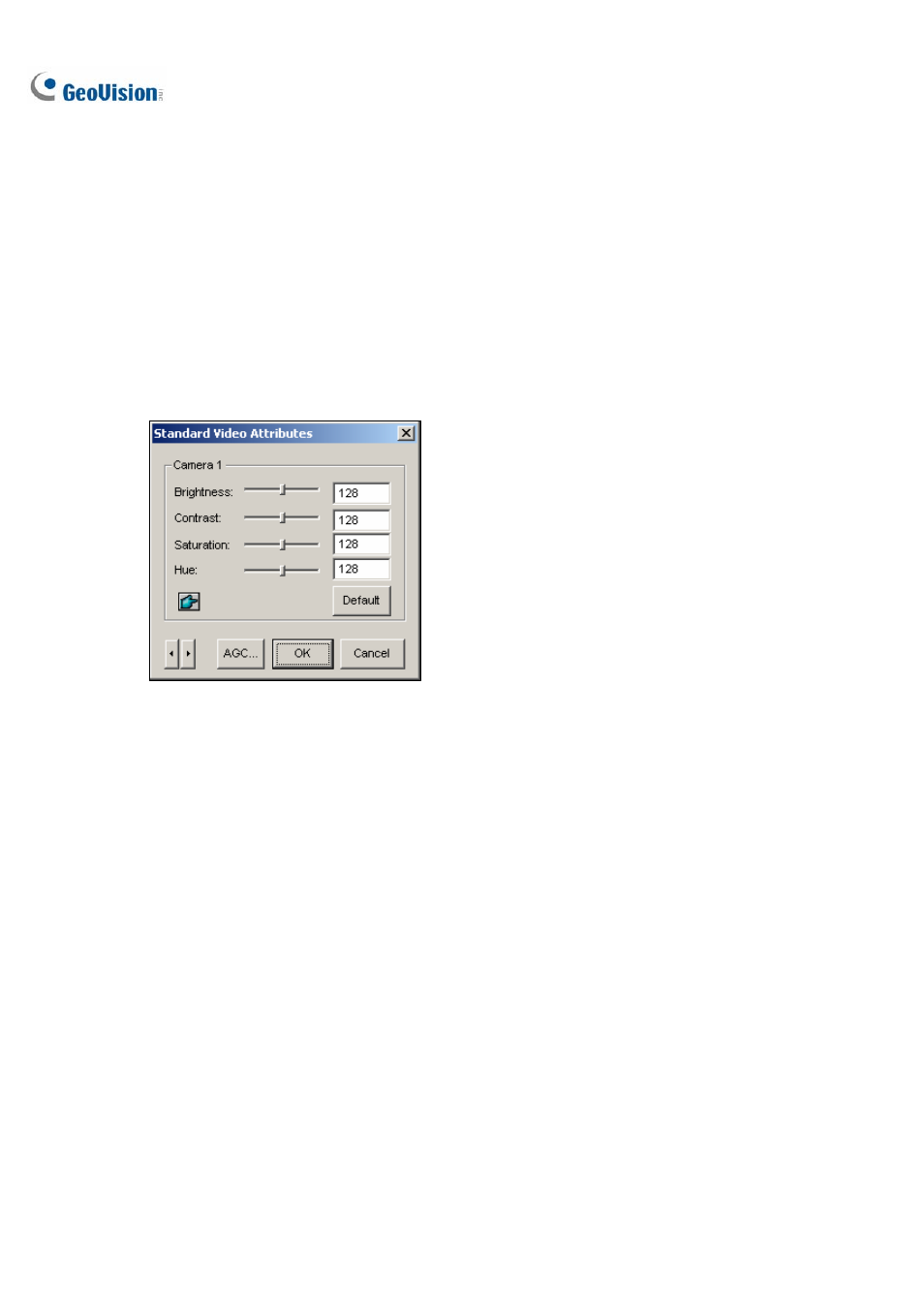
44
55
Adjusting Video Attributes
This feature lets you adjust video attributes to get the best picture. Click the Configure button (No.14,
Figure 1-2), point to A/V Setting, and select Video Attributes to have two selections: Standard and
Advanced.
Standard Video Attributes
Adjust image quality by moving the slide bars to the desired values. Click Default to apply default
values. Click the left and right arrow buttons to select a desired camera for setup. Or, click the finger
button to apply the displayed settings to all cameras.
Figure 1-39
AGC (Auto Gain Control): Adjusting AGC helps boost weak video signals or reduce strong video
signals, and gives optimized image quality. The adjustment could be done manually or automatically.
When a video signal is weak, for example, due to distance, adjusting the brightness or contrast of the
video source will NOT help the situation. Adjust AGC and see the difference. (Depending on the model
purchased, this feature may or may not be available.)
In the Auto Gain Control window, click Auto for auto adjustment, click Default to apply default values,
or click Apply to apply the displayed settings. The default value is set to 1.15V (115), but you may
move the slider bar to adjust between 0.3V (30) or 2.5V (250).
