CCTV Camera Pros Geovision 8.2 Multicam Digital Surveillance System User Manual
Page 53
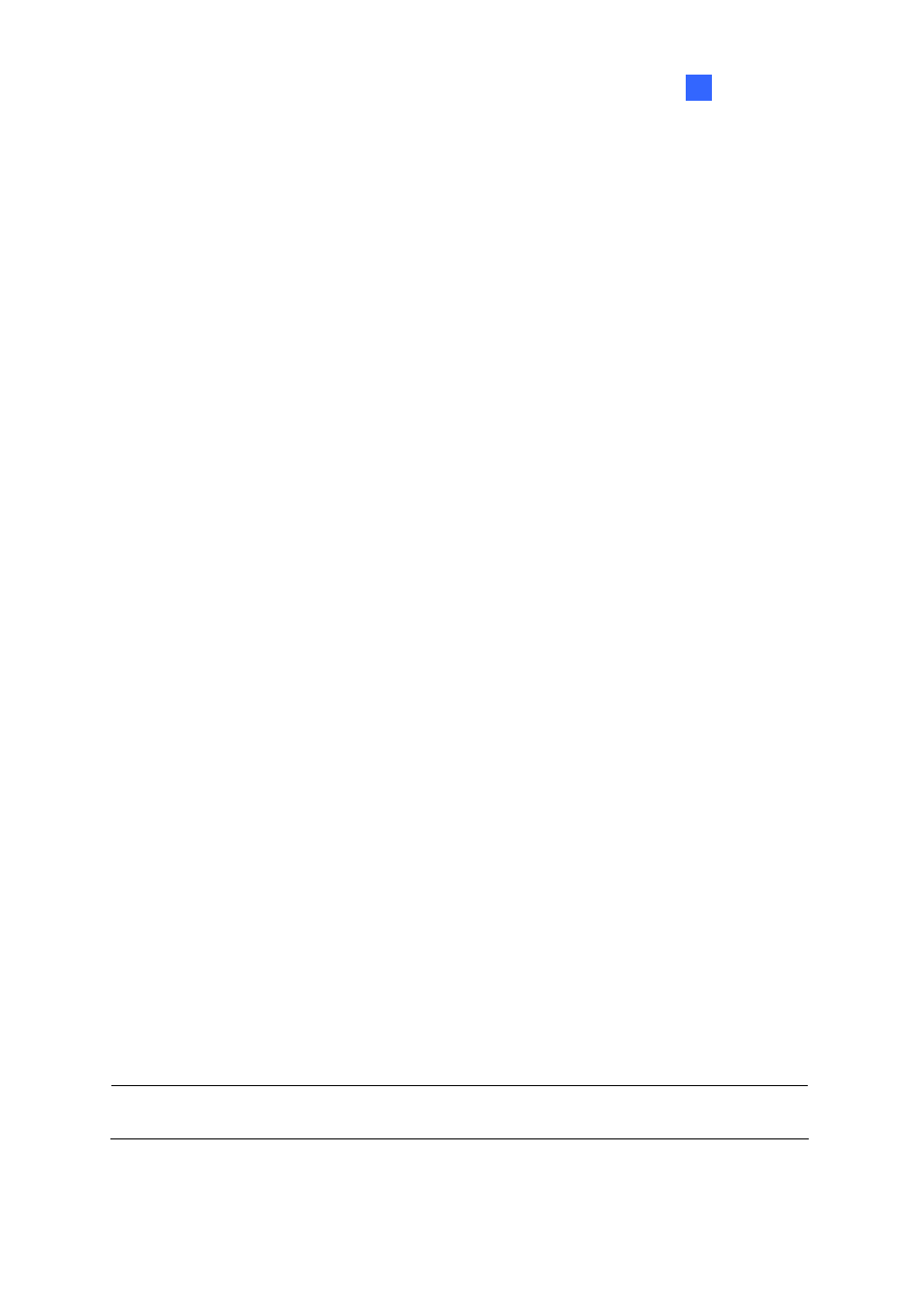
Configuring Main System
1
2. Enter the user’s ID name and password. Re-enter the same password in the Password
Confirmation field.
3. Give
a
Hint (optional) that would remind you of the password.
4. Select the user’s authorization level: Supervisor, PowerUser, User or Guest. By default, users
belonging to the Supervisor level have full rights over GV-System settings. PowerUsers have the
same permission and rights as Supervisors, except that they cannot edit user information and
delete the password system (described later). Users belonging to the User level are restricted to
all system settings, and have only limited access to certain functions. Users in the Guest level can
only view videos.
5. Click
OK to add the user.
Editing an exiting user: (Only supervisors are allowed to do it.)
1. Select a user from the user list to display its properties. Or, right-click on any of the user levels
(User, PowerUser, Supervisor), and then select Find Specific Account for quick search. A valid
password is required to edit a supervisor.
2. Edit the properties as required. Check the Account Is Disabled option if you wish to disable this
user.
These options you may also find in this dialog box:
Expire in xx day(s): The account will expire and be disabled automatically after a set number of
days. The number you set will count down automatically. Specify the number between 1 and 9999.
User cannot change password: The user is not allowed to change the set password.
Force Password change at the first logon: The user must change the password when logging
in first time.
Disable user if do not login after xx day (s): When the user does not log in the system after a
set number of days, its account will be disabled automatically.
Export this ID for Remote Control: This option allows the export of users IDs for the remote
control. When it is checked, you can see the designated ID in the drop-down menu of login. (Note:
For the operation of remote control, the password should be restricted for digits.)
Allow removing password System: This option lets users remove the ID and password
database from GV-System. To do this, select this option (only Supervisor level users can make the
selection), and then find and click PassUnInStall in the system folder. A message prompts to you
for confirmation. Click Yes to remove the entire ID and password from GV-System.
Note: If the Allow Removing Password System option is not selected, the loss of passwords will
require the reinstallation of Windows and the reset of passwords.
39
