CCTV Camera Pros Geovision 8.2 Multicam Digital Surveillance System User Manual
Page 48
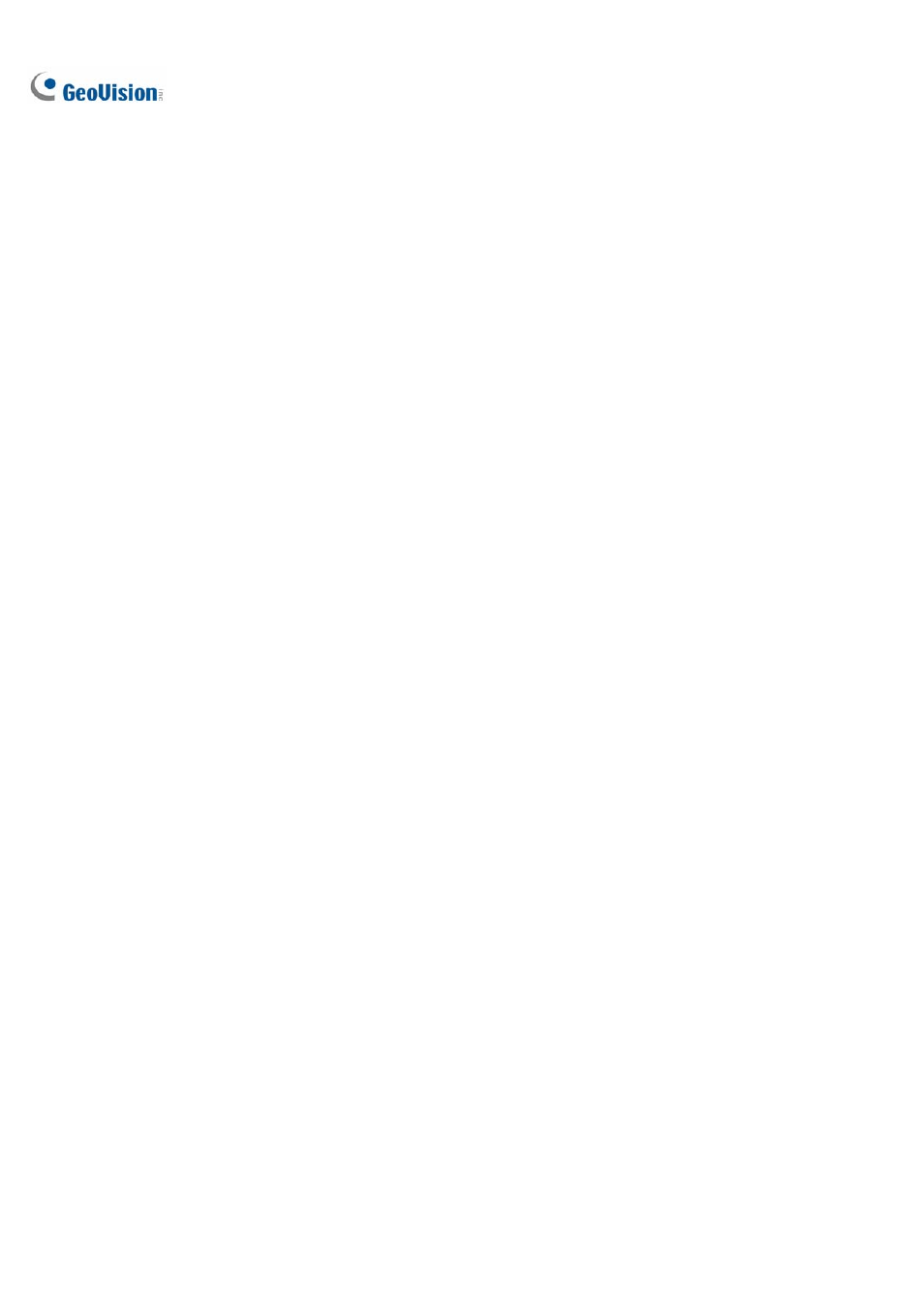
34
1. In the Choose Camera section, select a camera from the drop-down list for setup.
2. In the Definition section, there are two options:
Set Detection Zones: Use the mouse to outline detection regions on the video image.
Number 1 is for region 1; number 2 for region 2. Defining multiple regions 1 and 2 is
practicable. Clicking the delete (blue X icon) button will clear all defined regions.
Define Object Sizes: Use the mouse to outline a region matching the normal size of the
targeted object. If the video is playing, first click the Snapshot button to freeze the image
before defining.
3. In the Sensitivity section, adjust the detection sensitivity. The higher the value the more sensitive
the system to motion.
4. In the Setting section, select Enable Counting and select how you want to count the objects.
1 Way Counting: When an object appears in region 1 and then enters into region 2, it will
be counted as 1 in.
2 Way Counting: When an object appears in region 1 and then enters into region 2, it will
be counted as 1 in, and when an object appears in region 2 and then enters region 1 it will
be counted as 1 out.
5. In the Option section, select how you want to highlight the detected object. If Enable Mask is
enabled, masks will be displayed on the detection regions.
6. To test your settings of counting, select Live from the drop-down list, and then click the Test
button. Notice how the number changes in the Counting Result section when objects pass through
the detection regions. There are three options in the drop-down list. Live tests your current
settings; Door Demo and Traffic Demo are pre-recorded events, showing how the application
counts objects in actual DVR examples.
