CCTV Camera Pros Geovision 8.2 Multicam Digital Surveillance System User Manual
Page 231
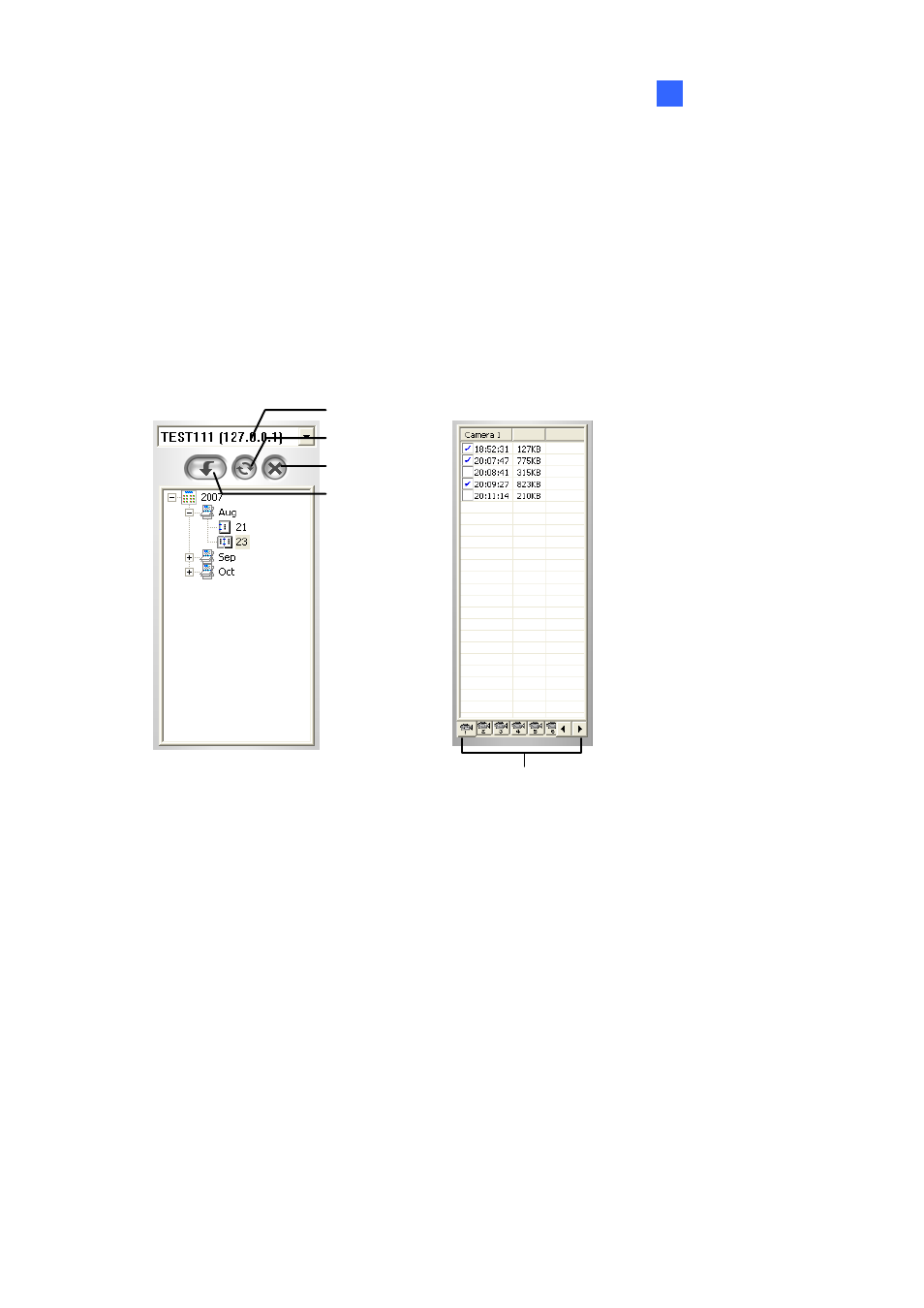
Playing Back Video Files
4
Disconnecting from RPB Server
Click the Disconnect button (No.4, Figure 4-38) and select to close all connection by choosing All
Connections, or close only the selected connections by choosing Select Disconnection.
Downloading and Playing Remote Video
There are two options to download and play remote video: Normal and Advanced.
[Normal] Select Normal from the Download (Play) Remote Video button (No.5, Figure 4-38). This
displays the following Search & Download panels.
Select RPB Server
Download Button
Close Panel
Refresh
Channel Select
Figure 4-40
Follow the steps to search desired files:
1. Select the desired RPB server from the drop-down selection field.
2. Choose the required date from tree folder.
3. Select the required camera from the Channel Select tab, and select the video files from Event List
Window.
4. Click
the
Download button
to download by the four available options:
Download & Play: Play the selected files while downloading into the RPB Client.
Just Download: Download files only.
Just Play: Play files without downloading them into the RPB Client.
Download & Play (Period): Download files by frames. Select only one file at a time to apply
this function.
217
