Setting up live view – CCTV Camera Pros Geovision 8.2 Multicam Digital Surveillance System User Manual
Page 185
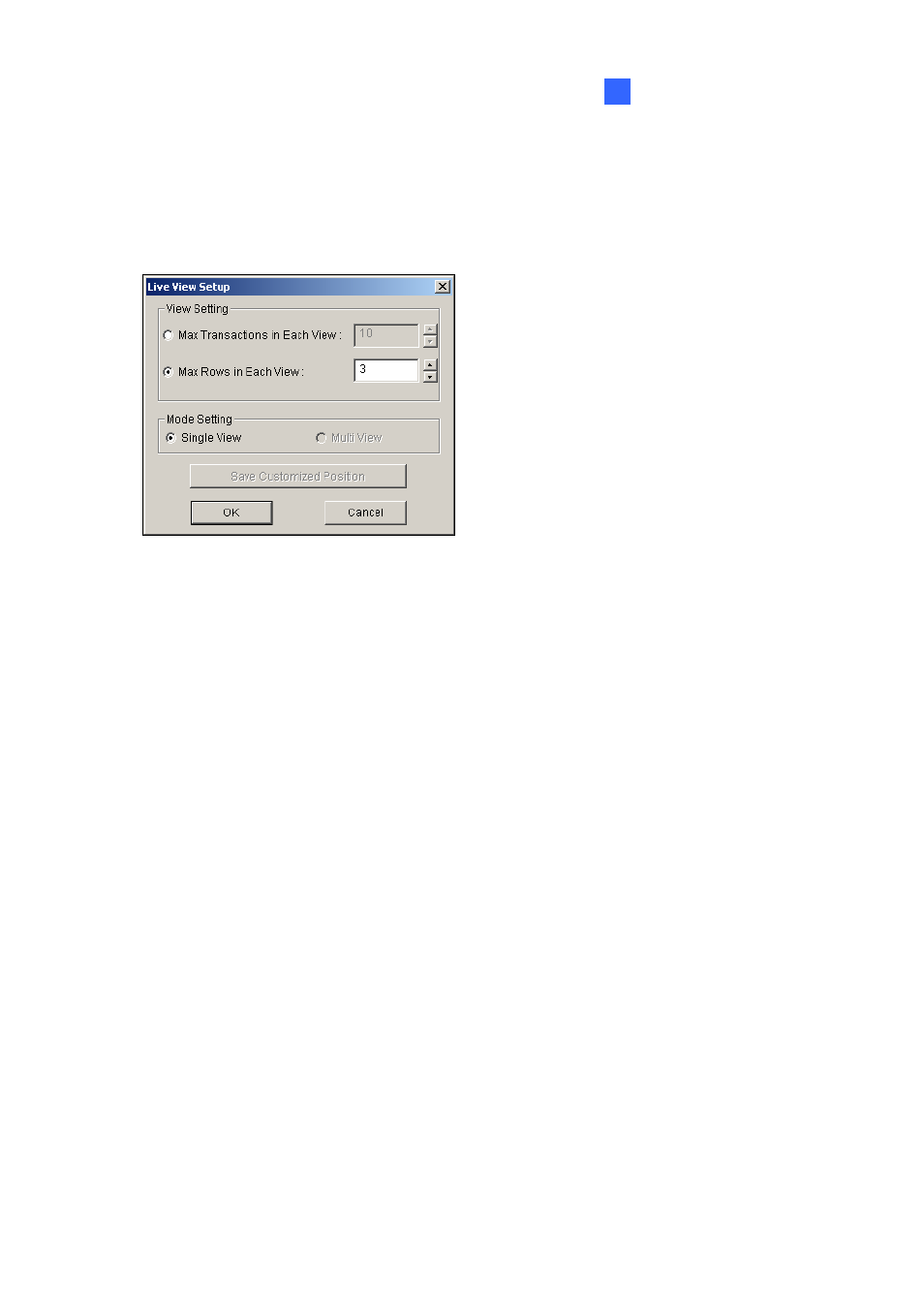
Point-of-Sale (POS) Application
3
Setting Up Live View
To change the display status on the POS Live View window, click the Live View Menu button (No.4,
Figure 3-10) and select Live View Setup. This dialog box appears.
Figure 3-13
[View Setting]
Max Transactions in Each View: Enter the number of transactions you want to keep on the POS
Live View window. For example, if you enter 99, there are always 99 transactions kept on the
window. When the 100th transaction is entered, the oldest transaction data will be deleted to
remain the max. transaction number to 99.
Max Rows in Each View: Enter the number of transaction rows you want to keep on the POS
Live View window, which includes any materials printed by POS System, e.g. data and time.
[Mode Setting]
Select one single POS Live View window or multiple windows to display on the screen.
Save User Define Arrange Position: Allows you to freely place the multiple windows on the screen.
To use this feature:
(1) Drag the windows to the desired places on the screen.
(2) Open the Live View Setup dialog box, and click this option. When this warning message
appears: Are you sure to save User Define Arrange Position?, click Yes to save your
arrangement.
Whenever you want to place the POS Live View windows as your previous arrangement, click the
Live View Menu button, point to Arrange Views, and select Custom View.
171
