Creating a quick connection to a host server – CCTV Camera Pros Geovision 8.2 Multicam Digital Surveillance System User Manual
Page 294
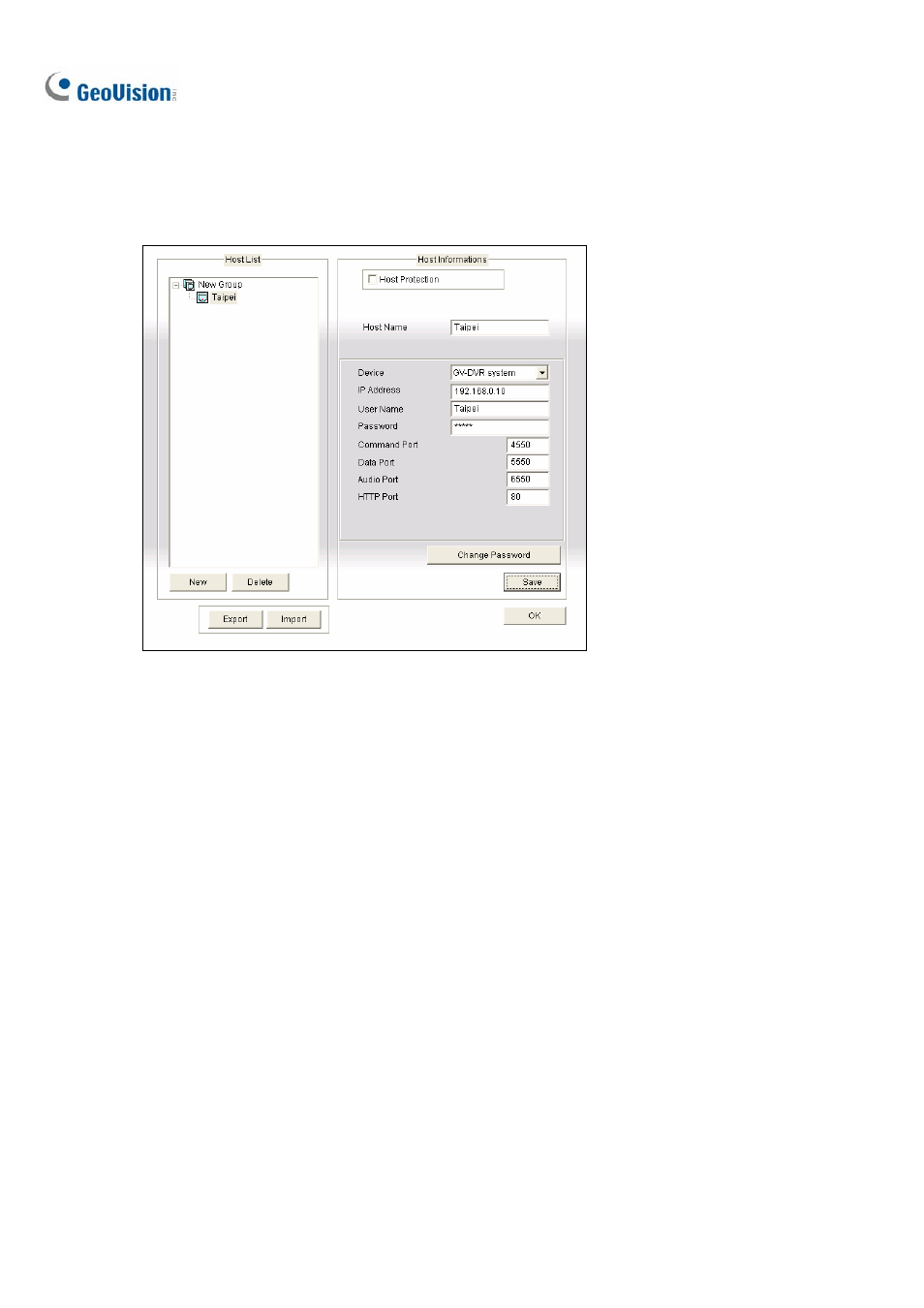
280
Creating a Quick Connection to a Host Server
To create a quick connection to a new host server, click the Edit Host button (No. 9, Figure 6-32). This
displays the following window.
Figure 6-38 The Edit Host Window
[Host List] When a host server is created, it will appear in the Host List section at the left side. Each
server can be identified by its given host name. Clicking on the host name and its information will be
displayed in the Host Information section.
[Adding Host Server] All created host servers are forced to be grouped. Click the New button and
select Group to create a group first. Then click the New button again and select Host to create a host.
In the Host Name field, type a name to identify the designated GV Server. Select a device type for the
connected GV Server. Type the IP address or domain name of the GV Server. Type a valid user name
and passwords with privilege to use this function. Modify the default ports if necessary to match the
corresponding ports on the connected device. Click the Save button, and then the GV Server will
appear in the Host List section with the given ID name.
[Editing Host Server] Select the GV Server you wish to edit in the Host List section. All information of
the selected server will be displayed in the Host Information section. Change the information as
required and click the Save button.
[Removing Host Server] Select the GV Server you wish to remove from the Host List section, and
click the Delete button.
