Playback screen layout – CCTV Camera Pros Geovision 8.2 Multicam Digital Surveillance System User Manual
Page 194
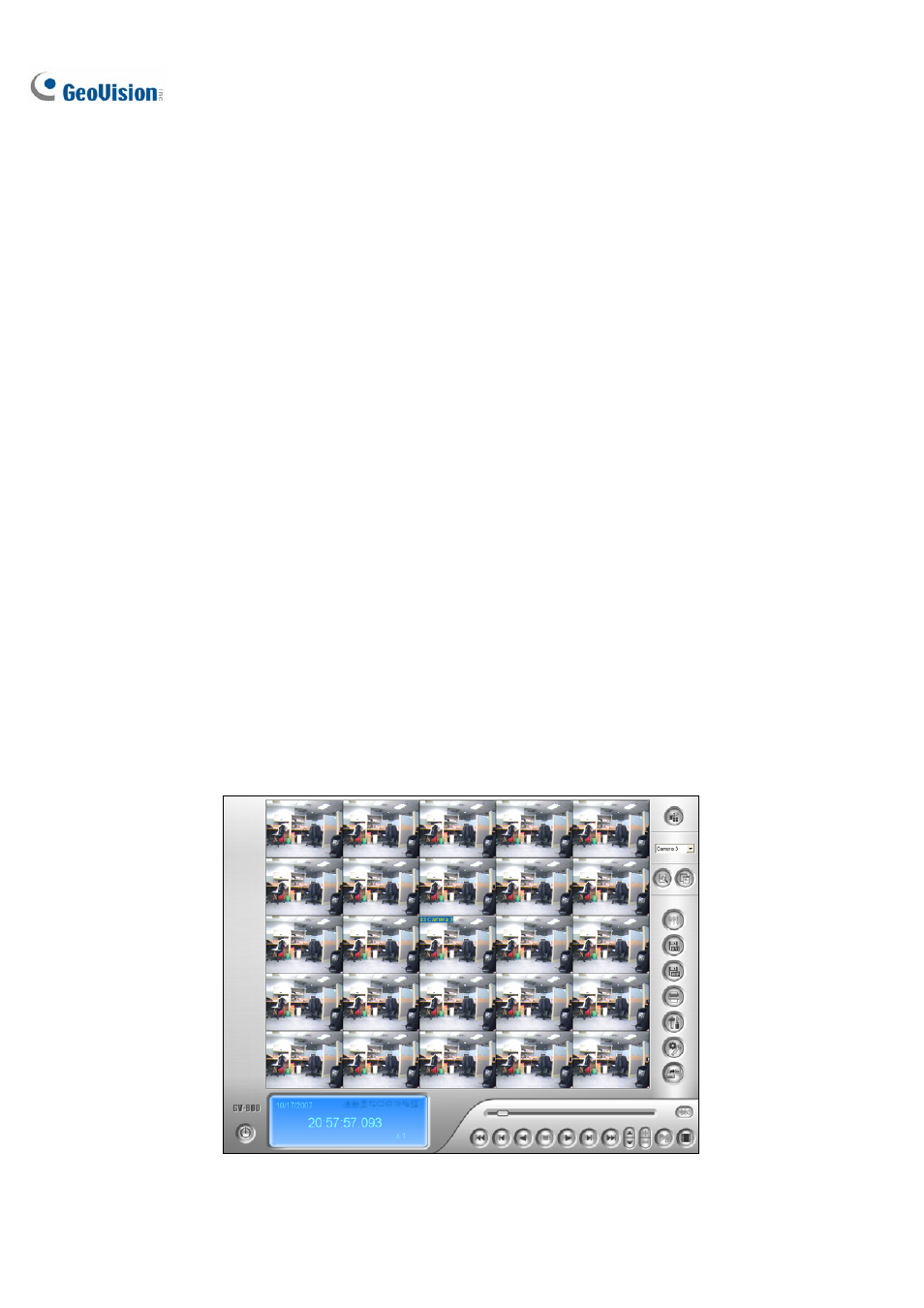
180
Playback Screen Layout
Click the View Mode button to select the following screen layouts:
Single View: Includes four types of layout:
Standard: Displays one playback channel only.
Thumbnail: Reviews images frame by frame in thumbnails. Only one camera at a
time can be selected for this function.
Mega Pixel (PIP): Crops a video to get a close-up view or zoom in on the video.
For details, see Picture-in-Picture View in Chapter 1.
Mega Pixel (PAP): Creates a split video effect with multiple close-up views on the
image. For details, see Picture-and-Picture View in Chapter 1.
Panorama View: Plays back in continuous scenes. For details, see Panorama View in Chapter 1.
Note this function is only available when an appropriate USB dongle is used.
Quad View: Plays back in a quad layout.
Multi View: Plays back all available cameras.
Click the View Mode button (No. 6, Figure 4-1) any time when you want to change the current view
mode. The option of Thumbnail View is disabled while a video file is playing back. Wait until the video
ends or click the Pause button to make the option available.
In a thumbnail view, a video file is divided into a set of frames. The frames are displayed in 25
playback windows, shown as follows. The key frame is in the center, with 12 video frames occurred
before and after the key frame. This helps to locate required frames you may otherwise miss by other
viewing methods.
Figure 4-3
