CCTV Camera Pros Geovision 8.2 Multicam Digital Surveillance System User Manual
Page 90
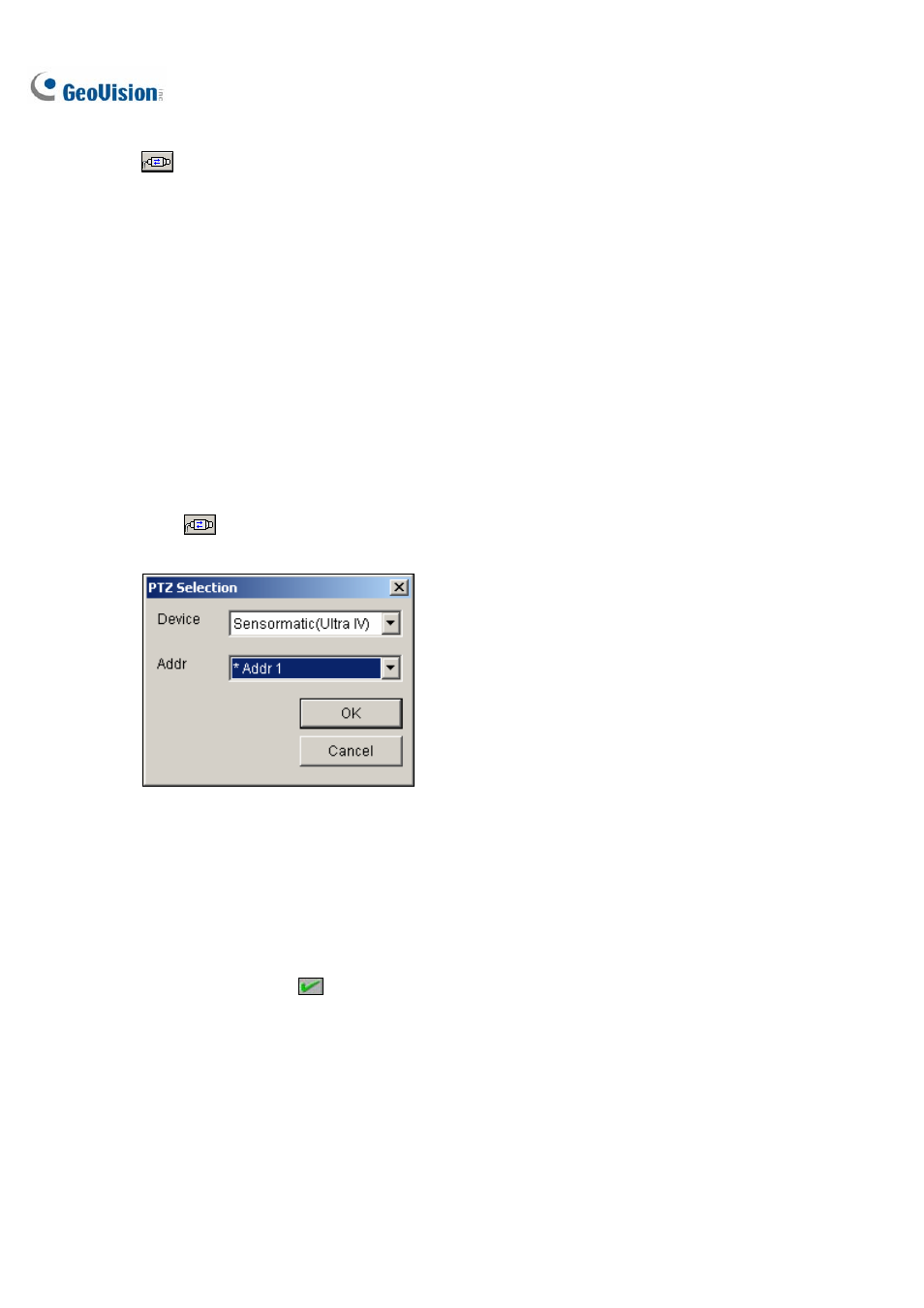
76
[PTZ Selection]
: Click to set up the PTZ.
Camera: Click the drop-down menu to choose the corresponding camera screen of the PTZ.
[Fixed Camera Selection] Click the drop-down menu to choose the corresponding camera screen of
the stationary camera.
[Setup]
Pan, Tilt and Zoom: Use the slide bars to adjust the PTZ camera view.
Sensitivity: Use the slide bar to adjust the detection sensitivity.
The drop-down menu: Click the drop-down menu to define detection region and object size.
[Selection]
Object Tracking: Click to specify the tracking time.
Zoom in Object: Click to specify the idle time.
[Live Tuning] Adjust directions and the desired level of zooming.
[Enable Mask] Click to display the mask on the defined detection region.
1. Click
to display the following window, select the PTZ brand and the hardware address, and
click OK to apply the settings.
Figure 1-71
2. Choose the corresponding camera screens of the PTZ and stationary camera. For this
example, the images of the PTZ camera show in the camera 2 screen while the images of the
stationary camera display in the camera 1 screen.
3. Adjust the screen view of the PTZ camera with the slide bars of Pan, Tilt and Zoom. Let the
PTZ camera view similar to the stationary camera view.
4. Click
the
Save button
to save the both views as image references.
5. Adjust
Sensitivity or keep it as default.
