Repairing damaged file paths – CCTV Camera Pros Geovision 8.2 Multicam Digital Surveillance System User Manual
Page 252
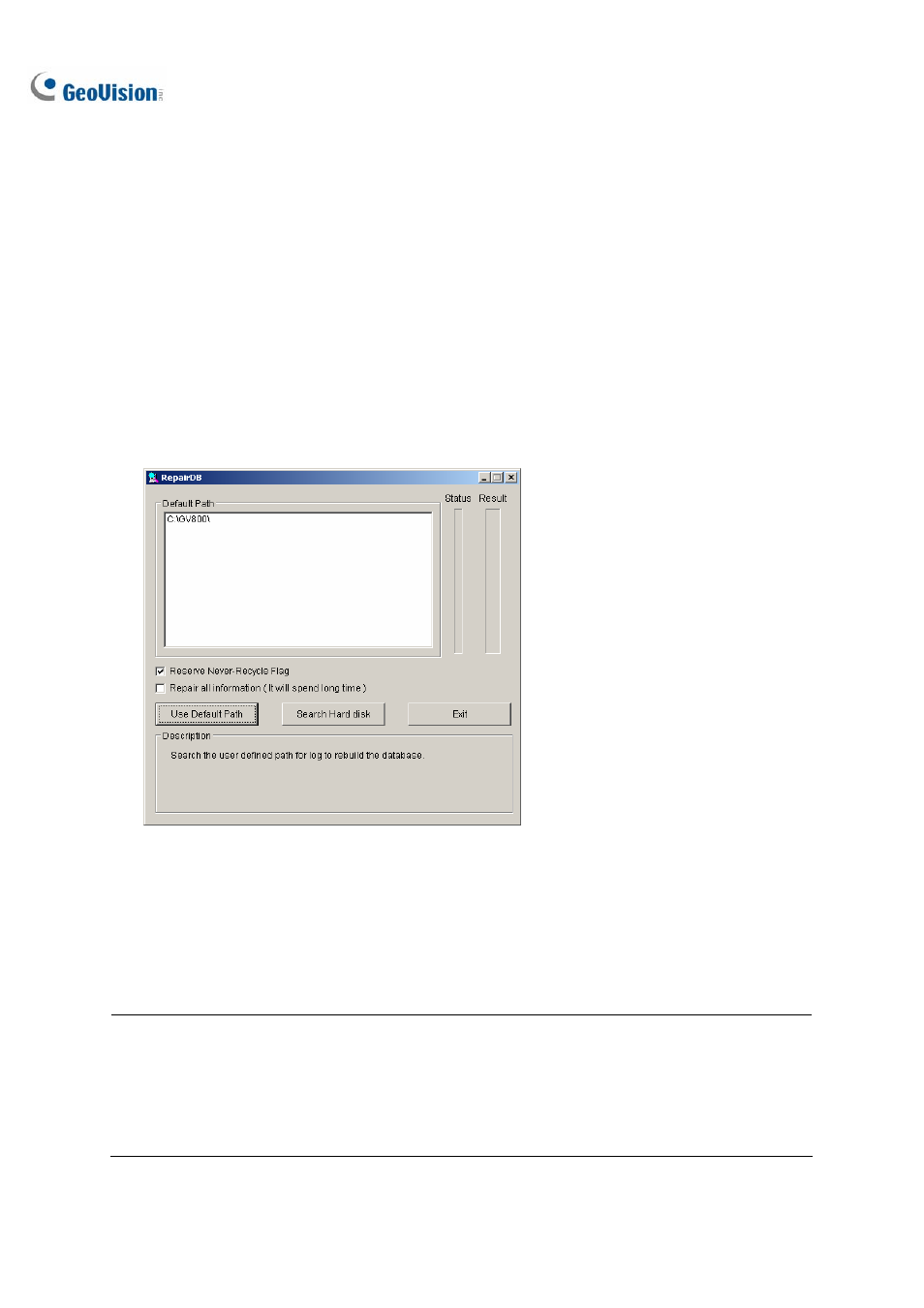
238
Repairing Damaged File Paths
The only way to correctly delete video and audio files is through the operation you’ve just performed in
the previous section. If you move or delete a video file using Windows Explorer or Windows File
Manager, GV-System will not know what you have done, unless you’ve run the Repair DataBase
Utility. This Utility comes with the installation of Main System. Follow these steps to repair the paths:
1. Go to the Windows Start menu, select Programs, point to the GV folder, and then select the
Repair DataBase Utility. The valid ID and password are required.
2. When the Select Camera for Repair Database dialog box appears, select the desired cameras to
fix the file paths.
3. Click
OK. This dialog box appears.
Figure 5-17 The RepairDB Dialog Box
4. Click
the Use Default Path button to start the path re-building at the locations specified to save
the files in the Main System. For details, see Log Storage, in Chapter 1.
5. Click
the
Search Hard Disk button to search the entire PC, and then to re-build paths for the files
recorded by GV-System.
Note:
1. The repair and the search function will not apply to the files that have been renamed manually.
2. Use this Utility if encountering any of the following scenarios in ViewLog:
(1)
A question mark appears right before a video file in the Video Event list.
(2)
When you click the Playback button, no video is displayed even a file is selected.
