Recycling option for video files, Unmarking all never-recycling flags, Reserving never-recycling flags – CCTV Camera Pros Geovision 8.2 Multicam Digital Surveillance System User Manual
Page 220
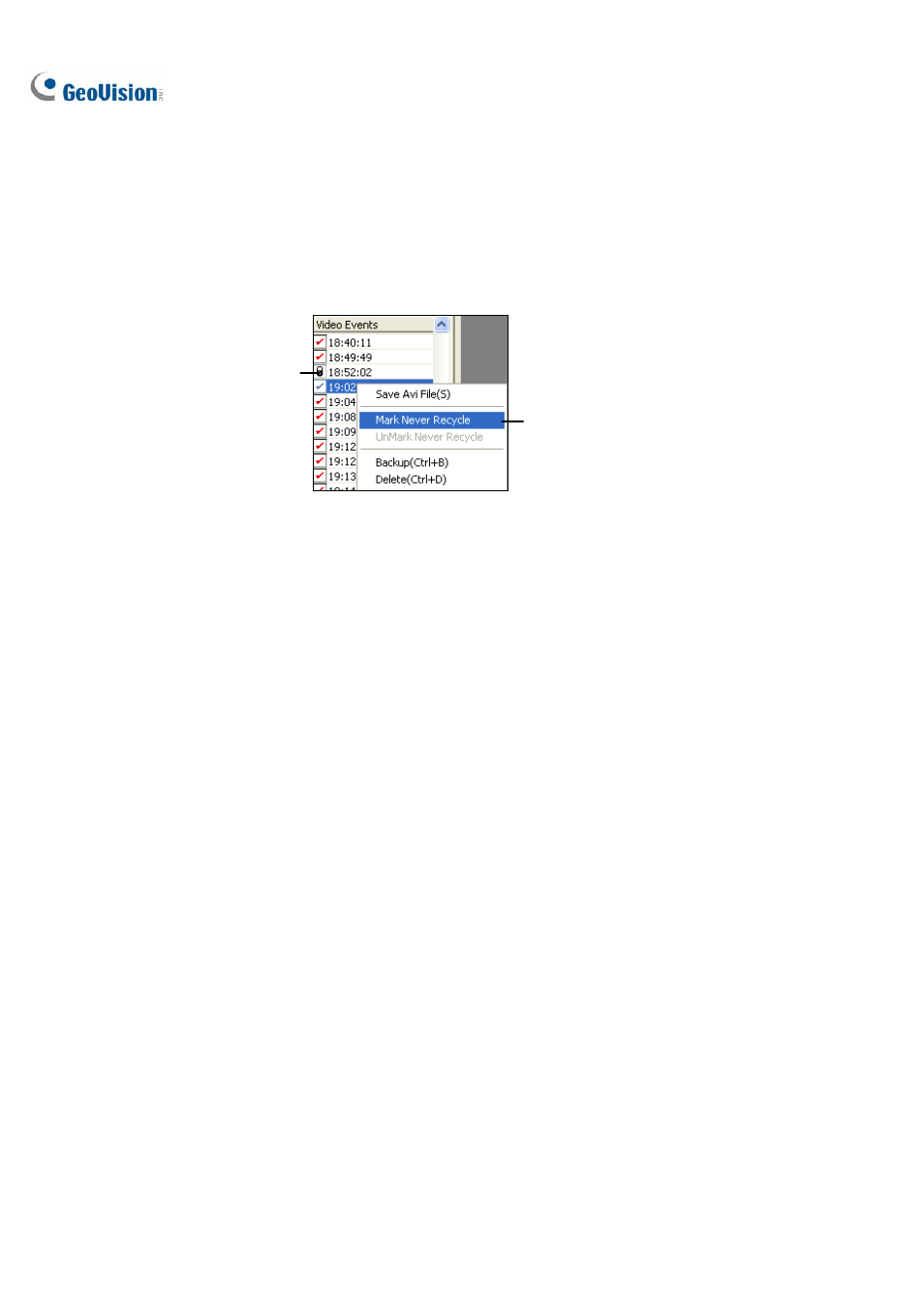
206
Recycling Option for Video Files
You can choose whether to recycle your video files. To apply this function, follow the steps below.
1. Select a desired video event from Video Event List, and then right-click it to call up a menu as
shown below.
The never-recycling option
The never-recycling flag
Figure 4-28
2. Select
the
Mark Never Recycle option. A never-recycling flag will appear next to the video event.
3. To disable the never-recycling function, right-click the video event again and select Unmark
Never Recycle.
Unmarking All Never-Recycling Flags
The above step 3 illustrates how to unmark never-recycling flag one by one. When you like to unmark
all the never-recycling flags in certain cameras, follow the steps below.
1. Shut down ViewLog and Main System if they are running.
2. Go to the Windows Start menu, select Programs, point to the GV folder, and then click Repair
Database Utility. A valid ID and a password are required.
3. When the Select Camera for Repair Database dialog box appears, select the cameras of video
files that you want to unmark their never-recycling flags
4. Click
OK to open the Repair Database dialog box. See Figure 5-17 in Chapter 5.
5. Click
the
Use Default Path button to unmark all the never-recycling flags.
Reserving Never-Recycling Flags
If you like to reserve all the never-recycling flags you marked on video events even after repairing the
database, check Reserve Never-recycle Flag on the Repair Database window before making repairs.
See Figure 5-17 in Chapter 5.
