Creating a panorama view – CCTV Camera Pros Geovision 8.2 Multicam Digital Surveillance System User Manual
Page 111
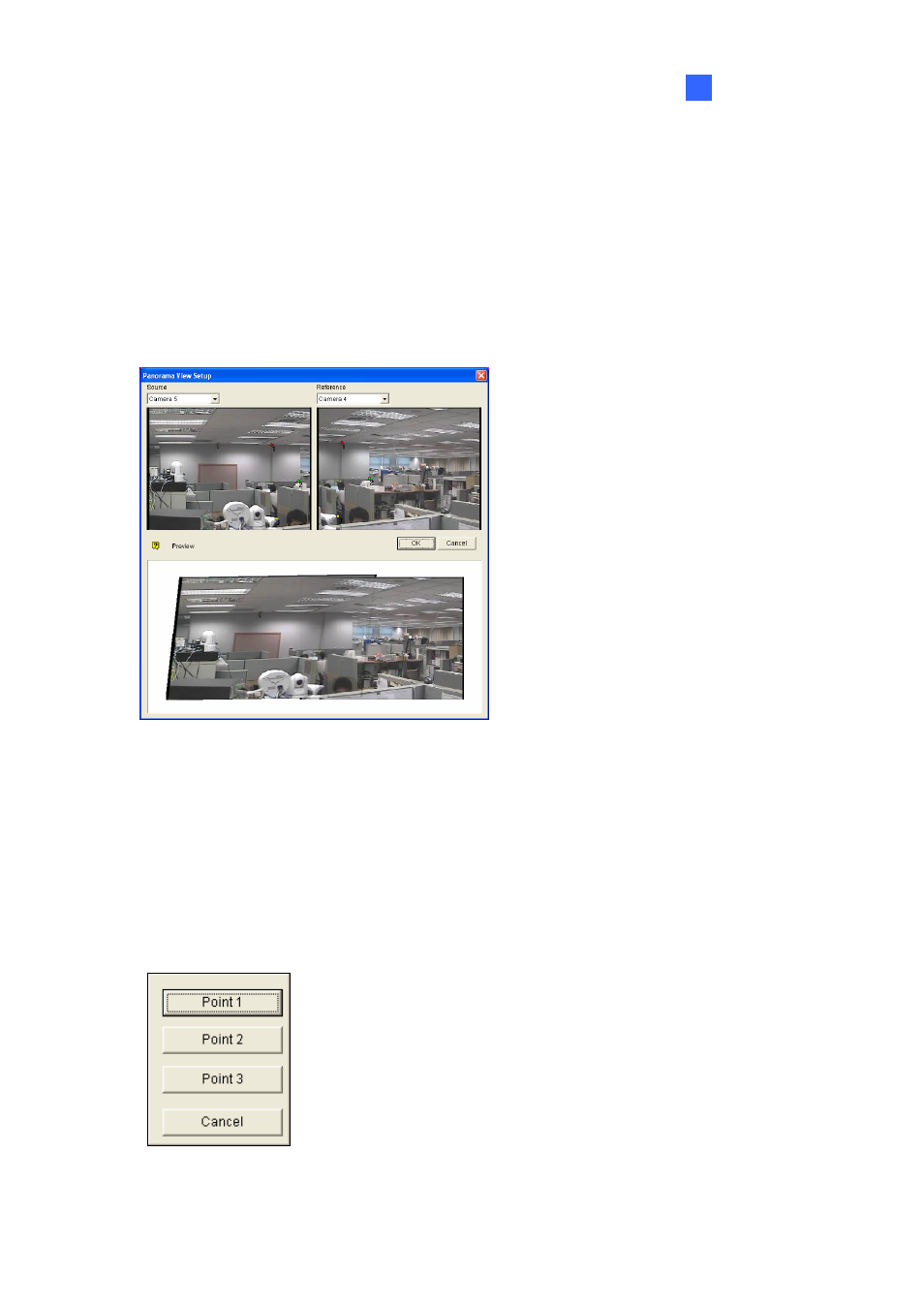
Configuring Main System
1
Creating a Panorama View
To stitch images from different cameras together, follow these steps:
1. Select one panorama set (No. 9, Figure 1-94) from the drop-down list. If you want to rename the
selected panorama set, type the name in the field.
2. Select one camera from the Source drop-down list (No. 10, Figure 1-94) and then click Manual
Setting (No.3, Figure 1-94). This dialog box appears.
Figure 1-94
3. From the Reference drop-down list, select one camera as the Reference image. At this step, the
camera you selected at Step 2 will be the only Reference image.
4. From the Source drop-down list, select one camera as the Source image to be stitched with the
selected Reference image.
5. To stitch the two images together, click on a significant point in the Reference image and then look
for the same point in the Source image. A dialog box of point selection will prompt you to confirm.
You need to set up 3 points for stitching.
Figure 1-95
97
