Communicating with, Hicommand device manager over ssl, Unable to – HP Storage Essentials Enterprise Edition Software User Manual
Page 756
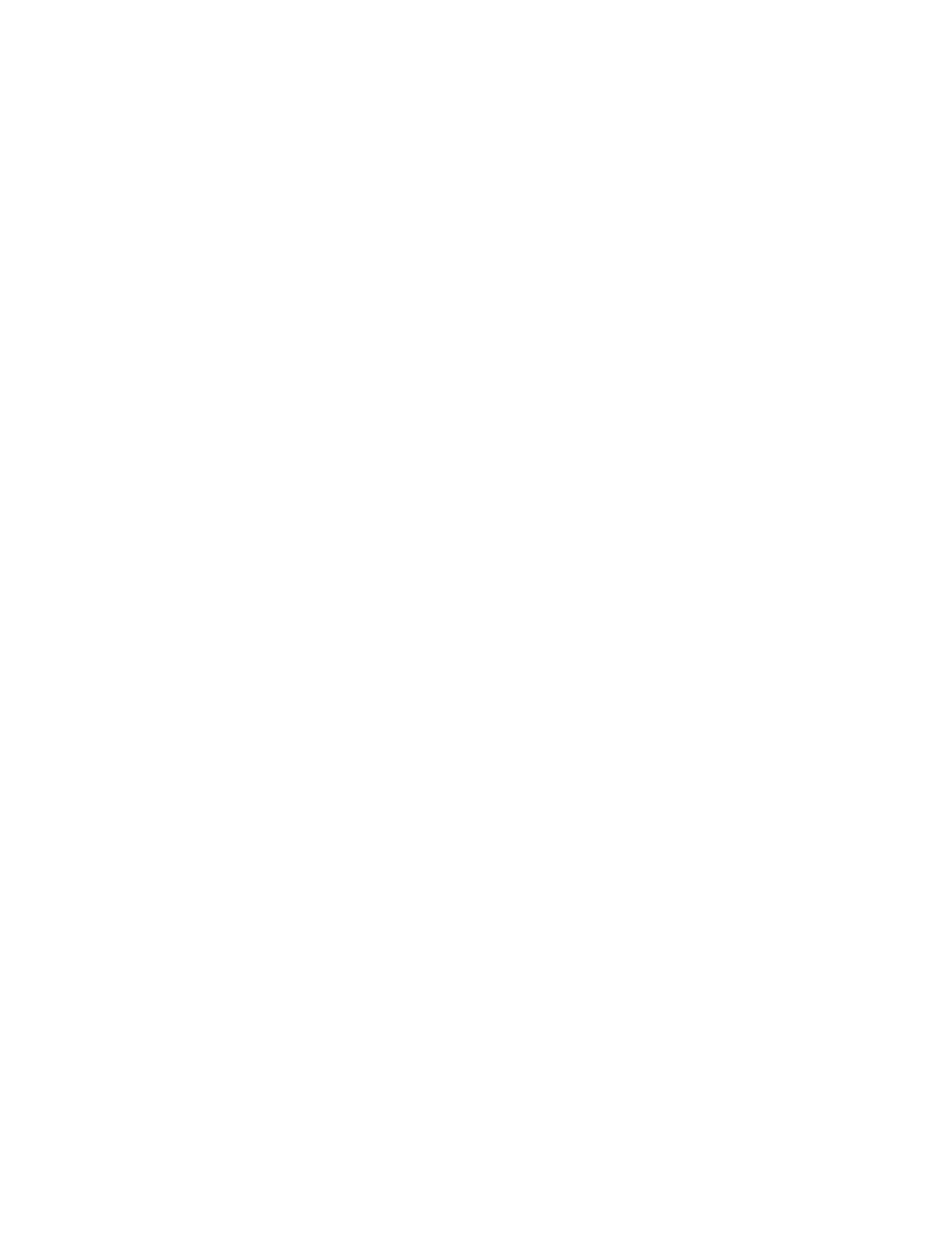
Troubleshooting
718
Once the connection is working, the provisioning operation should succeed. If it continues to fail
because the active zone set information is out of date, run Discovery Data Collection for this element
to update the zoning information. See ”
” on page 67 for more
information.
Communicating with HiCommand Device Manager Over SSL
By default, the management server communicates with HiCommand Device Manager through a
nonsecure connection. You can configure the management server so that it communicates with
HiCommand Device Manager over a secure socket layer (SSL) connection by doing one of the
following:
•
Use HTTPS in the discovery address - Prepend https:// to the discovery address to force the
connection to HTTPS mode, for example, https://192.168.1.1, where 192.168.1.1 is the
IP address of the host running HiCommand Device Manager. Use this option if you have one
HiCommand Device Manager that you want to communicate through a secure connection (SSL)
and another that you want to communicate through a nonsecure connection.
•
Modify an internal property - Change the value of the
cimom.provider.hds.useSecureConnection
to true, as described in the following
steps. Use this option if you want all connections to HiCommand Device Manager to be secure
(SSL).
To set all connections with HiCommand Device Manager to SSL:
1.
Select Options > Storage Essentials > Manage Product Health, and then click Advanced in the
Disk Space tree.
2.
Click Show Default Properties at the bottom of the page.
3.
Copy the cimom.provider.hds.useSecureConnection property.
4.
Return to the Advanced page.
5.
Paste the copied text into the Custom Properties box.
6.
Make your changes in the Custom Properties box. Make sure the property is not commented out
by removing the hash (#) symbol in front of the property.
7.
Change the value assigned to the cimom.provider.hds.useSecureConnection
property to true, as shown in the following example:
cimom.provider.hds.useSecureConnection=true
8.
When you are done, click Save.
If you want to connect to another instance of HiCommand Device Manager by using a
nonsecure connection, prepend http:// to the discovery address to force the connection to
nonsecure mode, for example, http://192.168.1.1, where 192.168.1.1 is the IP
address of the host running HiCommand Device Manager.
Unable to Discover a UNIX Host Because of DNS or Routing Issues
If the management server is unable to discover a UNIX host because of a DNS or routing issues,
you will need to increase the amount of time that passes before the management server times out for
that CIM extension. By default, the management server waits 1,000 ms before it times out. It is
recommended you increasing the time before the management server times out to 200000 ms
(3.33 minutes), as described in the following steps. If you continue to see time-out issues, you can
