Hiding filters in chargeback manager – HP Storage Essentials Enterprise Edition Software User Manual
Page 712
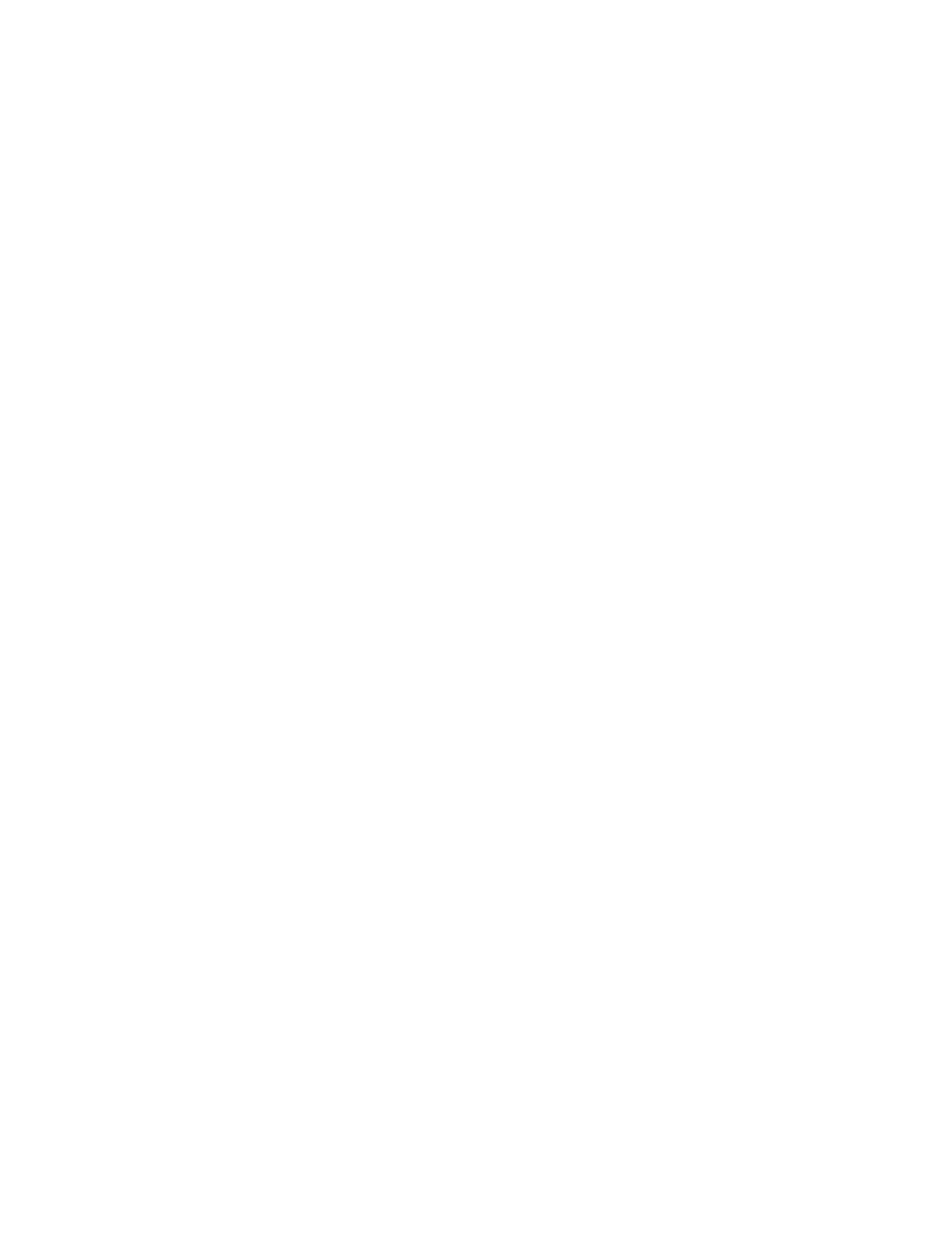
Chargeback Manager
674
ready for your changes to take effect. Chargeback Manager displays only the elements you
specified in your filter.
Customizing the Asset Status Filter for Chargeback Manager
You can filter multiple assets by clicking the Customize button next to the Show Status menu in
Chargeback Manager.
For example, you can specify you want only assets that are missing displayed in Chargeback
Manager.
To select more than one asset for filtering:
1.
Click the Custom button next to the Show Status menu in Chargeback Manager.
2.
Select the statuses you want displayed in Chargeback Manager.
3.
Click OK.
4.
When you are asked if you want to apply your changes, if you want to apply them now, click
Yes. If you want to apply them at a later time, click No, then click Apply Filters when you are
ready for your changes to take effect. Chargeback Manager displays only the elements you
specified in your filter.
Hiding Filters in Chargeback Manager
Hide the filters for additional screen space. When you hide the filters, the following features are
hidden:
•
Show Element Type
•
Show Status
To hide the filters, click the -Filters link in the upper-left corner of Chargeback Manager.
To display the filters, click the +Filters link in the upper-left corner of Chargeback Manager.
