Grouping discovered storage systems – HP Storage Essentials Enterprise Edition Software User Manual
Page 327
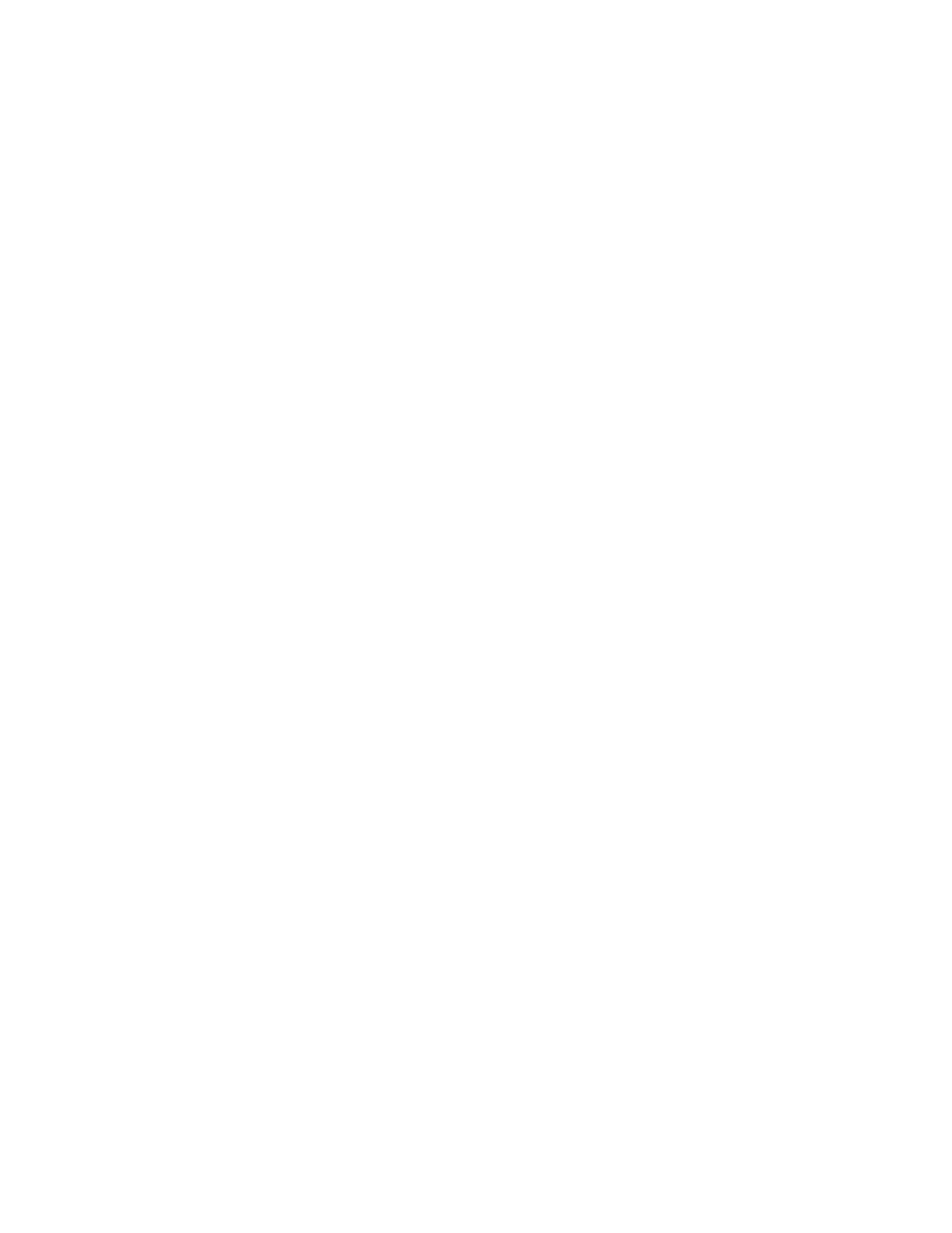
HP Storage Essentials SRM 6.0 User Guide 289
•
A user's role must include an access level of Element Control or Full Control for hosts. See the
topic, ”
” on page 149 for more information about the access level of a role.
To ungroup multiple elements:
1.
Access System Manager, as described in ”
2.
Right-click the host icon for a group, and select Ungroup into multiple hosts from the menu.
3.
When you are asked if you want to ungroup the elements, click OK.
The elements are ungrouped.
Grouping Discovered Storage Systems
As with hosts, if you have several Discovered storage systems, you might want to group them
together, so the management server sees them as one element in the topology. The management
server labels a storage system as Discovered when it has found the storage system, but it cannot
obtain additional information about it. Grouping elements preserves space in the topology, since
only one Discovered element is displayed to represent the group. It also provides a way to keep
track of all your Discovered storage systems.
Keep the following in mind:
•
A user's role must include an access level of Element Control or Full Control for storage systems.
See ”
” on page 149 for more information about the access level of a role.
•
Grouped elements are still seen as "Discovered", so the management server is unable to monitor
or manage them.
•
Do not group storage systems during Get Topology or Discovery Data Collection. You can
determine if the management server is getting either the topology or all element details by
looking at label near the status button.
•
To determine if a storage system is generic, double-click the storage system in System Manager,
click the Properties tab, and look at the storage system’s description.
To group Discovered storage systems:
1.
Access System Manager, as described in ”
2.
Right-click a Discovered storage system, and select Group together with other from the menu.
3.
In the Custom Name box, enter a custom name for the group.
4.
In the Vendor box, enter the vendor names for the storage systems in the group.
5.
Select Tape Library if you want the entire group to be considered a tape library.
Keep in mind that this tape library will be considered as discovered, meaning it will not be
managed or monitored by the management server.
6.
Select the storage systems you want to be part of the group, and click the button with the greater
than sign (>).
The storage systems are added to the group.
You can sort the storage systems by:
• Name - To sort storage systems by name, click the Storage Systems column heading.
• Port - To sort storage systems by port, click the Ports column heading.
