Viewing the results of logging, Managing the display of events, Enabling the scanning of critical events of the – HP Storage Essentials Enterprise Edition Software User Manual
Page 232: Management server database
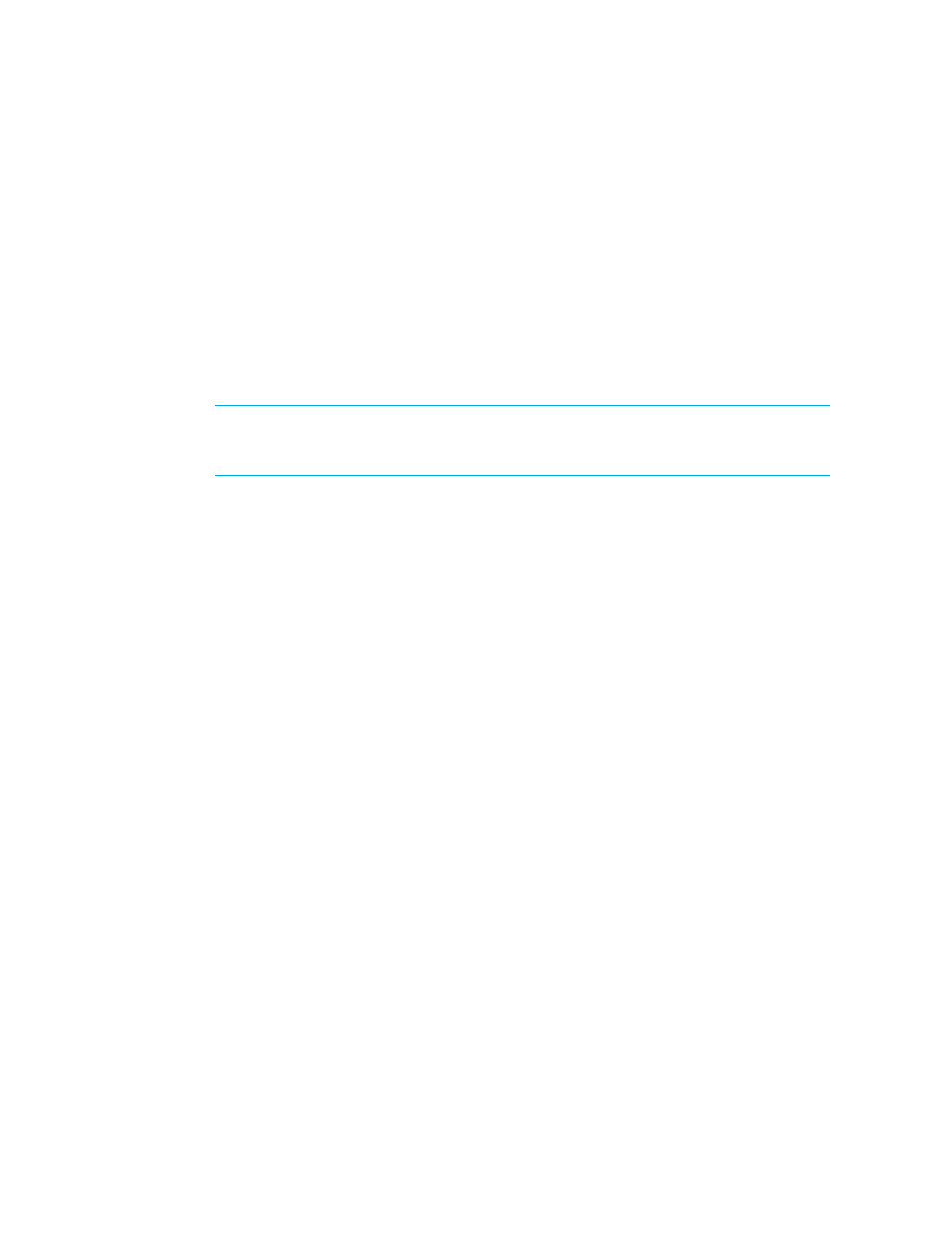
Configuring the Management Server
194
Enabling the Scanning of Critical Events of the Management Server
Database
You can configure the management server to scan for only critical events occurring with the
database for the management server at a specified time interval. The management server displays
the results of these scans under Options > Storage Essentials > Manage Product Health > Log Files
in HP Systems Insight Manager. To enable this type of scanning:
1.
Select Options > Storage Essentials > Manage Product Health in HP Systems Insight Manager.
2.
Select Log Files in the Product Health tree.
3.
Set the date, time, and repeat interval for this task. For more information, see ”
NOTE:
The minimal interval you can schedule is one day. If you select Hour(s), Minute(s) or
Second(s), you must enter an interval that equals more than a day. For example, if you select
Hour(s), you must enter 24 or more. Just as if you select Minute(s), you must enter 1440.
4.
Click the Enable option.
5.
Click Save Schedule.
6.
To view the results of the scanning, click the Results tab periodically.
Viewing the Results of Logging
You can view when an error occurred and at what time it was discovered by accessing the Results
tab for logging.
To access the Results tab:
1.
Select Options > Storage Essentials > Manage Product Health in HP Systems Insight Manager.
2.
Select Log Files in the tree.
3.
Click the Results tab in the Log Files pane.
The following is displayed:
• Scan Date/Time
• Error Occurred Time
• Error Description
Managing the Display of Events
This section contains the following topics:
• Controlling the Display of Cleared and Deleted Events
• Modifying the Clearing and Deletion Frequency
• Configuring the Clearing of Events
