Step 3 - add users to the management server, Step 4 - provide login information to your users, Step 3 — add users to the management server – HP Storage Essentials Enterprise Edition Software User Manual
Page 203: Step 4 — provide login information to your users
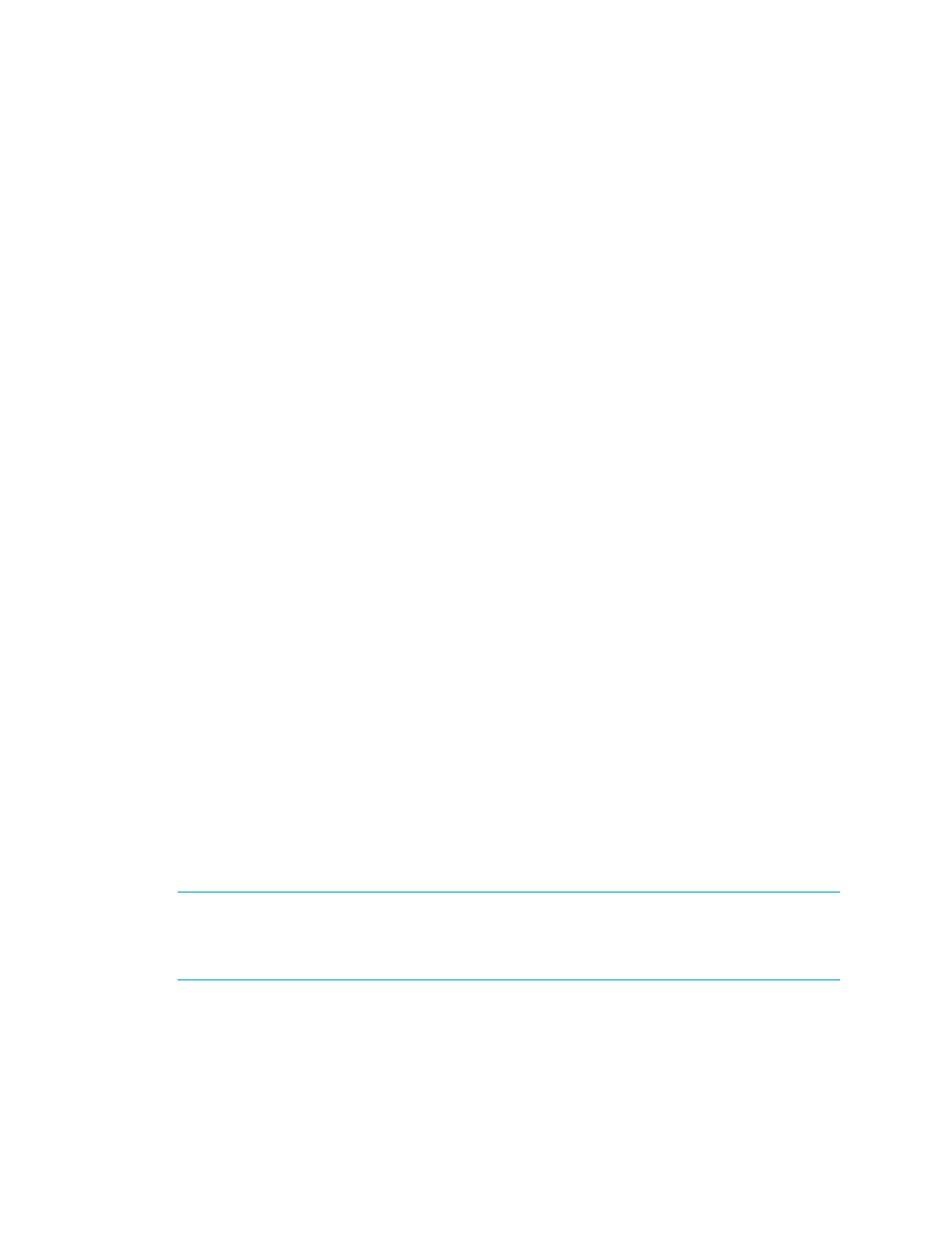
HP Storage Essentials SRM 6.0 User Guide 165
b. Enter the following at the command prompt to stop the management server:
/etc/init.d/appstormanager stop
c. To start the management server, enter the following at the command prompt:
/etc/init.d/appstormanager start
2.
Login as the designated administrator account you specified in ”
Management Server to Use AD or LDAP
For example, the user name would be the following:
• AD — domain\PrimaryUser
• LDAP — PrimaryUser
where
PrimaryUser
is the name of the user account in LDAP or is the designated primary user
in AD.
The password would be the following: [NTdomainpassword].
Step 3 — Add Users to the Management Server
Once the management server is configured for Active Directory/LDAP, the users can be added to
the management server. This is required to prevent accidental access to the management server
from other AD/LDAP users. Until the user is authenticated against AD/LDAP, the management server
views the user as an internal user, whose password can be changed within the management server.
Once a user is authenticated against AD/LDAP, the user is tagged as an external user and the
user’s password must be managed through AD/LDAP.
To add a user to the management server:
1.
Log onto the management server by using the designated Admin account specified in ”
Configure the Management Server to Use AD or LDAP
2.
Create the users as described in ”
” on page 144 observing the following rules:
• AD: Prefix the user name with the domain name, for example: domain\newuser.
• The user names you create by using the management server must match the user names in
AD/LDAP.
• It is not necessary to create a password, since the passwords used for login are those
already configured on either the AD or LDAP server.
Step 4 — Provide Login Information to Your Users
Notify your users that they are now able to log into the management server, and provide them with
the user name and password you have specified in Active Directory/LDAP
IMPORTANT:
Remind your users not to give the password they use to access the management
server to anyone. Since user credentials are now stored in AD/LDAP, the password used to access
the management server may also be used to access other accounts. In some instances, it may even
be their network user name and password.
