Viewing the status of system tasks, 9 task status descriptions – HP Storage Essentials Enterprise Edition Software User Manual
Page 113
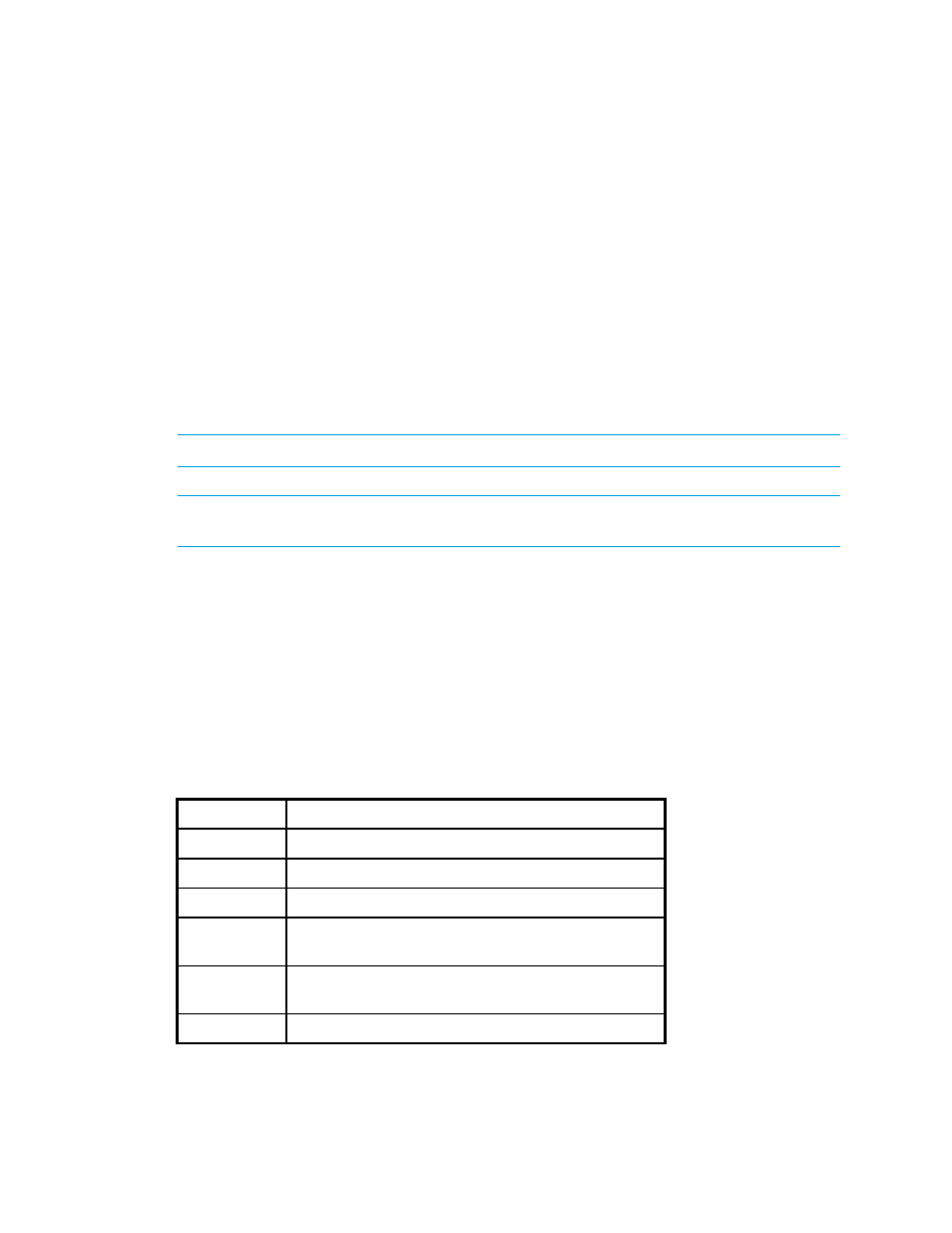
HP Storage Essentials SRM 6.0 User Guide
75
During these operations, the management server displays its status at regular intervals.
To view logs for these operations:
1.
Select Tasks & Logs > View Storage Essentials Log.
2.
To obtain the latest status, click Get Latest Messages.
If the software is unable to discover or obtain information about a device, the log messages might
provide some information about where the problem occurred.
For example, if a host was not discovered, the log messages might indicate that the provider
configuration for that device was never created. This could mean the software was given the wrong
user name and/or password for that host. As a result, the software logged onto the host with a guest
account, which does not have enough permissions to start Windows Management Instrumentation
(WMI).
NOTE:
The logs show data from the most recent discovery, test, or data collection task.
IMPORTANT:
Look at Event Manager for additional information. For more information, see ”
Viewing the Status of System Tasks
The Task Dashboard allows you to view the status of the tasks running on the management server.
The dashboard provides the name of each task, its latest status, and the time the status was last
reported.
To view the status of system tasks:
1.
Select Tools > Storage Essentials > Home > Discovery > System Tasks.
2.
To obtain the latest status, click Get the Latest Status.
The following task statuses are provided by the Task Dashboard:
Table 9
Task Status descriptions
Status
Description
Not Found
This task can not be found on this server.
Completed
This task has been completed successfully.
Failed
This task failed with an error.
Aborted
This task has been aborted by the user or other
automated actions.
In Progress
This task is in progress. CPU and disk activities are
active on this server.
Queued
This task is scheduled to be executed in the future.
