Deleting microsoft sql server information, Monitoring microsoft sql server clusters, Monitoring microsoft – HP Storage Essentials Enterprise Edition Software User Manual
Page 145: Sql server clusters
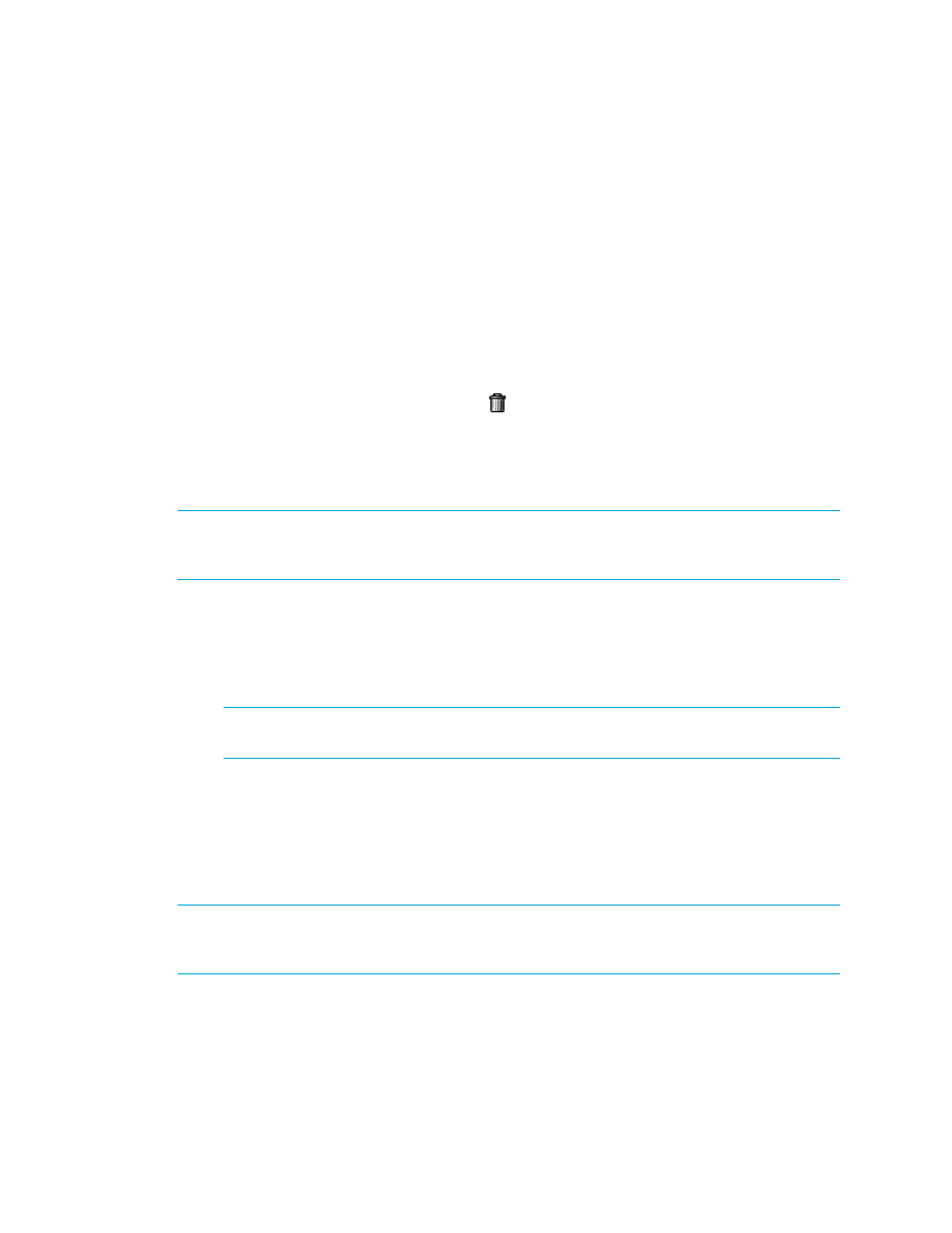
HP Storage Essentials SRM 6.0 User Guide 107
The account for appiq_user is removed. The management server can no longer monitor the SQL
Server databases on this host.
Deleting Microsoft SQL Server Information
If you do not want the management server to monitor a Microsoft SQL Server instance, you can
remove its information, as described in the following steps:
1.
Select Options > Protocol Settings > Storage Essentials > System Application Discovery Settings.
To select a target, you must have at least one element designated as a server, workstation or
desktop. If you see the message, “No Targets Currently Selected,” change your element from
unknown to either a server, workstation or desktop. See the documentation for HP Systems
Insight Manager. Select a target, and then, click Run Now.
2.
In the Database Information table, click the button, corresponding to the SQL Server instance
you do not want the management server to monitor.
3.
Perform Discovery Data Collection to make the management server aware of your changes.
Monitoring Microsoft SQL Server Clusters
IMPORTANT:
Make sure the Microsoft SQL Server cluster database is in “Mixed Mode
authentication.” To switch to mixed mode authentication, see ”
To monitor and manage Microsoft SQL Server clusters:
1.
Install CIM Extensions on each of the participating nodes.
2.
Create the appiq_user account as described in ”
Step A — Create the appiq_user Account for
NOTE:
This step needs to be run on any one of the participating host nodes of the Microsoft
SQL Server cluster.
3.
Enter the server name and port number as described in ”
Provide the Microsoft SQL Server Name
Provide the Microsoft SQL Server Name and Port Number for a Cluster
The server name for the Microsoft SQL Server and port number for managing a Microsoft SQL
Server cluster database must be provided in the following steps:
IMPORTANT:
If you have name resolutions issues, your server may be discovered; however, your
applications will not be discovered. You can address the name resolution issues by adding entries
within the hosts file on the management server for the systems in question.
When configuring the System Application Discovery Settings for SQL servers, the following needs to
be specified as described in the steps within this section:
