Chargeback manager, About chargeback manager, 18chargeback manager – HP Storage Essentials Enterprise Edition Software User Manual
Page 675: 18 chargeback manager
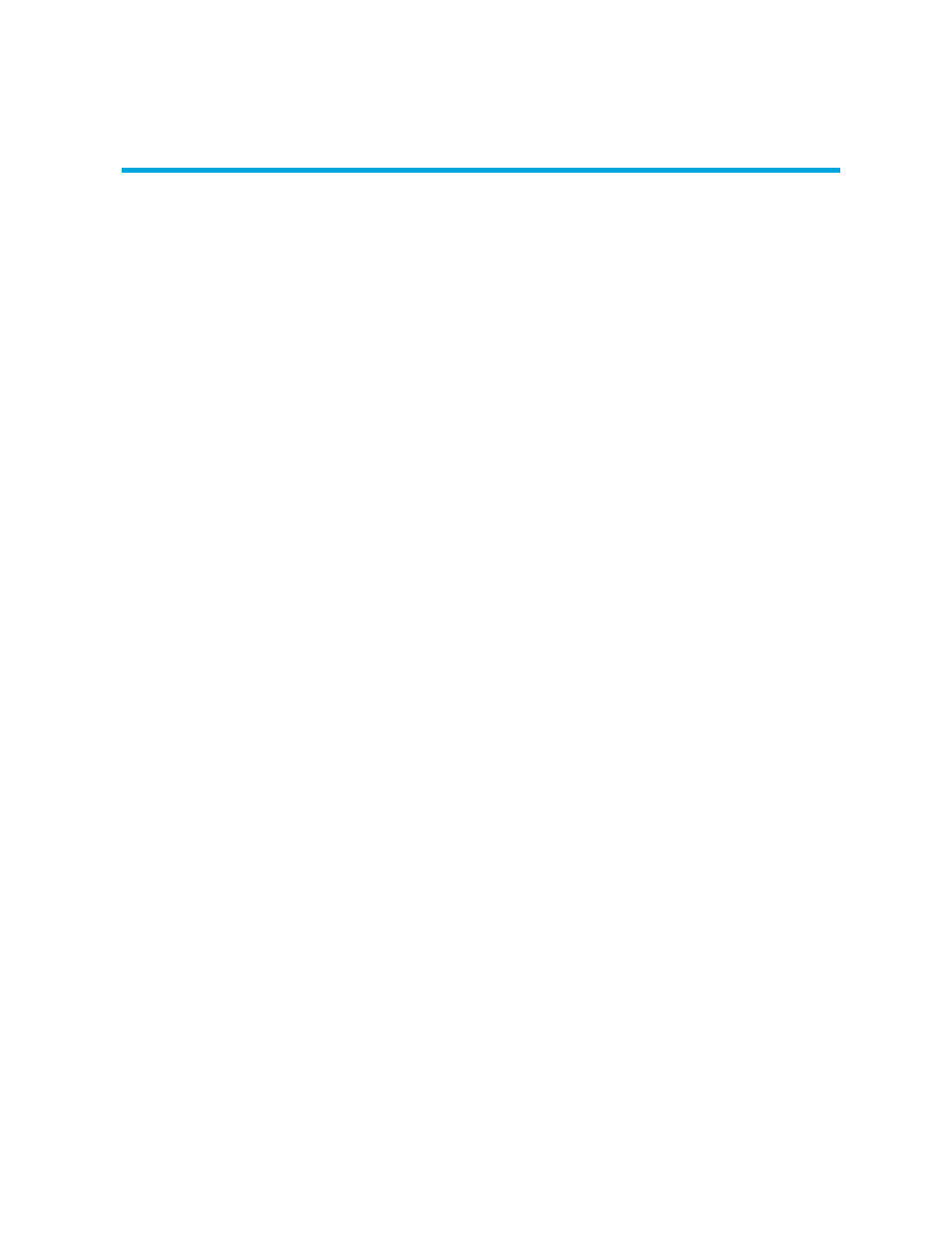
HP Storage Essentials SRM 6.0 User Guide 637
18 Chargeback Manager
Depending on your license, Chargeback Manager may not be available. See the List of Features to
determine if you have access to Chargeback Manager. The List of Features is accessible from the
Documentation Center (Help > Documentation Center in Storage Essentials). Chargeback Manager
is not included with HP Storage Essentials Standard Edition.
Chargeback Manager helps you manage departmental ownership, track cost, and assemble
business reports, thus making inquiries, such as audits and inventory reviews, easier.
This chapter contains the following topics:
• Setting Up Chargeback Manager
• Accessing Chargeback Manager
• Changing the Status of an Element
• Saving Chargeback Manager Information
• Setting the Infrastructure Cost
• Setting Up Asset and Storage Based Chargeback Manager
About Chargeback Manager
The management server provides the following types of chargeback:
•
Asset-based - Asset-based chargeback calculates chargeback based on the departmental
ownership percentages and the depreciated value of the assets. Each piece of equipment is
owned by a department or a set of departments. Each department has a percentage ownership
of the equipment.
•
Storage-based - Storage-based chargeback calculates charges based on the actual amount of
storage used by an application, the type of storage it is using, and the ownership percentage
assigned to each department. The chargeback number is further refined by an additional fixed
infrastructure tax on a per-department basis.
After you add information about all of your assets, back up the database by using the Database
Admin Utility. Backing up the database saves your chargeback information. If the database fails,
your asset information is restored when you restore the database. See ”
” on page 231 for more information.
