Editing remote site information – HP Storage Essentials Enterprise Edition Software User Manual
Page 251
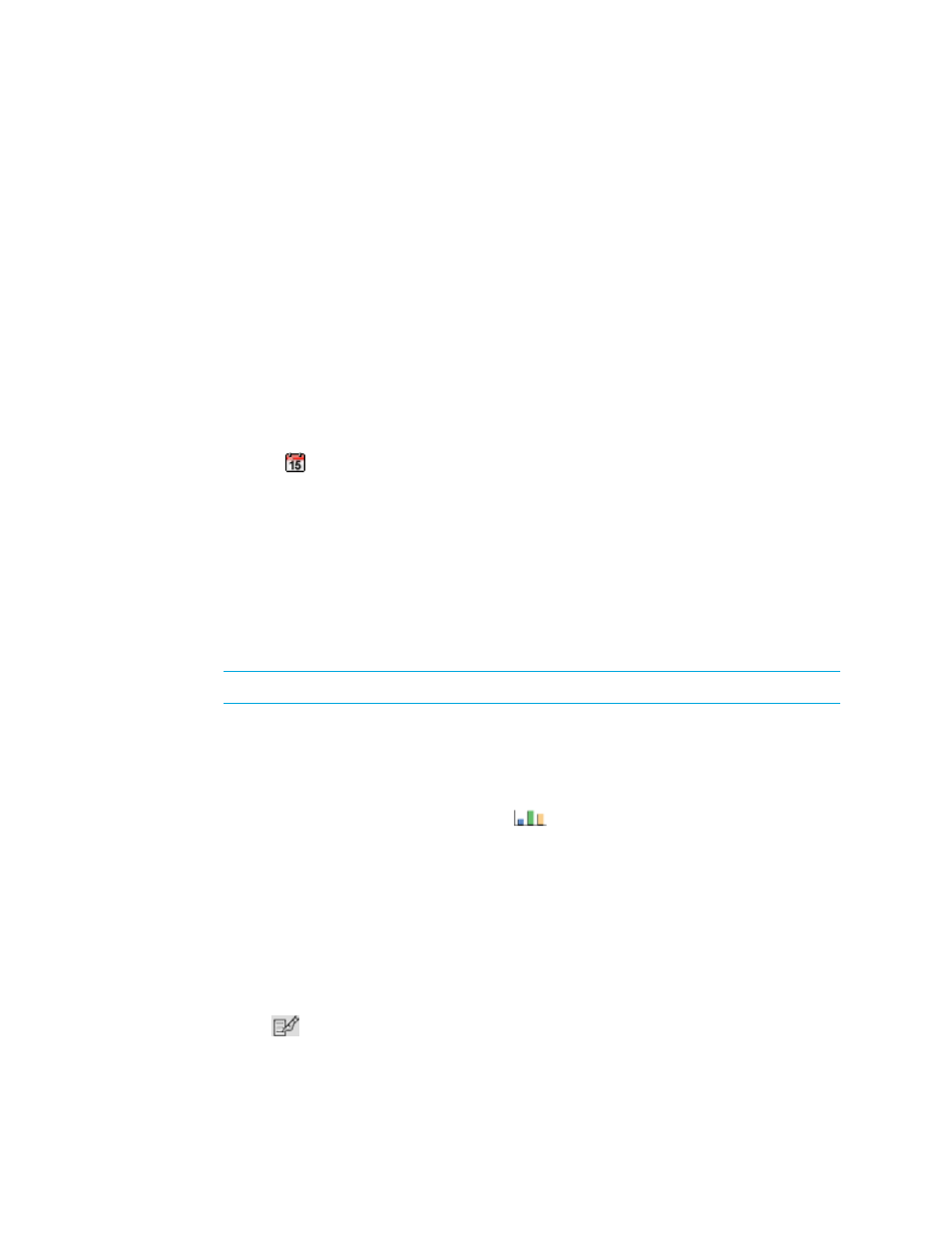
HP Storage Essentials SRM 6.0 User Guide 213
Keep in mind the following:
• The remote site is not required to have global reporting enabled in its license.
• If you want data from the Global Reporter server included in global reports, add the local
management server. Enter localhost as an IP Address/DNS name for your local
management server.
6.
Click OK.
7.
When you are done, click OK.
The management server verifies that it can contact the site and it checks the build of the
management server the site is running. The management server then adds the site to its list for
global reporting.
8.
Repeat steps 4 and 5 for each site you want to add.
9.
Enable global reporting by selecting the Enable option on the Global Reporter tab.
10.
Set the time you want the refresh to start by doing the following:
a. Click the button. In the Time box, enter a time in 24-hour format.
b. Select the date when you want the job to start.
The date is selected.
c. Click Set.
If you click Set after the time you specified has passed, you must reset the time.
The time and date you selected are displayed in the Next Scheduled Run box.
11.
Set up a repeat interval by typing a number in the Repeat Interval box and selecting a unit of
measurement. For example, if you want the Global Reporter server to check the views of sites
daily, you would enter 1 in the Repeat Interval box and select day(s) as a unit.
IMPORTANT:
You must select a repeat interval that is 12 hours or more.
12.
When you are done, click Save Changes.
13.
To obtain information immediately, click Refresh Now (Available on the Global Reporter tab,
which you access from Reports > Storage Essentials > Report Configuration ).
14.
When the Global Reporter server is done with updating its views, you can view the global
reports. To view global reports, click Reporter (
). Expand the Global node in the tree to
view the reports.
You can filter the data viewed in the reports. See ”
Filtering Data in Global Reports
Editing Remote Site Information
To modify the information for your remote servers:
1.
Select Reports > Storage Essentials > Report Configuration in HP Systems Insight Manager.
2.
Click the Global Reporter tab.
3.
Click Edit (
) button corresponding to the remote site you want to modify.
