Editing a user account, 22 run se user security configuration – HP Storage Essentials Enterprise Edition Software User Manual
Page 183
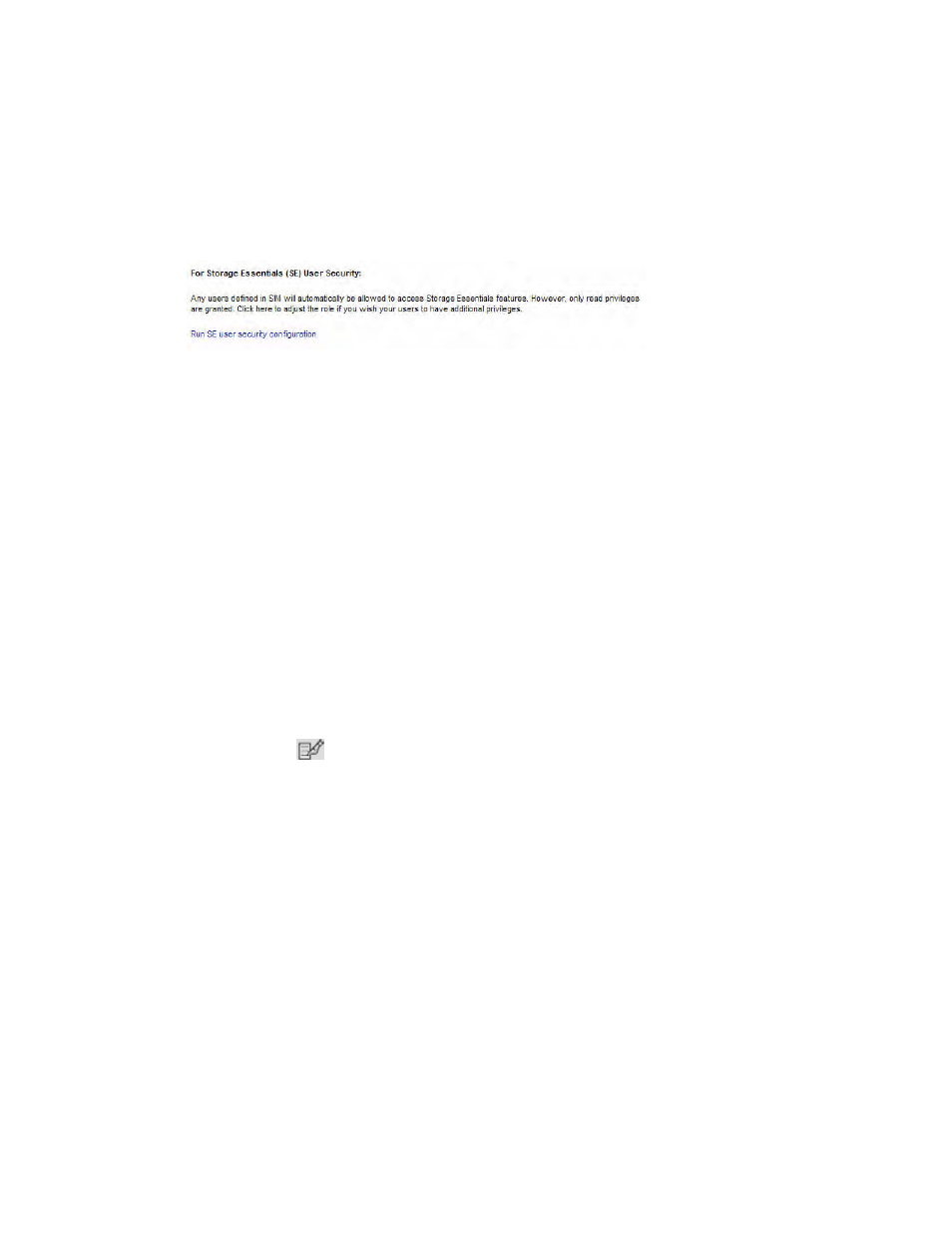
HP Storage Essentials SRM 6.0 User Guide 145
The users you created in HP SIM are put in the SIMViewOnly Role. This role does not allow users
to access any of the features listed in ”
7.
If you want to change the role from the default SIMViewOnly role, click the Run SE User Security
Configuration link on the HP SIM Users tab.
Figure 22
Run SE user security configuration
8.
Change the role as described in ”
Editing a User Account
Keep in mind the following:
•
The Admin account acts differently than the other accounts.
• You cannot add or remove organizations from the Admin account.
• You cannot remove the Everything organization from the Admin account.
• New organizations are automatically added to the Admin account when they are created.
•
See ”
Domain Administrator Role Privileges
•
User modifications take effect immediately, even if the user is logged into the management
server.
To modify a user account:
1.
Access Storage Essentials through one of the menu options, such as Options > Storage Essentials
> Email Settings.
2.
In the upper-right corner, click Security > Users.
3.
Click the Edit (
) button for the user account you want to modify.
4.
To change the account name, enter a new name for the user account in the Name box; for
example: jsmith
This name becomes the user name for the account.
5.
To change the name assigned to the user account, enter a new name for the account in the Full
Name box.
This information is used to provide a correlation between an account name and a user.
6.
To change the role assigned to the user account, select a new role from the Role menu.
7.
To change the e-mail address listed, enter a new e-mail address in the E-mail box.
8.
To change the phone number listed, enter the user's new phone number in the Phone box.
9.
Change or remove information from the Notes box if necessary.
10.
To change the organizations to which the user belongs, select or deselect the organizations from
the table in the user interface.
