Increasing the wait time for the management server – HP Storage Essentials Enterprise Edition Software User Manual
Page 605
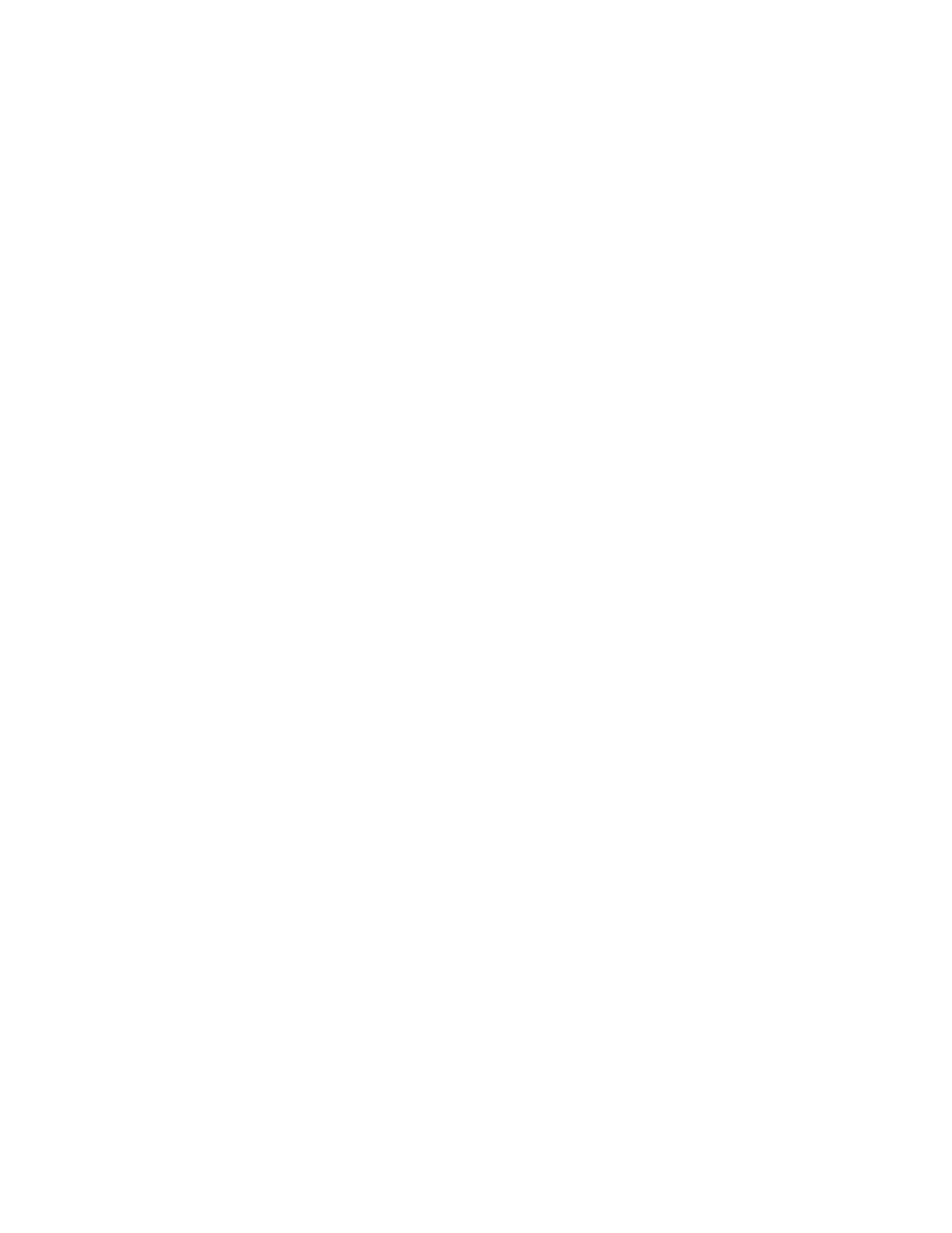
HP Storage Essentials SRM 6.0 User Guide 567
In build 5.0, the management server uses the nickname attribute when it’s available. If you want to
update the host security group names on the management server so they match the nickname
attribute on the devices, you can use the Host Security Group Name Upgrader tool. The tool should
be run once before upgrade or before the first full sync after an upgrade. Note that if it is run after
an upgrade, the management server will need to be resynchronized so that the database is updated
with the renamed host security groups. To use the Host Security Group Name Upgrader tool:
1.
Go to the [Installation_Directory]\Tools directory on the management server.
2.
On Windows, run HsgNameUpgrader.bat. On UNIX systems, run HsgNameUpgrader.sh.
The Host Security Group Name Upgrader tool opens.
3.
Enter a host name and credentials in the Server section.
4.
Click Load. The storage system data is added to the tool and the new nickname is shown.
5.
Edit the new nickname if necessary.
6.
Click the Purge old names check box if you want to remove the old names from the management
server database.
7.
Click Process Select Array if you want to process a single array, or click Process All Arrays if you
want to process all of the arrays.
Unable to Provision When HDS CruiseControl Is Enabled
When HDS CruiseControl is enabled on an HDS array, such as an HDS Lightning 9980V, you are
unable to do provisioning. You might also receive the following error message:
An error was encountered during this operation. Some of the operation may
have been applied to the storage subsystem. A refresh of the storage
subsystem is recommended. "The LDEV is HIHSM reserved; cannot be used in a
LUSE".
To use the provisioning tool, disable HDS CruiseControl. Refer to the HDS CruiseControl product
documentation for more information.
Increasing the Wait Time for the Management Server
By default, the management server waits 20 minutes for a response from HiCommand Device
Manager after sending a provisioning command. If the management server does not receive a
response from HiCommand Device Manager after 20 minutes, the management server assumes the
provisioning command did not go through. It then tries to contact HiCommand Device Manager
again while the previous command is still active. After two retries, the management server stops
attempting to contact HiCommand Device Manager.
For example, assume you initiated a provisioning command to add the host security group. The
management server waits 20 minutes for a response. If it receives no response during that time, it
sends another “Add” command and waits 20 minutes for a response. If no response is received, it
sends another command. After the second retry, the management server stops attempting to contact
HiCommand Device Manager. Multiple host security groups with the same configuration of LUNs
and WWNs were created when the management server attempted to contact HiCommand Device
Manager.
The management server has a similar behavior when a delete command is initiated. It sends the
delete command to HiCommand Device Manager, waits 20 minutes, and sends another delete
command if it receives no response. The second command tries to delete the same host security
