HP Storage Essentials Enterprise Edition Software User Manual
Page 622
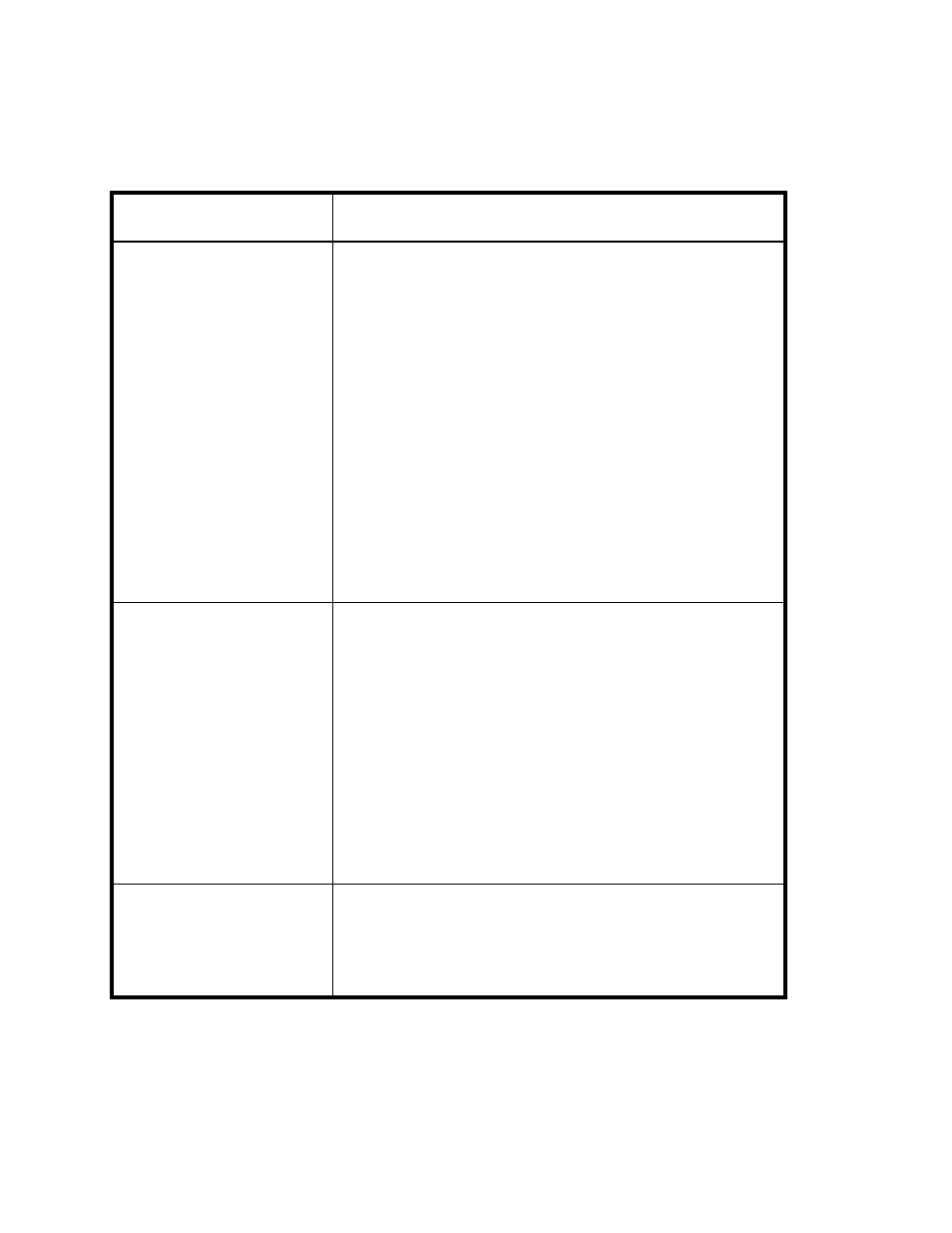
Managing Backups
584
Update Element Data
The management server gathers new and changed details from
the element and then redraws the topology with the updated
information.
Important:
•
Do not update element data during Get Topology or Discovery
Data Collection. To determine if the management server is
getting the topology or all element details, look at the label
near the Status button.
•
The Update Element Data functionality does not detect element
components that have been removed, such as ports and LUNs.
For example, assume you removed several LUNs from an array.
If you right-click the storage system, and then select Update
Element Data, the deleted LUNs still appear in the user
interface. You must perform Discovery Data Collection for the
deleted LUNs to be removed from the user interface.
For more information, see ”
External Tools
Provides several ways to access an element:
•
Telnet — Allows you to access a host or a switch through the
telnet utility. The Telnet feature is only accessible to Web
browsers on Microsoft Windows operating systems.
•
Browse — Allows you to access the main Web page for a host
or a switch.
•
Set Up External Tools — Allows you to add URLs for accessing
the management tools for the storage system. In some
instances, the management tool for the storage system is
directly accessible from this menu (for example, HiCommand
for HDS storage systems and Command View for HP XP
storage systems).
See ”
Add Virtual Application
Allows you to add an unsupported application so you can monitor
it. For example, you might want to add a virtual application so
you can monitor software that was created uniquely for your
company.
See ”
Creating a Virtual Application
Table 141
Right-Click Menu Options on the Topology Tab (continued)
Right-Click
Menu Option
Description
