Adding asset information, Adding general information – HP Storage Essentials Enterprise Edition Software User Manual
Page 683
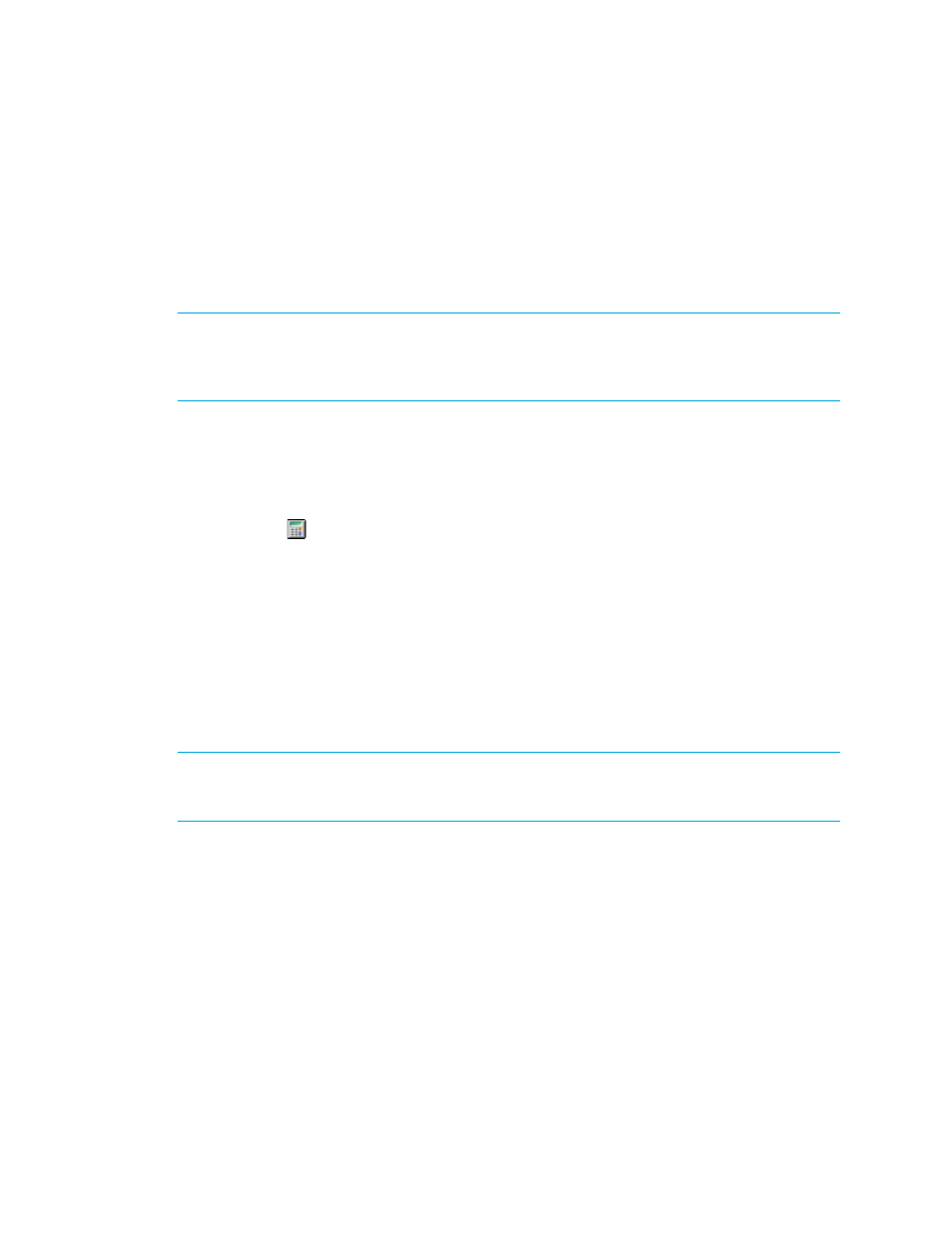
HP Storage Essentials SRM 6.0 User Guide 645
Adding Asset Information
Chargeback Manager provides a handy way for you to keep track of your asset information for an
element. In addition to warranty and licensing information, you can also store contact information
for the element. For example, assume a switch on the network is having some problems, and you
want to contact the person in charge of that switch. You can use the element's asset record to find
not only the contact information for that switch, but also the location of that switch.
IMPORTANT:
After you add information about all of your assets, back up the database. Backing
up the database saves your chargeback information. If the database fails, your asset information is
restored when you restore the database. See ”
more information.
You can view and add asset information by doing the following:
1.
Access Chargeback Manager, as described in ”
2.
Do one of the following:
• Click the icon corresponding to the element.
• Click the link for the element in the right pane.
3.
To access the different types of asset information, click the Asset Record node or one of the
nodes under it. To view general information about an element, click the Asset Record node in the
tree. To view specific asset information, such as ownership, click the Staff node.
You can also access the tree from Application Viewer and System Manager:
• To access the tree from Application Viewer, click the name of an application in the
Application Viewer tree. In the right pane, click the Asset Management tab.
• To access the tree from System Manager, double-click an element in the topology. In the right
pane, click the Asset Management tab.
NOTE:
The nodes under Chargeback Manager in the tree are for creating and viewing reports.
The Storage-based node is available only for applications. See ”
page 664 for more information.
Adding General Information
The management server provides a page for you to enter the following general information about
an element. When you are done with adding information on this page, click the Save Changes
button at the bottom of the page. To learn more about Chargeback Manager, see ”
