Arranging elements in the topology – HP Storage Essentials Enterprise Edition Software User Manual
Page 312
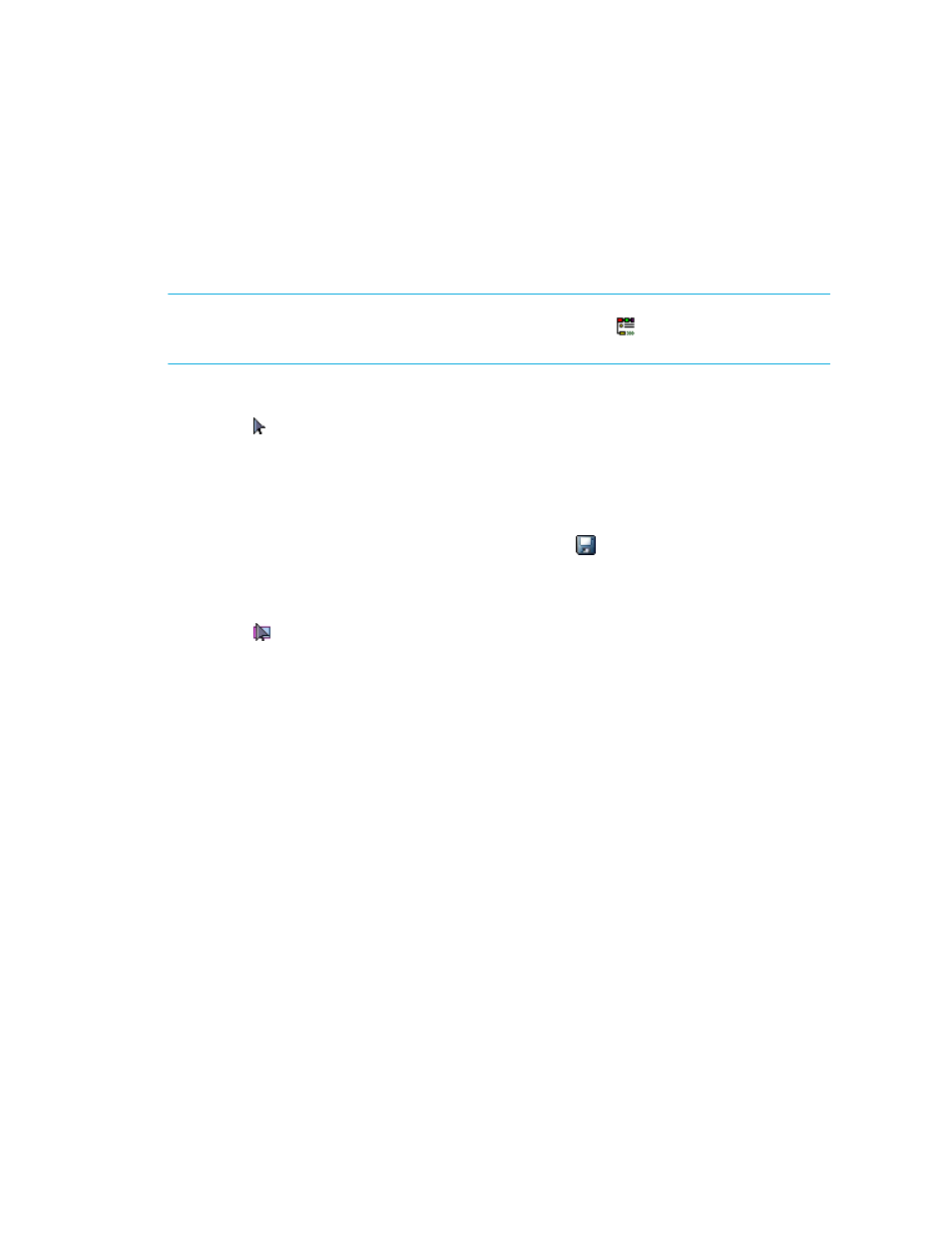
Viewing Element Topology and Properties
274
Arranging Elements in the Topology
To improve usability, arrange the topology so it suits your environment. For example, if you plan to
filter various fabrics, you might want to arrange the topology so that elements are arranged by
fabric. Thus, when you filter the fabrics, large gaps do not appear in the topology. You can arrange
elements individually or in groups, as described in the following sections.
NOTE:
The topology displays direct attached connections as a dotted line from the host to the
storage system. To view direct attach storage, you must enable the
button. See
page 253 for more information.
To arrange elements individually:
1.
Click the button.
2.
Click the element you want to move, and drag it to a new location.
3.
Repeat the previous step for each element you want to move.
The management server provides buttons to help you with viewing and arranging the topology.
To learn more about those buttons, see ”
4.
Once you have finished arranging the topology, click the button to save it.
5.
To learn more about filtering fabrics, see ”
To arrange elements in a group:
1.
Click the button.
2.
Holding down the mouse button, move the cursor diagonally across the elements you want to
move.
