Viewing backup reports – HP Storage Essentials Enterprise Edition Software User Manual
Page 615
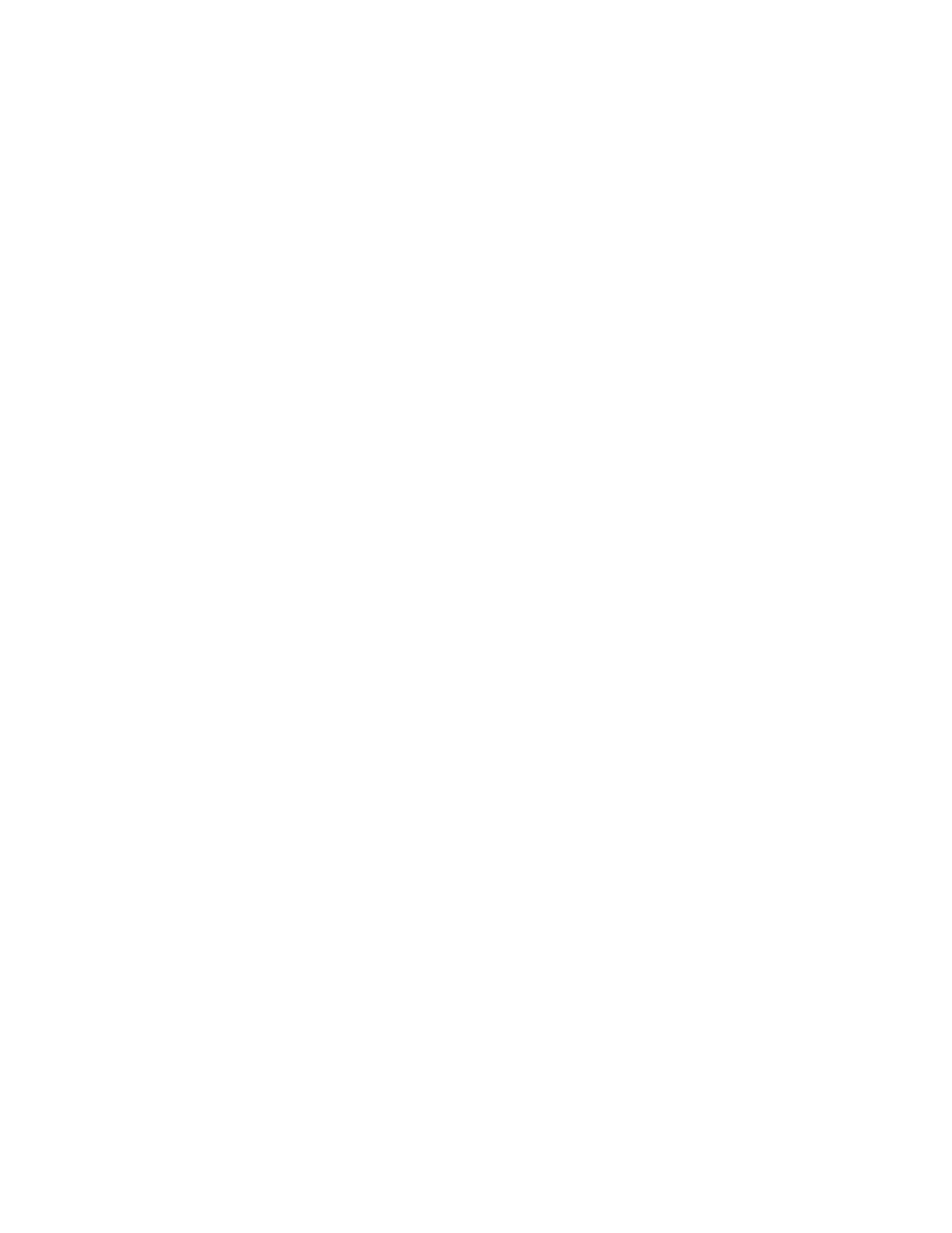
HP Storage Essentials SRM 6.0 User Guide 577
period for the coverage and review the policy, schedule, and results for the backups executed for
that period.
To obtain detailed information about the backup sessions for a client:
1.
Access Backup Manager by clicking Tools > Storage Essentials > Backup Manager or by
clicking Tools > Storage Essentials > Home, and then clicking Backup Manager in the left pane.
2.
Click the Topology tab on the right side of the window.
3.
Select the client from the topology pane or from the tree in the left pane.
4.
If necessary, expand the lower pane so you can view the Properties and Backup tabs.
5.
Click the Backup tab to view the following information for each backup policy:
• Backup Policy — The name of the backup policy
• Schedule — The name of the schedule
• Date — The date, end time, and status
6.
To learn more about a policy or schedule, select a cell in the table. Additional information is
provided on the Policy Detail and Schedule Detail tabs in the lower-right pane.
Viewing Backup Reports
One way to quickly inform others of the results of last night’s backups is to send them the reports that
provide information about the backup. These reports can be sent manually or you can configure
Reporter to e-mail these reports automatically to a list of user accounts. The following reports are
provided:
•
Backup Volume by Clients
•
Backup Volume by Policy
•
Backup Volume Overview
•
Daily Backup Job
•
Daily Failed or Partial Backup Job
•
Daily Restore Job
•
Hosts at Risk
•
Image Data Volume by Clients
•
Image Data Volume by Policy
•
Library Utilization
•
Media Availability
•
Media Properties
•
Media Summary
•
Media Used
•
Most Common Job Failure Reasons
•
Most Frequently Failing Hosts
•
Restore SLA Summary
•
SLA Summary
