Expanding the topology pane, Filtering fabrics, Viewing event status in the topology – HP Storage Essentials Enterprise Edition Software User Manual
Page 323: 51 expanding the topology pane, 52 filtering fabrics
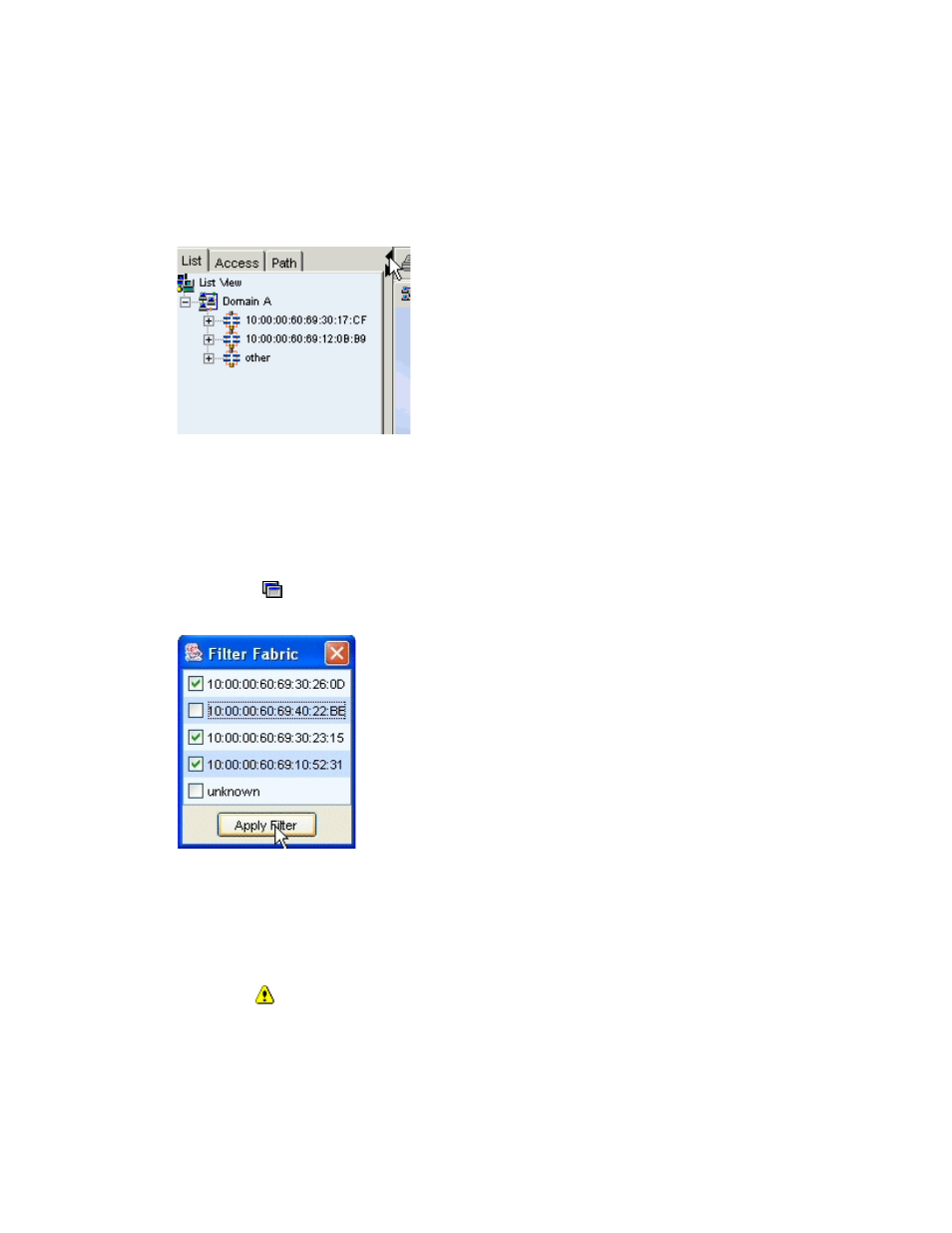
HP Storage Essentials SRM 6.0 User Guide 285
Expanding the Topology Pane
To increase screen space for viewing the topology, hide the List, Access, and Path tabs by clicking
the arrow pointing left on the border between the pane containing the tabs and the main pane.
Figure 51
Expanding the Topology Pane
To display these tabs, click the arrow pointing right on the border for the left pane.
Filtering Fabrics
To view a specified fabric in the topology:
1.
Click Tools > Storage Essentials > System Manager in HP Systems Insight Manager.
2.
Click the button near the top of the screen.
3.
Deselect the fabrics you do not want to view, as shown in the following figure:
Figure 52
Filtering Fabrics
4.
Click Apply Filter.
System Manager displays the selected fabrics.
Viewing Event Status in the Topology
You can obtain a status of the events occurring on the elements displayed in System Manager by
clicking the button located on the toolbar. Elements with events that have occurred within the last
five minutes have displayed next to them an icon that indicates the severity of the event.
page 285 shows the icons and describes their meaning.
