Modifying the clearing and deletion frequency – HP Storage Essentials Enterprise Edition Software User Manual
Page 233
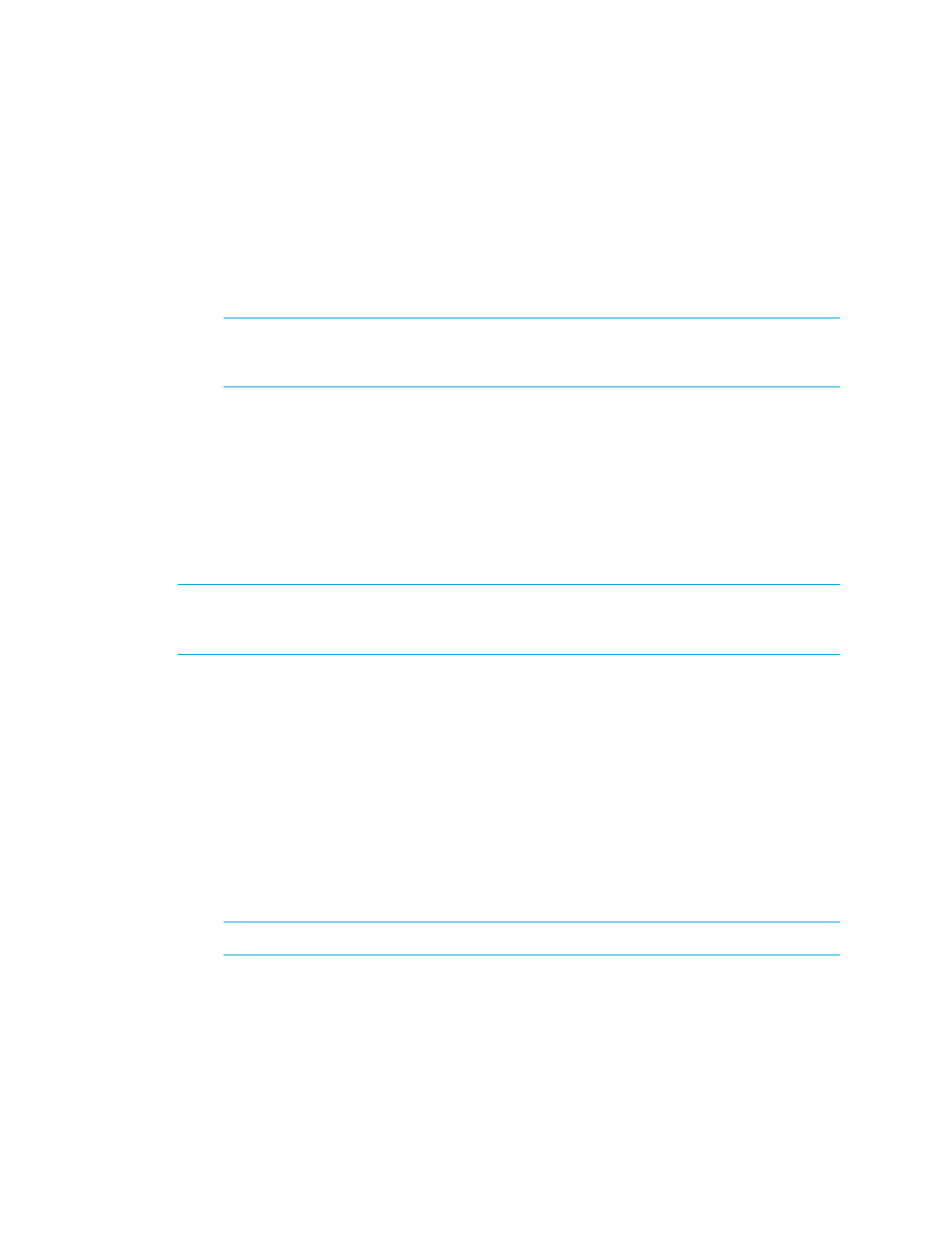
HP Storage Essentials SRM 6.0 User Guide 195
Controlling the Display of Cleared and Deleted Events
You can control how the management server displays events by modifying one or more of the
following:
•
The clearing and deletion frequency - The frequency table determines how often the user
interface in Event Manager removes events and marks events as cleared. Events always display
as they occur in the user interface.
IMPORTANT:
Events are only removed or marked cleared when their automatic delay time
is completed. See ”
Configuring the Clearing of Events
•
The clearing of events - You can determine how often events are marked cleared. For more
information, see ”
Configuring the Clearing of Events
•
The deletion of events - You can determine how often events are deleted. By default, events are
deleted every two weeks by. See ”
Configuring the Deletion of Events
Modifying the Clearing and Deletion Frequency
You can modify how often the user interface in Event Manager removes events and marks events as
cleared. Events are still displayed as they occur in the user interface.
IMPORTANT:
Events are removed or marked cleared only when their automatic delay time is
completed. See the topics, ”
Configuring the Clearing of Events
Assume you set the clearing and deletion frequency to every 15 minutes, with the initial time at
11:00 a.m., so that every 15 minutes the management server checks for events marked for deletion
and for clearing, and it updates the user interface accordingly. Now assume Informational events
are set to be cleared every hour, and an Informational event occurs at 12:20 p.m. Exactly one hour
later, the management server marks this event as cleared, but the user interface is not updated,
because the frequency update of the user interface is every 15 minutes. If you look at the Event
Manager at 1:35 p.m., the event is be marked as cleared.
To modify the clearing and deletion frequency:
1.
Select Options > Events > Storage Essentials > Event Configuration.
2.
Set the date, time, and repeat interval for this task. For more information, see ”
NOTE:
The higher the interval, the more demand there is on the management server.
3.
Select the Enable option.
4.
Click Save Changes.
