Accessing backup manager, Viewing sessions that are running – HP Storage Essentials Enterprise Edition Software User Manual
Page 612
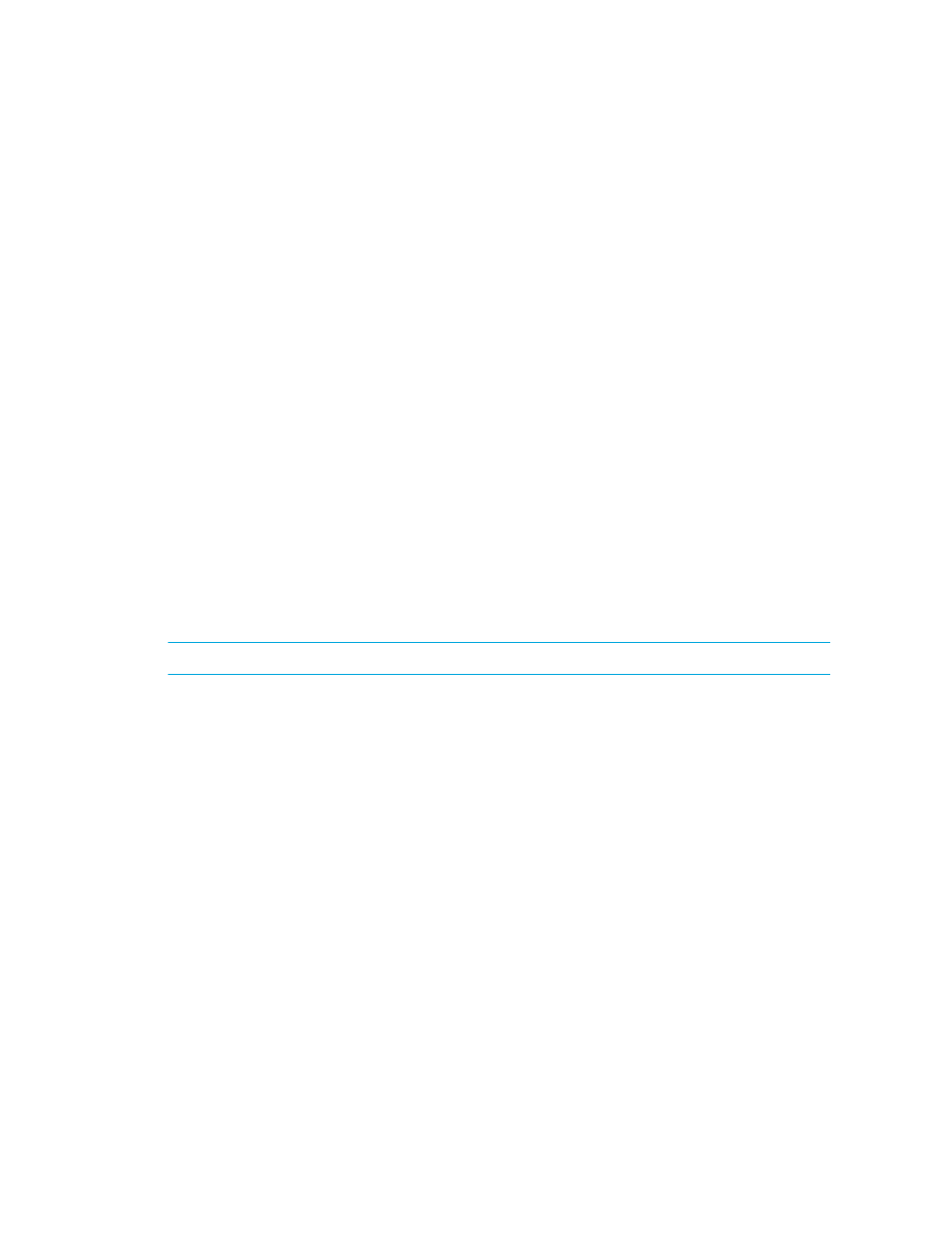
Managing Backups
574
• Allocated — The media is currently either actively being used or has a valid backup on it.
• Frozen — The media will never become available for backup again, but it is still available
for restores.
• Suspended — The media will not be used again until all backups written to it expire. It is still
available for installations however.
7.
To view summary media information for selected media in a report format:
a. Access Reporter by clicking Reports > Storage Essentials > Manage Reports or clicking Tools
> Storage Essentials > Home, and then clicking Reporter in the left pane.
b. Click Reporter > Backup Manager to expand the tree.
c. Click the Media Summary report.
Backup Manager displays the total media, designating each as either Available, Allocated,
Frozen, or Suspended
You can also set up a policy that will notify you when the number of available media for a storage
pool is running low. For example, you could create a policy that sends you an e-mail when the
number of available media for a storage pool is less than two. See ”
Accessing Backup Manager
To access Backup Manager, click Tools > Storage Essentials > Backup Manager or click Tools >
Storage Essentials > Home, and then click Backup Manager in the left pane.
Viewing Sessions that are Running
NOTE:
For information about configuring session monitoring, see
To view sessions that are running:
1.
Access Backup Manager by clicking Tools > Storage Essentials > Backup Manager or by
clicking Tools > Storage Essentials > Home, and then clicking Backup Manager in the left pane.
2.
Click the Topology tab on the right side of the window.
3.
Right-click a backup manager application, and then select Show Running Sessions. The Running
Sessions page is displayed.
4.
If desired, select filter criteria, and then click Apply Filter. The table is updated to display only the
sessions that meet the filter criteria you entered.
The following information about each session is displayed:
•
Job ID — The identifier assigned to the session
•
Backup Manager — The name of the backup manager
•
Media Manager — The name of the media manager
•
Clients — The names of the clients
•
Backup Policies — The names of the backup policies
•
Schedules — The names of the schedules
