Modifying your user preferences, System manager and element topology preferences, Warnings for slow systems operations – HP Storage Essentials Enterprise Edition Software User Manual
Page 185: Viewing the properties of a role
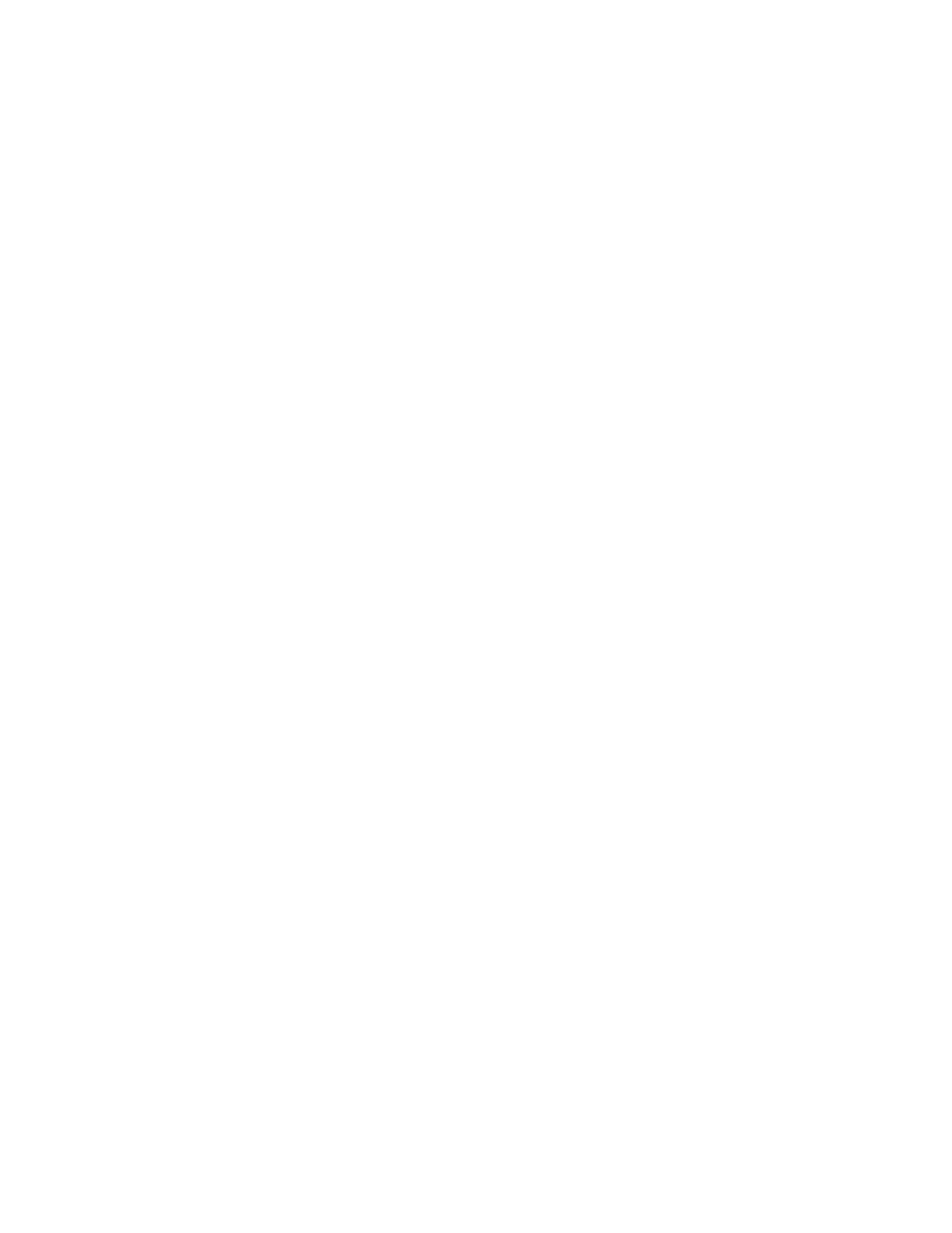
HP Storage Essentials SRM 6.0 User Guide 147
3.
When you are done with your modifications, click Save Changes.
Modifying Your User Preferences
Use the User Preference tab to modify your user preferences for System Manager and Element
Topology. The User Preference tab controls what is displayed for your user account.
To access the User Preferences tab:
1.
Click the name of your account in the upper-left corner of Storage Essentials.
2.
Click the User Preferences tab.
System, Capacity and Performance Manager Preferences
Select one of the following:
•
Load-on-Demand: Does not populate the tree nodes or display elements in the topology when
the page opens (Faster). Use this option for medium to large environments.
•
(Default) Automatic Loading: Populate fabric tree nodes and display all elements in the topology
when the page opens (Slower).
System Manager and Element Topology Preferences
To change the severity icons you view in System Manager and in the element topology, select a
severity level from the Display Severity icons with this severity level or higher menu.
If you want events refreshed within a time period, select the Refresh events automatically box then,
enter in minutes how often you want the event information on the screen updated. If this option is set
to every five minutes, the management server refreshes the severity icons displayed in System
Manager and the element topology every five minutes.
Warnings for Slow Systems Operations
By default, the management server warns you when it encounters issues occurring when handling
large amounts of data from storage systems, such as long load times.
If you do not want to be warned, clear the Warn about slow storage system operations option on
the User Preferences tab. See ”
Modifying Your User Preferences
” on page 147 for information on
how to access the User Preferences tab.
Viewing the Properties of a Role
If you are assigned the Domain Administrator role, you can determine which components a user can
access by viewing the properties of the user's role.
To view the properties of a role:
1.
Access Storage Essentials through one of the menu options, such as Options > Storage Essentials
> Email Settings.
2.
In the upper-right corner, click Security > Users.
3.
In the Role column, click the name of the role.
The following information for the selected role is displayed:
•
Role Name — The name of the role. This name appears in the users table (Security > Users)
