Switching to mixed mode authentication – HP Storage Essentials Enterprise Edition Software User Manual
Page 139
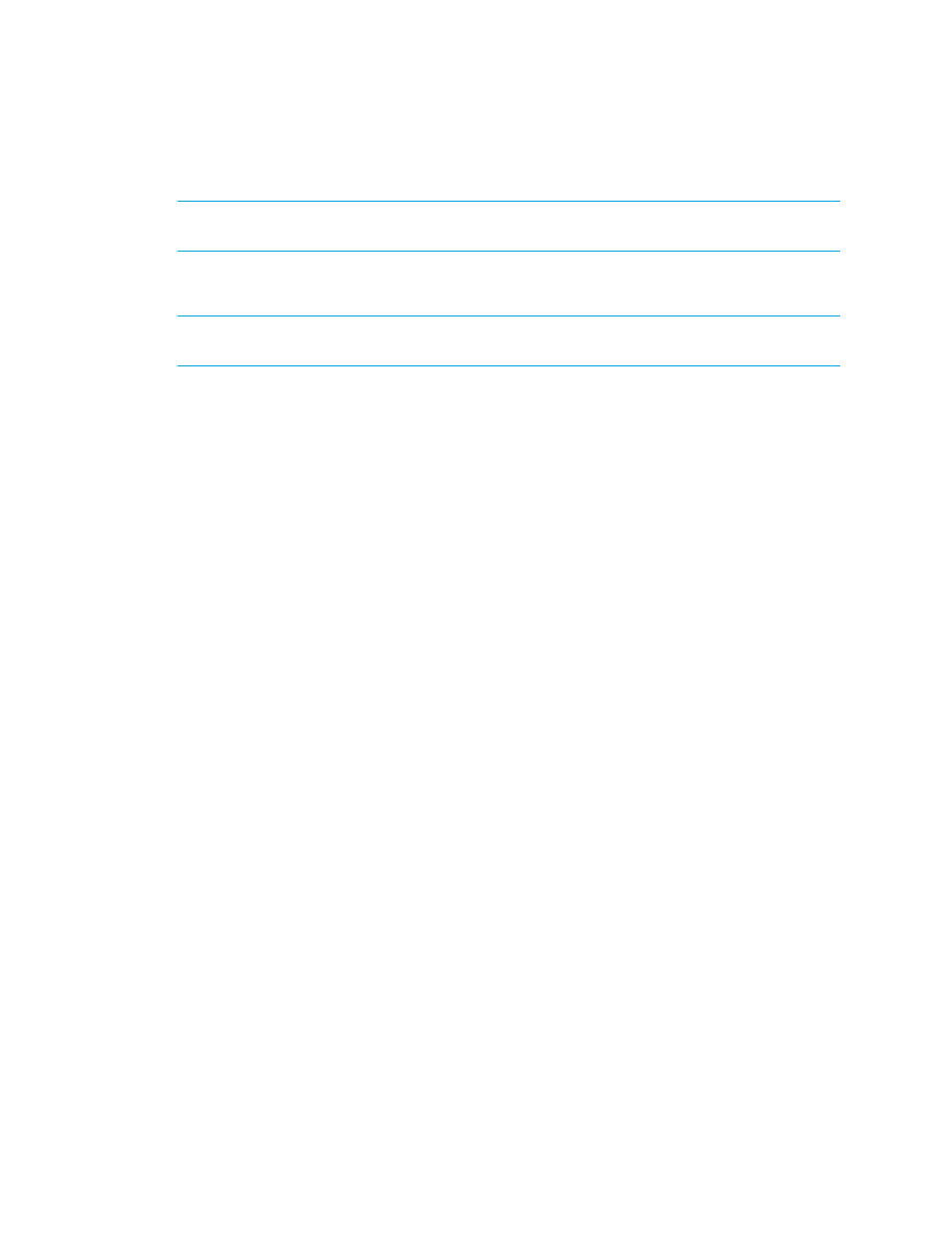
HP Storage Essentials SRM 6.0 User Guide 101
•
Step B — Provide the Microsoft SQL Server Name and Port Number
IMPORTANT:
Make sure the Microsoft SQL Server database is in “Mixed Mode authentication.” To
switch to mixed mode authentication, see ”
Switching to Mixed Mode Authentication
Switching to Mixed Mode Authentication
IMPORTANT:
Do not make security changes to your Microsoft SQL Server installation unless you
are familiar with the security requirements of your site.
Microsoft SQL Server must be running in Mixed Mode Authentication. You can switch to Mixed
Mode Authentication as follows:
Microsoft SQL Server 2000:
1.
Open SQL Server Enterprise Manager (Start Menu > Programs > Microsoft SQL Server >
Enterprise Manager).
2.
Expand the tree-control until you can see your server.
3.
Right-click the server name and select Properties.
The SQL Server Properties (Configure) window appears.
4.
Click the Security tab.
5.
For “Authentication,” select SQL Server and Windows.
6.
If the SQL instance is a clustered instance, make sure that the Startup Service Account is that of a
Domain Administrator account. If the SQL instance is not clustered, make sure that the Startup
Service Account is that of System Account.
Microsoft SQL Server 2005:
1.
Open SQL Server Management Studio (Start Menu > Programs > Microsoft SQL Server 2005 >
SQLServer Management Studio).
2.
Connect to the Microsoft SQL Server 2005 instance.
3.
Right-click the server name and select Properties. The SQL Server Properties (Configure) window
is displayed.
4.
Select Security.
5.
For “Server Authentication,” select SQL Server and Windows Authentication Mode, and then
click OK. You may be prompted to restart the SQL server.
6.
Open SQL Server Configuration Manager (Start Menu > Programs > Microsoft SQL Server 2005
> SQLServer Configuration Manager). Make sure that the SQL instance is logged on with a
Domain Administrator account if it is a clustered instance and System Account if it is a
non-clustered instance.
Step A — Create the appiq_user Account for the Microsoft SQL Server
Microsoft SQL Server 2000:
