HP Storage Essentials Enterprise Edition Software User Manual
Page 315
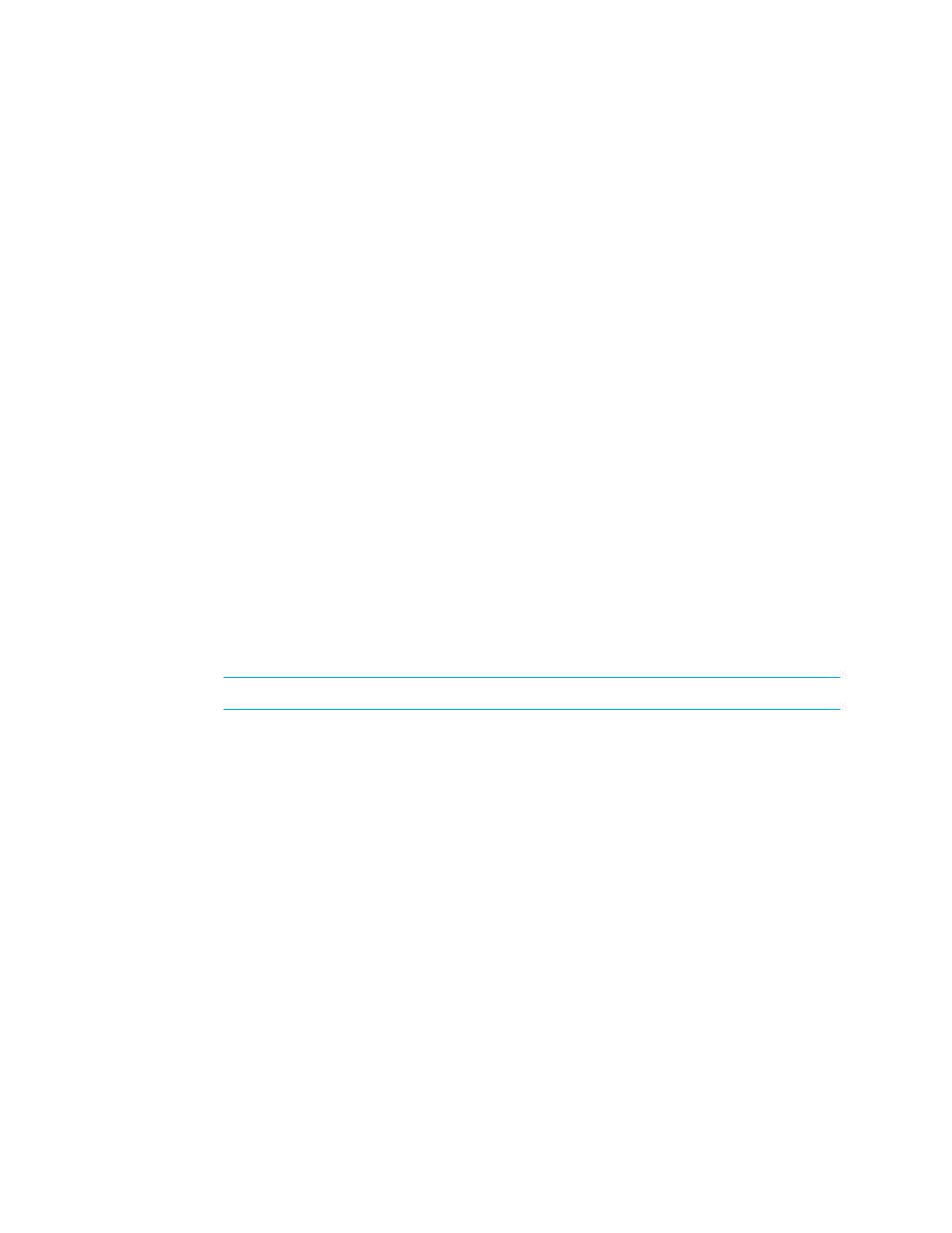
HP Storage Essentials SRM 6.0 User Guide 277
• Bottom margin - Enter a measurement.
• Left margin - Enter a measurement.
• Right margin - Enter a measurement.
• Orientation - Click an orientation for the printout.
A preview of the printout is displayed in the right pane.
5.
When you are done, click Apply.
6.
To see how the printout will appear on the page, click the View Selection tab. If you want the
default settings, click Default. You can modify the following settings:
• Start x - Determines the horizontal placement of the printout on the page, with zero being the
closest to the right margin. For example, if the value is 50 for Start x, the printing starts at 50
inches or centimeters (depending on what you selected) from the right margin. You can also
enter negative numbers. Anything more than zero expands the printout to another page.
• Start y - Determines the vertical placement of the printout on the page, with zero being the
closest to the bottom margin. For example, if the value is 50 for Start y, the printing starts at
50 inches or centimeters (depending on what you selected) from the bottom. You can also
enter negative numbers.
• Width - Determines the width of the printout.
• Height - Determines the height of the printout.
To remove extra space around the topology, click Trimmed.
A preview of the printout is displayed in the right pane.
7.
When you are done, click Apply.
8.
The Pages tab shows how many pages the printout will use. If you want the default settings, click
Default. You can modify the following settings:
IMPORTANT:
Before you change the margins, decide on a unit of measurement.
• Unit - Select cm (centimeters) or inch for the margins.
• Position/Size - Lets you change the position and size of the printout so that it spans several
pages:
• Start x - Same as in step 6.
• Start y - Same as in step 6.
• Width - Determines the width of the printout. If the width entered does not fit on the page,
the printout wraps around to another page.
• Height - Determines the height of the printout. If the height entered does not fit on the
page, the printout wraps around to another page.
• Resolution (pixel/unit) - Lets you change the resolution so that the printout spans several
pages.
• Page - Lets you expand the printout so it prints on several pages without modifying the
graphic.
A preview of the printout is displayed in the right pane.
9.
When you are done, click Apply.
