11 discovery progress – HP Storage Essentials Enterprise Edition Software User Manual
Page 124
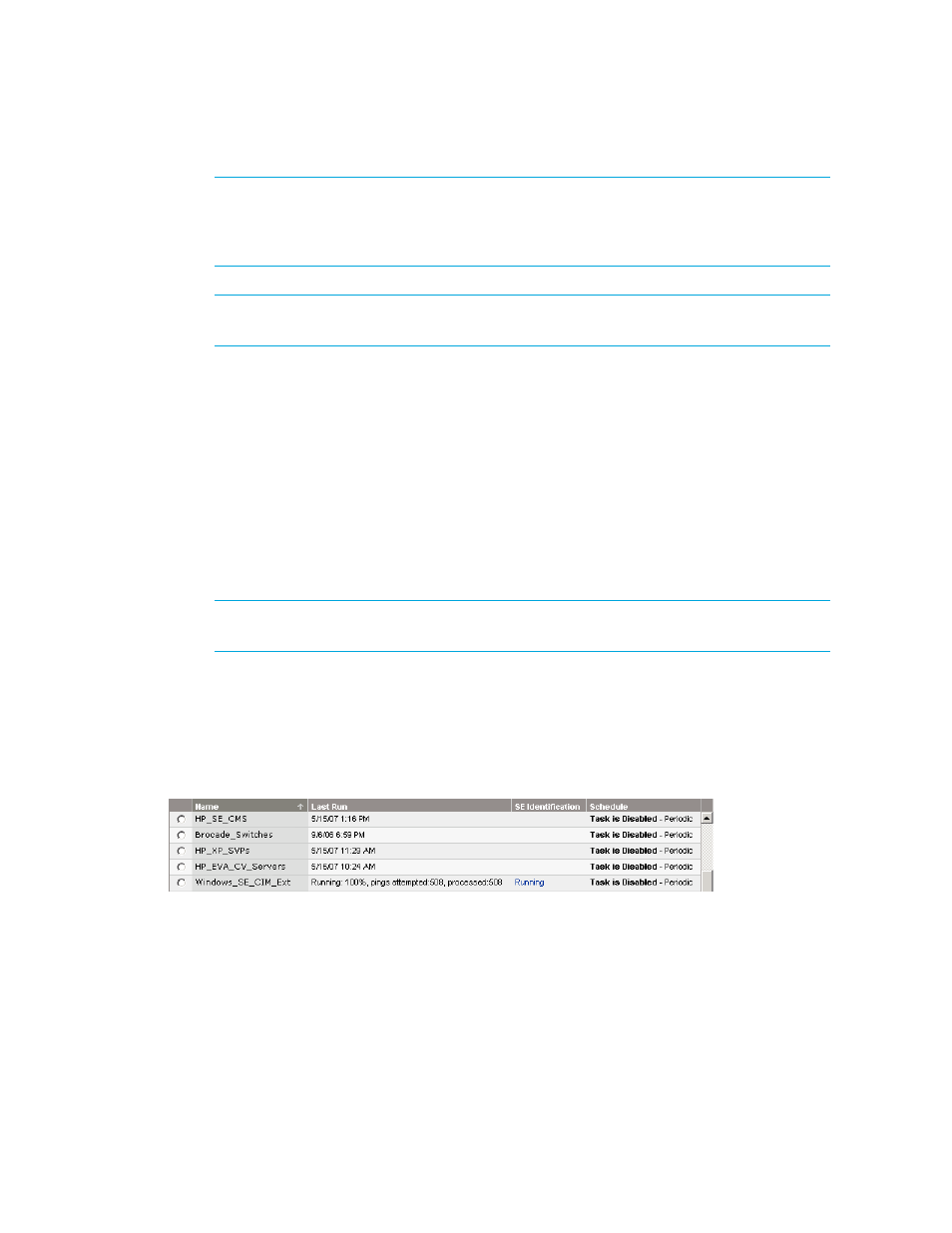
Discovering Applications, Backup Hosts and Hosts
86
NOTE:
To use a hosts file to specify systems for an automatic discovery, add the hosts file
name to the Ping inclusion ranges, templates and/or hosts files section on the Discovery
page, Automatic tab, Configure general settings section. Use the following statement:
$Hosts_filename
where Hosts_filename is the name of the hosts file that you want to use.
NOTE:
Refer to Creating a new discovery task in the HP SIM online help for more
information.
8.
Select the discovery task and click Run Now. HP SIM pings each host. If the ping is successful,
the host is added to HP SIM’s All Systems collection.
9.
If you did not enter global credentials, enter system credentials for your hosts.
a. Click All Systems in the System and Event Collections pane.
b. Click the element name or IP address in the System Name column of the system table view
page.
c. Click the Tools & Links tab.
d. Click the System Protocol Settings link.
e. Enter the host’s user name and password in the WBEM settings section.
f. Click OK.
NOTE:
You can update the system protocol settings for multiple systems by clicking Options
> Protocol Settings > System Protocol Settings.
10.
Select Options > Discovery.
11.
Select the discovery task created in step 1 and click Run Now.
When complete, the task shows 100%. Within two minutes HP Storage Essentials Discovery
automatically begins. At this time, the status in the SE Identification column changes from
Pending to Running. You can click the Running link to view the HP Storage Essentials Discovery
progress.
Figure 11
Discovery progress
