Viewing clustered elements, Viewing elements by type, 34 highlighting a fabric's members in the topology – HP Storage Essentials Enterprise Edition Software User Manual
Page 295
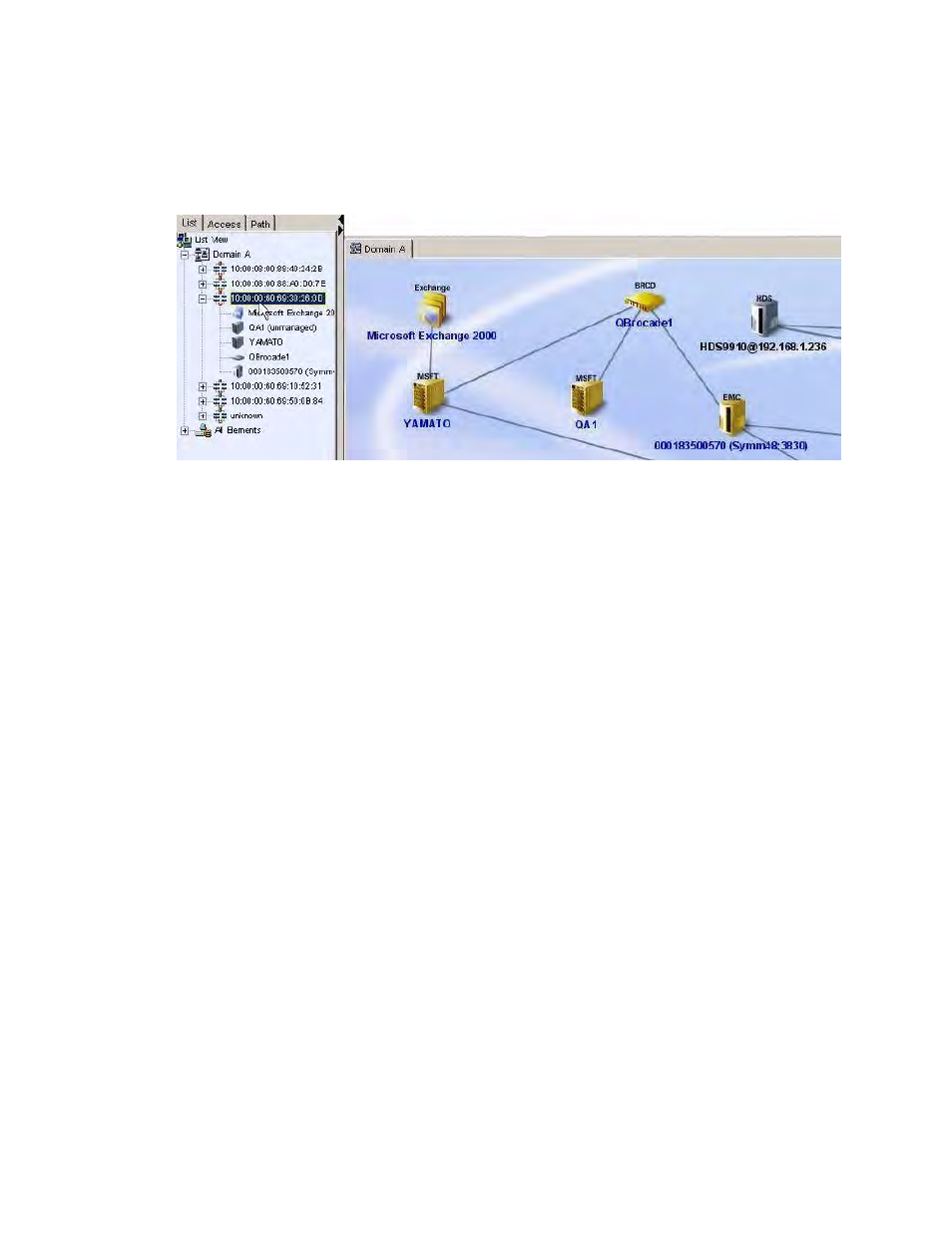
HP Storage Essentials SRM 6.0 User Guide 257
When you click a fabric name in the tree, its members are highlighted in the right pane, as shown in
the following figure.
Figure 34
Highlighting a Fabric's Members in the Topology
When you right-click an element in the List tab, a menu is displayed. The options displayed depend
on the type of element you clicked. See
About the Right-Click Menu Options
, page 265 for an
explanation of the options in the menu.
Viewing Clustered Elements
You can view elements that are part of a host cluster or application cluster. To find the elements in a
cluster, expand the Host Clusters or Application Clusters node. When you click a cluster name in the
tree, its members are highlighted in the topology.
Viewing Elements by Type
You can view elements by type under the All Elements node on the List tab. This is especially helpful
in determining how many elements you have of a specified type, such as the number of storage
systems.
When you expand the tree of the element type node, all elements of that type are listed. If you select
the element type node, all elements of that type are selected in the topology. For example, assume
you want to determine the number of applications that the management server monitors. When you
expand the tree of the Applications node, the applications are listed. When you select the
