Changing credentials for discovery, Saving discovery settings to a hosts file – HP Storage Essentials Enterprise Edition Software User Manual
Page 111
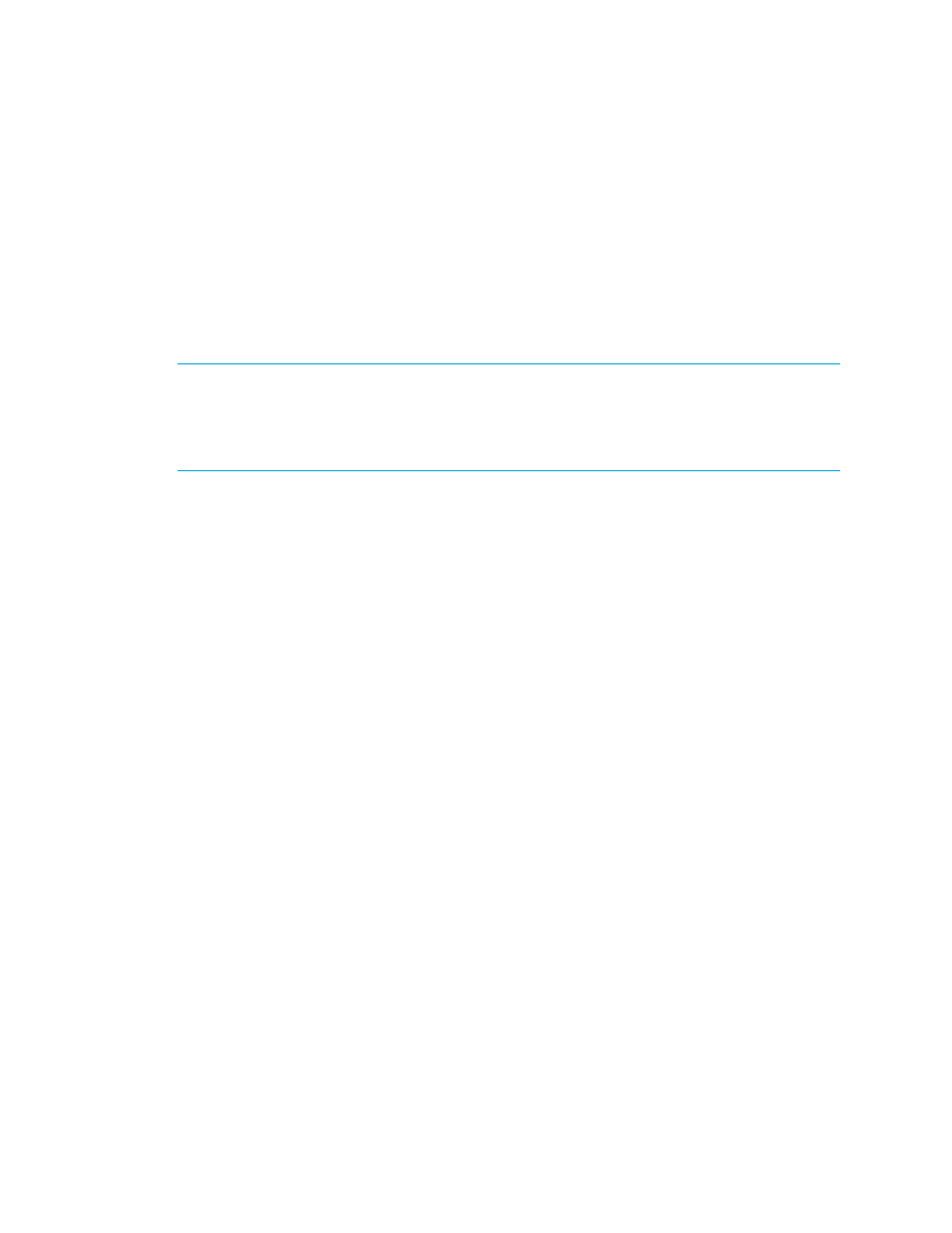
HP Storage Essentials SRM 6.0 User Guide
73
To view HP Storage Essentials progress, open the HP Storage Essentials Log and click Refresh in
the next two to three minutes to view the HP Storage Essentials processing status.
5.
Select Tasks & Logs > View HP Storage Essentials Log. Once the HP Storage Essentials log shows
that the element has been processed, click Details, select the element, and then click Get Details.
Changing Credentials for Discovery
You can change the user name and password the software uses to access an element. Whenever a
user name or password changes on an element the management server monitors, the management
server must be made aware of the change.
IMPORTANT:
These procedures change only the user name and password stored in the database
for HPSIM. They do not change an element user name and password.
If you change a credential through the HP SIM CLI, you must run discovery to pass the credential to
HP Storage Essentials.
To change a system protocol setting:
1.
Select Options > Protocol Settings > System Protocol Settings.
2.
Select the target system, and then click Next.
3.
In the WBEM settings section, select the Update values for this protocol check box.
4.
If you are changing only a password, enter the new password. If you need to replace a user
name with a new one, delete both the old user name and the password and enter new ones.
To make sure you enter the right credentials, select the Also run system identification
(recommended) option to have HP SIM verify the credentials.
5.
Click Run Now for the change to take effect immediately or Schedule to make the change later.
To change a global protocol setting:
1.
Select Options > Protocol Settings > Global Protocol Settings.
2.
Enter the new settings as specified in the documentation for HP SIM.
3.
Click OK.
The credential change will be passed to HP Storage Essentials automatically.
4.
Run discovery (Optional). For instructions, see the HP SIM documentation.
Saving Discovery Settings to a Hosts File
After you have discovered your elements, you can save the discovery settings of the elements in your
discovery list to an HP SIM hosts file. You could use the hosts file during certain upgrade activities or
if you have a standby server and need to restore the HP SIM database.
To save discovery settings to a file:
1.
Select Options > Discovery on the HP SIM home page menu.
2.
Click the Hosts Files tab, and then click New.
3.
In the Name box, enter a name for the new hosts file (required).
