HP Storage Essentials Enterprise Edition Software User Manual
Page 667
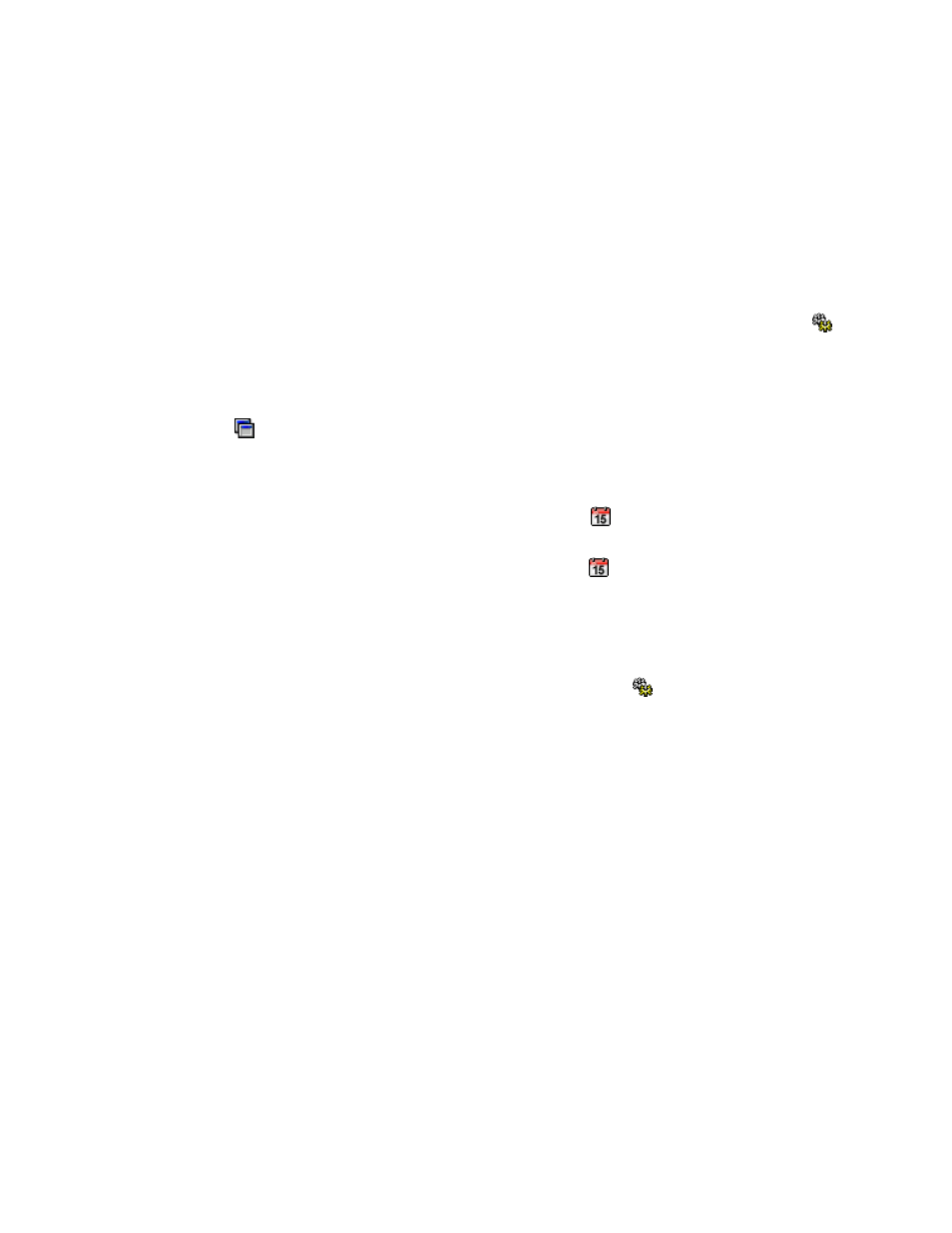
HP Storage Essentials SRM 6.0 User Guide 629
To schedule a provisioning job:
1.
Click the Create Job button in the lower pane.
The job is assigned the “created” status. The job, however, is not executed.
Keep in mind the following:
• When you close the Web browser window, all jobs with a status of “created” are erased.
• Other users cannot see a job with a status of “created”.
• Change the schedule of job only if its status is “created”. Once you click the Execute Job ( )
icon, the job is saved in the database for the management server and its status changes from
“created” to “scheduled”. Thus, it should not be modified.
If you are unable to click the Create Job button, verify all required Step buttons have been
clicked. If you are still unable to click the Create Job button, verify if the Host Customize dialog
box ( ) is selected for multipathing. If the Host Customize dialog box is set for multipathing,
select a second path from the Path combo box and repeat the provisioning steps, except the
steps for selecting a system action, storage system and host. See ”
2.
Schedule the job by selecting the job and then clicking the button in the Provision Jobs pane.
a. Optional: In the Time box, change the time displayed. The management server automatically
displays a time five minutes from when you clicked the . Enter the time in 24-hour format
with hours and minutes separated by a colon. For example, enter 23:15 for 11:15 p.m.
b. Select a date when you want the job to start.
c. Click Set.
If you click Set after the time has passed, you must reset the time.
3.
To execute the job, select the job and then click the Execute Job ( ) button. The job will be
executed at the scheduled time.
To execute a scheduled job, select the job in the Provision Jobs pane. Detailed information
appears in the Job Console pane, located in the lower-right corner of the window. The Message
Console tab, located also in the lower-right corner, provides information such as whether the job
has ended or failed. If a job has failed, the reason for the failure is provided on the Message
Console tab.
Keep in mind the following:
• Jobs are executed according to the time set on the management server, since they are
centrally saved in the management server database.
• When the management server is determining which job to perform first, it looks first for jobs
requiring volume and/or zone creation. It does not perform the jobs in the order suggested
by the Provision Job ID or according to the order of the jobs appearing in the Provision Jobs
table.
• The management server can detect when the requested volume and/or zone has already
been created. For example, assume you created a job to create a volume, and the next few
jobs use this volume. Before creating the volume, these jobs will first determine whether the
volume has already been created.
