Installing new hba with old hba, Installing new hba by itself, Setting up risk analysis – HP Storage Essentials Enterprise Edition Software User Manual
Page 715: Setting up risk, Analysis
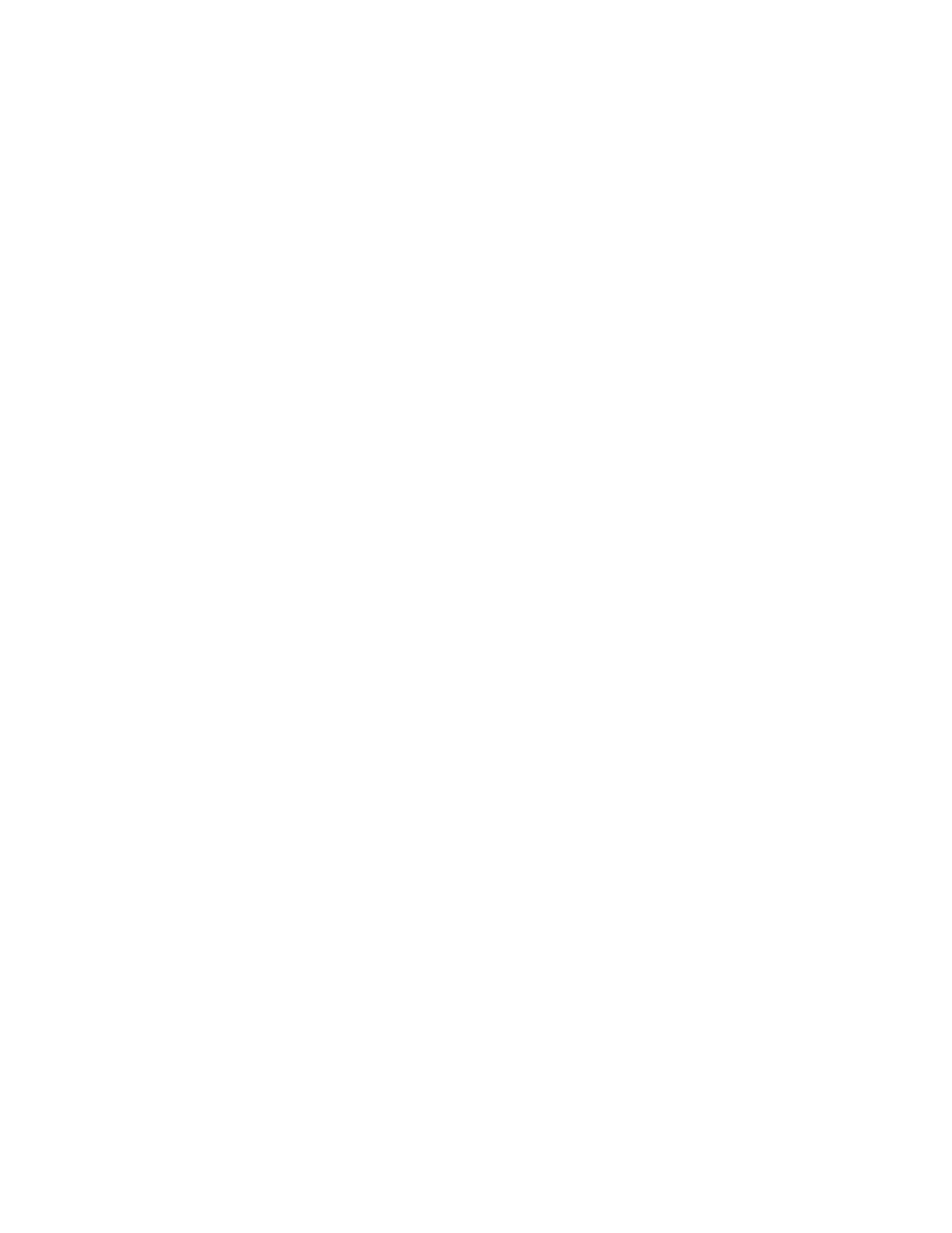
HP Storage Essentials SRM 6.0 User Guide 677
Installing New HBA with Old HBA
To install the new HBA with the old HBA:
1.
Install the new HBA with the old HBA.
2.
Run Discovery Data Collection.
3.
Run the HBA Replacement Automator (Tools > Storage Essentials > Business Tools).
4.
When you run the Automator, select the WWNs of the new and old HBA.
Installing New HBA by Itself
To install the new HBA by itself:
1.
Write down the WWN of the HBA you want to replace. You can find the WWN name of the
HBA by doing the following:
a. Double-click the host of the HBA in System Manager.
b. In the Navigation pane, click the Host Bus Adapters button at the top of the pane.
The host bus adapters for the host are listed and their WWNs. Write down the WWN.
2.
Install the new HBA by itself.
3.
Run Discovery Data Collection.
4.
Run the HBA Replacement Automator (Business Tools > HBA Replacement Automator).
5.
When you run the Automator, enter the WWN of the old HBA.
Setting up Risk Analysis
The risk analysis tools flag HBAs and switches that are a risk in your environment. HBA Risk Analysis
and Switch Risk Analysis determine which elements are at risk by checking them against predefined
profiles you created. Before you run either of these tools, create profiles for your environment, as
described in the following steps.
1.
Go to the %JBOSS4_DIST%\server\appiq\remotescripts\advisors directory and
open one of the following files in a text editor, such as Notepad:
• HBA Risk Analysis - hba_risk_analysis.conf
• Switch Risk Analysis - switch_risk_analysis.conf
2.
In the configuration file, do one of the following:
• If you are editing hba_risk_analysis.conf, define a profile for each type of HBA in
your environment.
• If you are editing switch_risk_analysis.conf, define a profile for each type of switch
in your environment.
The profile name can be any name you want, and the number and type of fields in the profile is
defined by you. For example, assume you want to check that all HBAs in Solaris hosts are a
certain model (LP-9000). The profile would be in hba_risk_analysis.conf and it would
resemble the following:
any profile name
the 'OS' field = Solaris
the 'Model' field = LP-9000
