Monitoring options, 56 about the monitoring options – HP Storage Essentials Enterprise Edition Software User Manual
Page 439
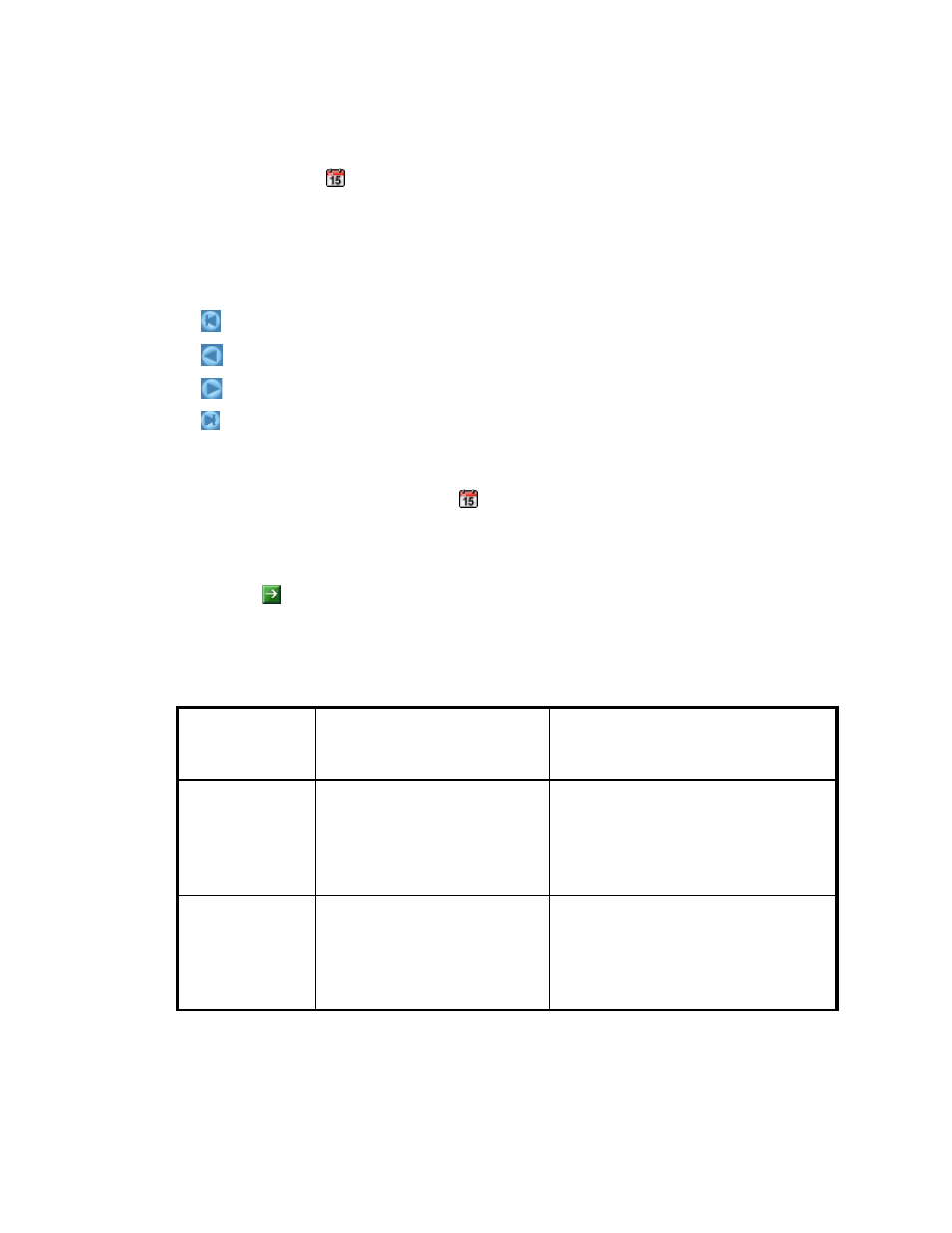
HP Storage Essentials SRM 6.0 User Guide 401
7.
Click the calendar button to the right of the Start box.
8.
Enter the time in the time box. Make sure the time resembles a 24-hour clock, for example 22:00
for 10 p.m.
9.
Click the date.
The date is highlighted in pink.
You can navigate the calendar as follows:
- Displays the same month in the previous year
- Displays the previous month
- Displays the next month
- Displays the same month in the following year
10.
When you are done, click Set.
The start time and date are displayed in the Start box.
11.
To set the end date, click the calendar button to the right of the End box. Repeat steps 8
through 10.
The ending time and date are displayed in the End box.
12.
Click OK.
13.
Click the button.
Monitoring Options
on page 401 describes some of the monitoring options.
Table 56
About the Monitoring Options
Available
Monitoring
Options
Available to Which Elements
Description
Active Client
Logons
Microsoft Exchange Stores
The number of active client logons.
Average Delivery
Time
(Messages/Sec)
Microsoft Exchange Stores
The average delivery time for messages
per second.
