Deleting fabrics, Hiding and showing generic hosts, About hiding generic hosts – HP Storage Essentials Enterprise Edition Software User Manual
Page 329
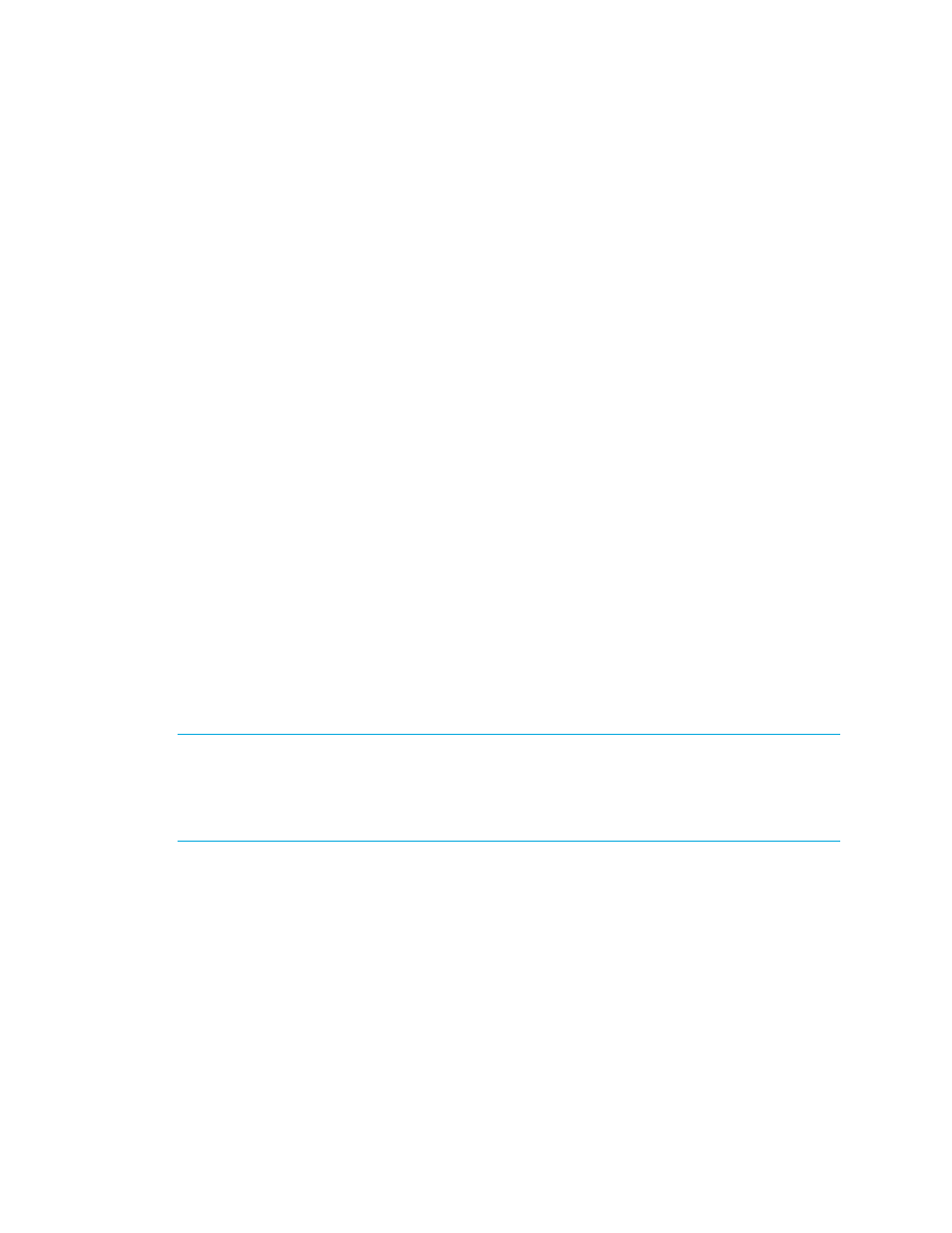
HP Storage Essentials SRM 6.0 User Guide 291
4.
Select Change Fabric Name from the menu.
5.
In the Enter a Fabric Name box, enter a new fabric name.
6.
Click OK.
Deleting Fabrics
When you delete a fabric, the elements in the fabric are not removed. After you delete the fabric,
the management server recalculates the entire topology. The recalculation may take some time,
especially if you have a large topology.
To delete a fabric:
1.
Access System Manager (Tools > Storage Essentials > System Manager in HP Systems Insight
Manager).
2.
Click the List tab.
3.
Right-click a fabric name.
4.
Select the Delete This Fabric option from the menu.
5.
When you are asked if you want to delete the fabric, click Yes.
The management server recalculates the topology. If the elements in the deleted fabric do not
belong to another fabric, they are moved to the “unknown” node on the List tab.
Hiding and Showing Generic Hosts
This section contains the following topics:
• Hiding Generic Hosts for a Switch
• Expanding Generic Hosts for a Switch
• Hiding Generic Hosts for All Switches
• Expanding Generic Hosts for All Switches
NOTE:
The feature described in this section pertains only to unnamed generic hosts. If you name a
generic host, you cannot use this feature to hide the named host. The Hide generic element feature
also does not work for grouped unnamed generic hosts and missing elements. To learn how to give
a custom name to an unnamed generic host, see ”
learn more about groups, see the topic, ”
About Hiding Generic Hosts
You can reduce the amount of time it takes to arrange your topology, by using the Hide unnamed
generic hosts feature to hide hosts that a switch has detected. An element is considered to be
generic if the management server can detect the element but it cannot obtain additional information
about the element during Getting the Topology or Discovery Data Collection.
When you use the show/hide feature, your changes persist to the next time you log into the
management server. If you log in as another user, you will not see your changes. This feature allows
each user to arrange the topology as he or she wishes.
